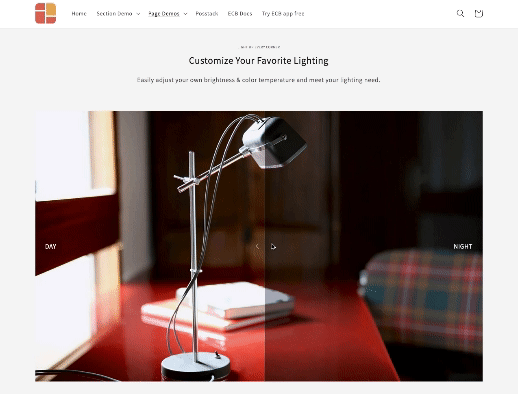Block Before and After Slider: Difference between revisions
From Posstack.com Documentation
(ECB - Add new block 'Before & After Slider') |
|||
| (14 intermediate revisions by the same user not shown) | |||
| Line 1: | Line 1: | ||
{{DISPLAYTITLE:Block: Before & After Slider}} | |||
=== Overview === | |||
Before & After slider block lets you compare two versions of an image together. Before and after images will appear with a divider which can be moved so that users can see the difference. | Before & After slider block lets you compare two versions of an image together. Before and after images will appear with a divider which can be moved so that users can see the difference. | ||
{{Note|NOTE: This block is only available for the Pro plan. You can still add and edit this block normally in the Theme Editor; however, you need to upgrade your plan to apply them to the front end.|inline}} | |||
{{Note|See Before & After Slider examples [https://easy-content-builder-demo.myshopify.com/products/the-women-greenhouse-tee here], [https://easy-content-builder-demo.myshopify.com/products/sneaker here], or [https://easy-content-builder-demo.myshopify.com/products/stylish-woolen-fashion-hat here].|reminder}} | |||
=== How to add Before & After Slider section === | |||
*'''Step 1''': Add a '''Section Settings''' section that allows you to control the global settings of the '''Before & After''' section. | |||
'' | :In this special section, you can specify multi-column layouts, activate full width, determine the section's maximum width, choose a background color, and set global margins and padding, among other options. | ||
:{{Note|Note: If you include the '''Before & After''' in the core product information, skip the step for adding '''Section Settings'''. Just add the '''Before & After'''. [[File:Ecb add section core product info.jpg|800px|frameless]]|reminder}} | |||
*'''Step 2''': Add a '''Before & After''' section and customize the settings according to your preferences. | |||
:[[File:Ecb before-after-slider.gif|frameless|518x518px]] | |||
{{Note|''If you are new to our Easy Content Builder, please take a look at the [[Add_section_settings|Add Sections]] section for detailed instructions on how to add a section to your theme.|reminder}} | |||
=== Before & After section settings=== | |||
{| class="wikitable" | {| class="wikitable" | ||
|+ | |+ | ||
| Line 53: | Line 65: | ||
|Set the opacity of the navigation arrow | |Set the opacity of the navigation arrow | ||
|- | |- | ||
| | |Animate On Scroll | ||
| | |Apply different types of animation to elements within each section as you scroll down the page. Learn more about scrolling animations [https://posstack.com/blog/easy-content-builder-new-updates-mar-2023 here]. | ||
|- | |- | ||
|Margin | |||
|Set the vertical spacing between elements. | |||
|Margin | |||
|Set the | |||
|} | |} | ||
===Add other content blocks=== | |||
You can add many content blocks to a section you've created. These content blocks will be displayed in different positions within the section, depending on the Desktop/Mobile Layouts you configure. | |||
[[File:Ecb-block-v2.jpg|border|frameless|800x800px]] | |||
{{Note|See [https://easy-content-builder-demo.myshopify.com/pages/section-variations all content blocks] available that you can add to a section.|reminder}} | |||
Latest revision as of 04:12, 7 November 2024
Overview
Before & After slider block lets you compare two versions of an image together. Before and after images will appear with a divider which can be moved so that users can see the difference.
NOTE: This block is only available for the Pro plan. You can still add and edit this block normally in the Theme Editor; however, you need to upgrade your plan to apply them to the front end.
How to add Before & After Slider section
- Step 1: Add a Section Settings section that allows you to control the global settings of the Before & After section.
- In this special section, you can specify multi-column layouts, activate full width, determine the section's maximum width, choose a background color, and set global margins and padding, among other options.
- Step 2: Add a Before & After section and customize the settings according to your preferences.
If you are new to our Easy Content Builder, please take a look at the Add Sections section for detailed instructions on how to add a section to your theme.
Before & After section settings
| Block Settings | Description |
|---|---|
| Image 1 | Upload the Before image |
| Image 1 Label | Enter the label of the Before image |
| Image 2 | Upload the After image |
| Image 2 Label | Enter the label of the After image |
| Image Width (px) | Set the width of Before & After images |
| Image Height (px) | Set the height of Before & After images |
| Image Crop | Cut out a part of the image: Top, Left, Bottom, Right, Center |
| Direction | Set the sliding direction, either horizontal or vertical |
| Slide on | Set the divider to move on mouse hover or dragging |
| Position | Adjust the start position of the divider in percentages |
| Divider Width | Set the divider bar's width (in px) |
| Divider Color | Set the color of the divider bar |
| Arrow Color | Set the color of the navigation arrow |
| Arrow Opacity | Set the opacity of the navigation arrow |
| Animate On Scroll | Apply different types of animation to elements within each section as you scroll down the page. Learn more about scrolling animations here. |
| Margin | Set the vertical spacing between elements. |
Add other content blocks
You can add many content blocks to a section you've created. These content blocks will be displayed in different positions within the section, depending on the Desktop/Mobile Layouts you configure.
See all content blocks available that you can add to a section.