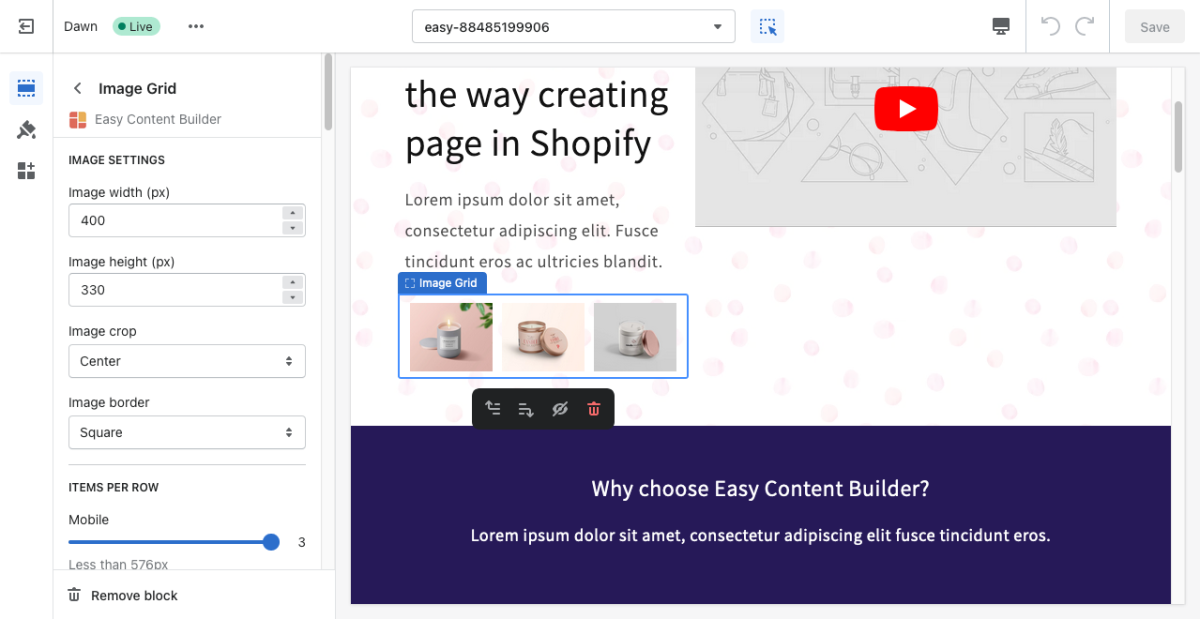Block Image Grid
From Posstack.com Documentations
The Image Grid allows you to easily add and style beautiful image galleries on your page.
From the Shopify theme editor, click on Image Grid on the sidebar to view the details of settings.
(If you’re new to our Easy Content Builder, please refer to section Add App Sections and Add ECB Blocks for more details on how to create and edit a section or a block.)
| Section settings | Description |
|---|---|
| Image Width | Set the width (in pixel) of each image in the grid. |
| Image Height | Set the width (in pixel) of the collection’s featured image. |
| Image Crop | Cut out a part of the image: Top, Left, Bottom, Right, Center. |
| Image Border | Set the style of the image border: square, rounded, or thumbnail. |
| Items Per Row - Mobile | Set the number of featured content blocks displayed per row on Mobile devices (Less than 576px). |
| Items Per Row - Tablet | Set the number of featured content blocks displayed per row on Tablet devices (576px - 991px). |
| Items Per Row - Desktop | Set the number of featured content blocks displayed per row on Desktop devices (992px and up). |
| Image | Add images you’d like to show in the image grid. |
| Padding Top | Set the padding top (in px) of the block. |
| Padding Bottom | Set the padding bottom (in px) of the block. |
| Margin Top | Set the margin top (in px) of the block. |
| Margin Bottom | Set the margin bottom (in px) of the block. |