Create metaobject template: Difference between revisions
From Posstack.com Documentations
| Line 17: | Line 17: | ||
====Add New Sections==== | ====Add New Sections==== | ||
Add new sections to the template: you can also customize the template by adding or editing sections to showcase structured content according to your preferences. Learn [[ | Add new sections to the template: you can also customize the template by adding or editing sections to showcase structured content according to your preferences. Learn [[Add_sections_metaobject_template|how to add a section here]]. | ||
Revision as of 06:45, 5 June 2024
Create a metaobject template
NOTE: To create a Metaobject template and assign it to products (articles or store pages), you can follow the same steps as when creating a regular template using Easy Content Builder. For detailed steps, you can find more information here.
IMPORTANT: When creating your metaobject template following the guide above, in the Select a template step, you should choose prebuilt-templates from the Metaobject templates list. These pre-built templates are already linked to Metaobjects for you.
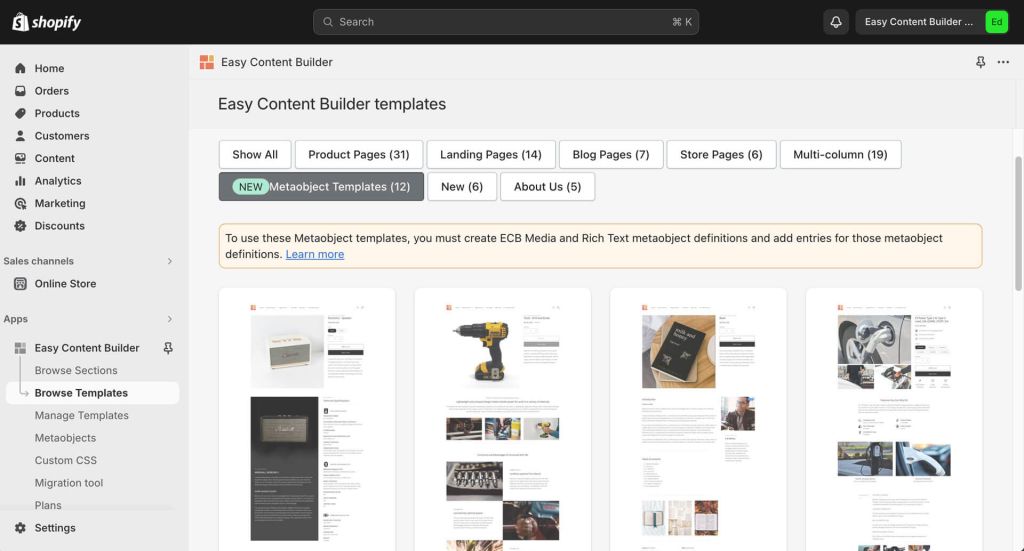
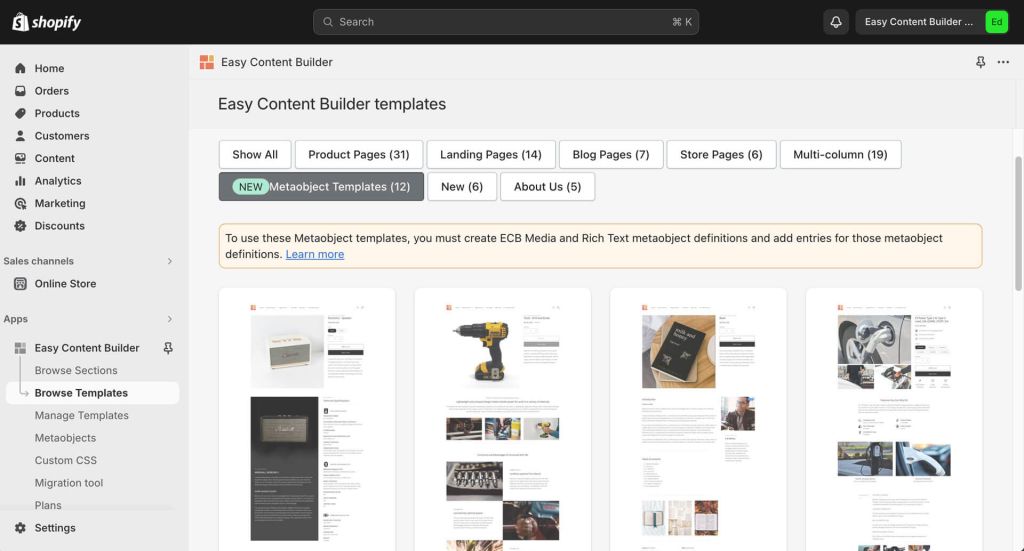
Assign the metaobject template
After creating a metaobject template, you can assign it to one or multiple products/pages using the same steps as when creating a regular template with Easy Content Builder. For more detailed steps, check out here.
Next Step
Add Metaobject entries
Add data (aka adding Metaobject entries): By default, the Metaobject template will display blank content, as the Blocks in this template will load data from Metaobject entries. To see data displayed on the template, you'll need to add Metaobject entries for the product/page/blog post. Learn how to add data (Metaobject entries) here.
Add New Sections
Add new sections to the template: you can also customize the template by adding or editing sections to showcase structured content according to your preferences. Learn how to add a section here.
