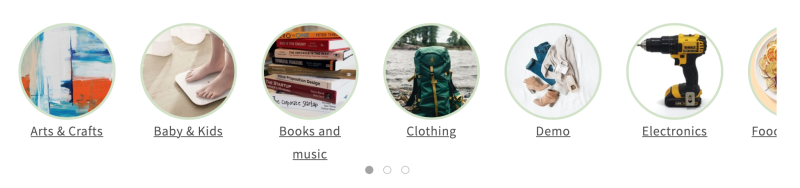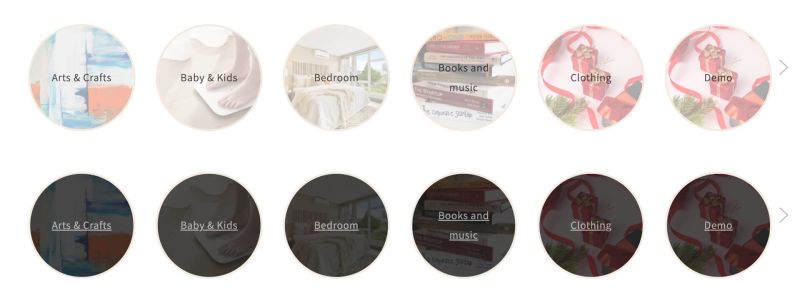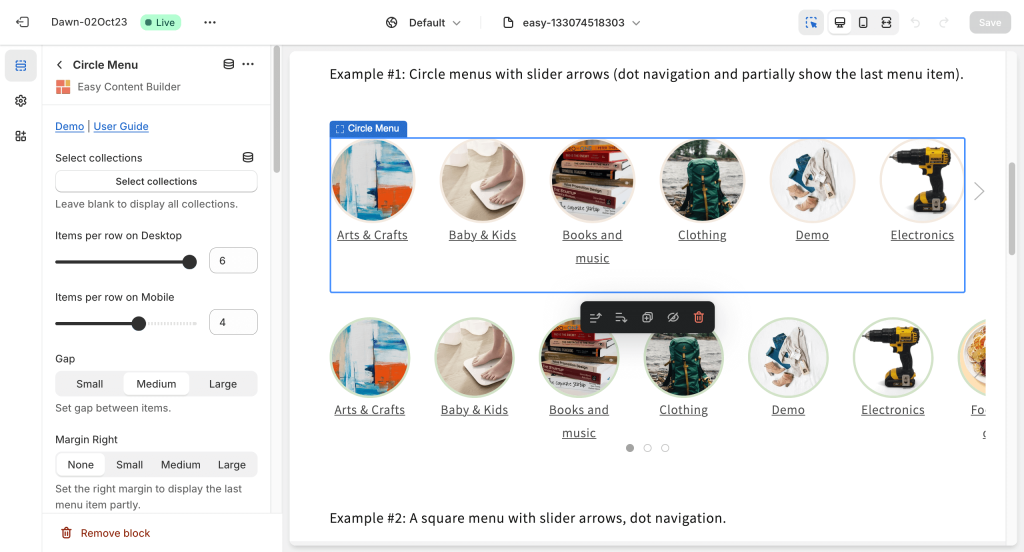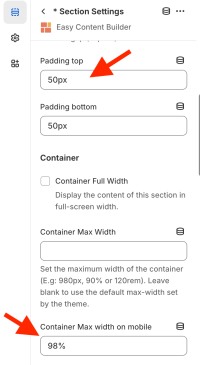Block: Circle Menu
Overview
The Circle Menu section lets you add a circle menu, square menu, or pill menu that showcases your featured product collections anywhere in your Shopify store. It turns the collection list into a ‘bubble navigation’ that fits well on any device.
You can create three distinct styles of Circle Menus:
- Showcasing menus in a slider format
- Arranging menus in a grid layout
- Showcasing text-only menus, which can be either in a slider style or a horizontally scrolling format.
What is the Circle Menu section perfect for?
You have various options to use the Circle Menu section for your Shopify themes:
- A text-only circle menu (Slider option) - see an example here.

- A text-only circle menu (Scrollable menu option) - see an example here

- A visual navigation that highlights your key collections - see an example here.
- The circle menu displays the collection names inside the image (with an overlay-opacity)
- A horizontal category filter - see an example here.
- Showcase featured collections on your homepage or any store page - see an example here.
How to add Circle Menu section
Watch video tutorial
Be sure to watch the step-by-step video tutorials demonstrating how to utilize the sections provided in Posstack Easy Content Builder, click here to watch the video.
How to add Circle Menu section
- Step 1: Add a Section Settings section that allows you to control the global settings of the Circle Menu section.
- In this special section, you can specify multi-column layouts, activate full width, determine the section's maximum width, choose a background color, and set global margins and padding, among other options.
- Step 2: Add a Circle Menu section and customize the settings according to your preferences.
Customize Circle Menu
Circle Menu global settings
| Section settings | Description |
|---|---|
| Select Collections | Selects the product collections available in the list. Leave blank to display all categories. |
| Style | Select the grid layout, slider, or scrollable menu options:
|
| Item Style |
Note: For additional information on customizing the menu item when the Title Only option is enabled, please refer to the Link Style field below. |
| Items per row on Desktop | Sets the number of menu items displayed per row on Desktop devices (Less than 992px and up). |
| Items per row on Mobile: | Set the number of menu items displayed per row on Mobile devices (Less than 576px). |
| Gap | Sets the gap between menu items. |
| Margin Right | Sets the right margin to partly display the last menu item. |
| Image Overlay | Place text on top of the image. |
| Link style | Adds CSS classes to change the menu link style.
// Link Style (when the Item Style > Title Only is enabled):
|
| Overlay Background Color | Set it as Light for a light opacity overlay, Dark for a darker opacity overlay, or None to disable the overlay. |
| Image width (px) | Sets the menu icon's width (in pixels). |
| Image height (px) | Sets the menu icon's height (in pixels). |
| Image crop | Cuts out a part of the menu icon: Top, Left, Bottom, Right, Center. |
| Border radius | Adds rounded corners to the menu icons. You can set your menu icons with Circle, Rounded, or Pill values.
You can combine three fields - Image Width, Image Height, and Border radius - to create a wide variety of menu shapes: circle, square, rectangular, and oval. |
| Border width | Sets a width for the borders around the menu icons. |
| Border color | Sets a color for the borders around the menu icons. |
| Hover color | Adds a hoverable border color for the borders around the menu icons. |
| Active | Adds a border color for the borders around an active menu icon. |
| Show slider arrows | Shows/hides the slider arrows on the Desktop. The slider arrows are hidden on mobile by default. |
| Show navigation | Shows/hides the dot navigation. Set Mobile Only if you want to display just the dot navigation on mobile.
NOTE: If you enable the Margin Right, consider disabling the Show Navigation. |
| Slider set | Enables this option to loop through a set of slides instead of single items. |
| Container max width | Adjusts the container width (in pixels)
Animate on scroll: |
| Margin | Sets the vertical spacing between elements. |
Circle Menu tips
If you decide to position the Circle Menu section beneath the main header, here are a few suggestions to improve the menu:
1. Consider adding more top padding above the circle menu. You can easily adjust the Padding top value in your Section Settings to achieve this.
2. For mobile devices, applying a bit of left padding to the circle menu could be beneficial. Try adjusting the Container Max Width on Mobile to 98% or a value that suits your preference.
Add other content blocks
You can add many content blocks to a section you've created. These content blocks will be displayed in different positions within the section, depending on the Desktop/Mobile Layouts you configure.