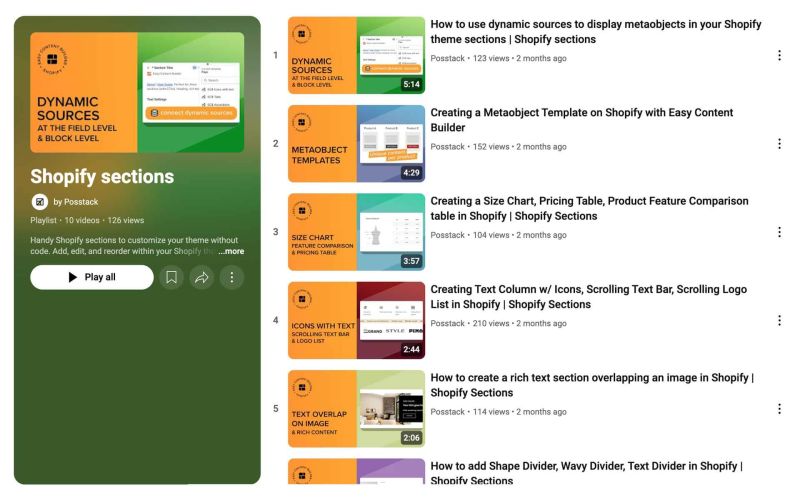Get Started
From Posstack.com Documentation
Easy Content Builder provides you with sections and templates (including metaobject templates) that can be added directly to your existing Shopify themes.
We've assembled some links to get you started:
Quickstart Video Tutorials
Check out the easy-to-follow video tutorials to learn how to use the sections in Posstack Easy Content Builder, click here to watch videos.
Tips: Explore the All Section Library to understand how you can use the Easy Content Builder to design a unique custom section.
New to the Shopify section?: Learn why Shopify uses sections as a primary way to create your page layout.
Add Your First Template & Section
If you're new to Easy Content Builder, start with the Template Builder to get familiar with the app quickly:
- Template Builder - Use prebuilt sections to create a template.
- Add your first section.
After that, check out these guides based on your customization needs:
- Create a template for multiple pages/products/blog posts
- Create a template for a single unique page/product/blog post
- Customize homepage, collection page
Learn the Basics
- Making your sections full width
- Adjusting your section's background color
- Adjusting your section's text color
- Adjusting padding between columns and rows (within a section)
- Adjusting top/bottom padding and margins (between sections)
- Adjusting your font size