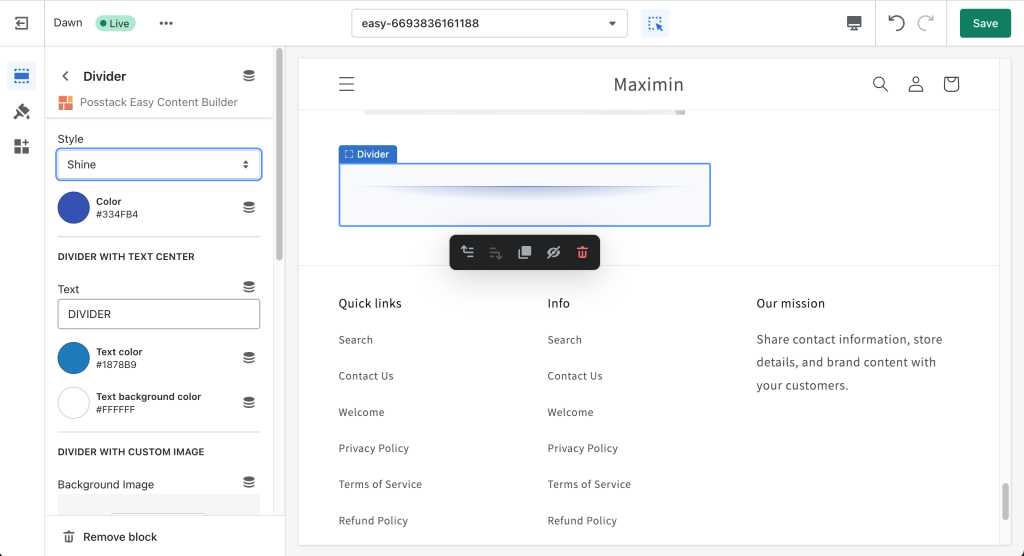Block: Divider
From Posstack.com Documentation
The Divider block lets you add horizontal lines that separate the content sections of a page.
Divider overview
It supports a variety of 15 horizontal divider styles. In addition, you can also use a custom image as a divider and configure the image height to fit your needs.
See Divider examples here.
Watch video tutorial
Be sure to watch the step-by-step video tutorials demonstrating how to utilize the sections provided in Posstack Easy Content Builder, click here to watch the video.
How to add Divider section
- Step 1: Add a Section Settings section that allows you to control the global settings of the Divider section.
- In this special section, you can specify multi-column layouts, activate full width, determine the section's maximum width, choose a background color, and set global margins and padding, among other options.
- Step 2: Add a Divider section and customize the settings according to your preferences.
If you are new to our Easy Content Builder, please take a look at the Add Sections section for detailed instructions on how to add a section to your theme.
Divider global settings
From the Shopify theme editor, click on Divider on the sidebar to view the details of settings.
| Block Settings | Description |
|---|---|
| Style |
|
| Color | Select the color of the divider |
| Text | Enter the title text displayed inside the horizontal divider (only applied when Style is set to Text center) |
| Text Color | Select the text color |
| Text Background Color | Set the background color of the text |
| Image | Upload a background image to use as a divider. |
| Image Height | Set the height (px) of the background image |
| Background Image Repeat | Set if the background image will be repeated horizontally |
| Max Width | Set the maximum width of the container (in pixels). Enter 0 to use the default max width set by your theme |
| Margin | Set the vertical spacing between elements. |
Add other content blocks
You can add many content blocks to a section you've created. These content blocks will be displayed in different positions within the section, depending on the Desktop/Mobile Layouts you configure.
See all content blocks available that you can add to a section.