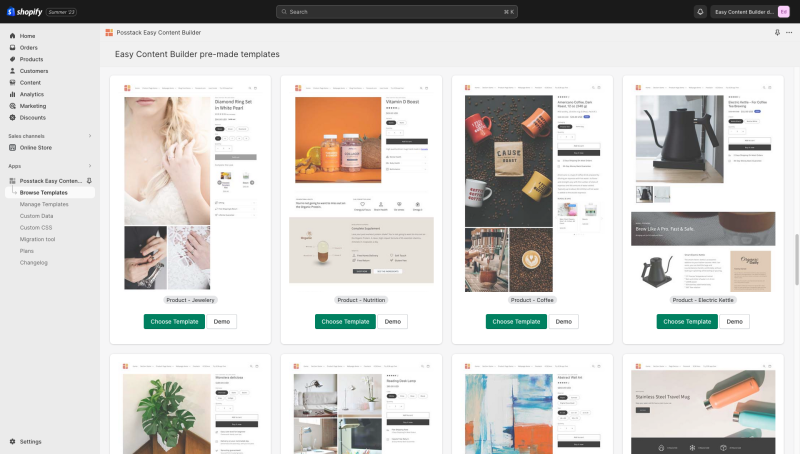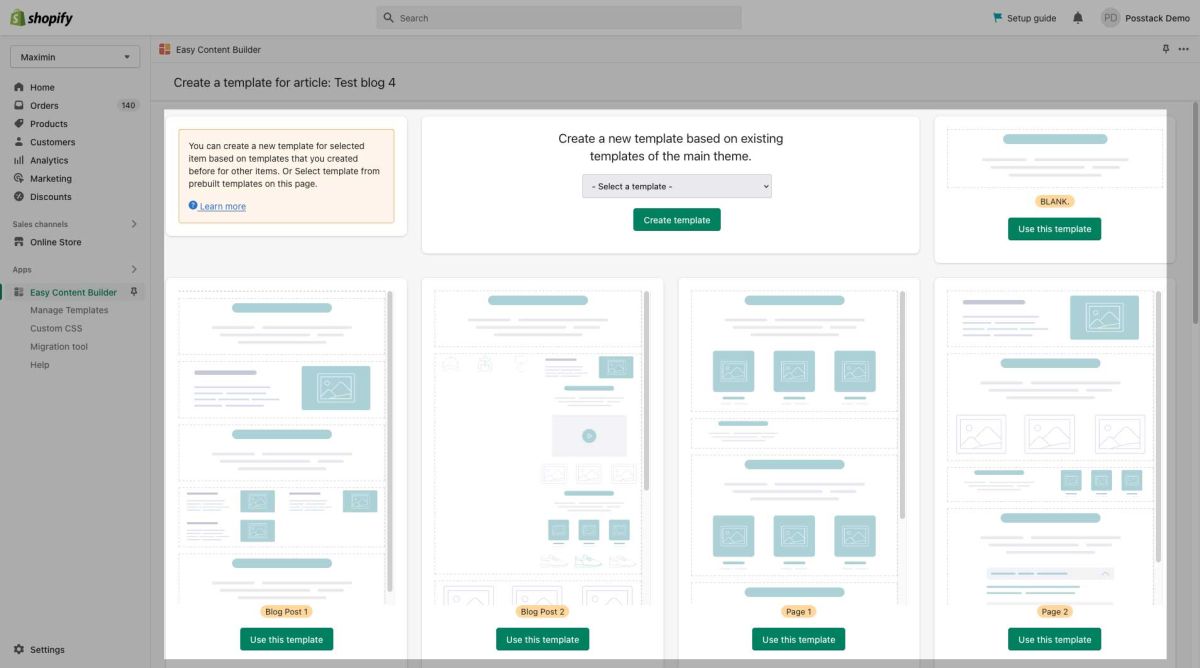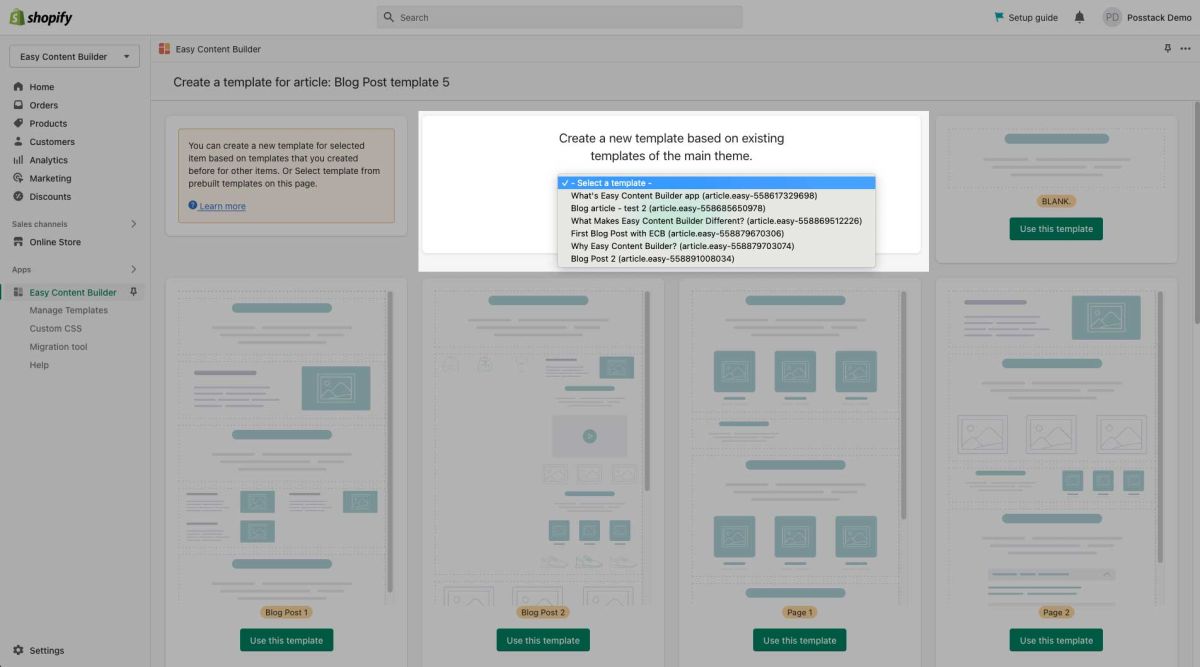Prebuilt Templates
Prebuilt Templates
Easy Content Builder prebuilt templates are a collection of sections that can be added to your existing (OS2.0) themes.
Once you add a premade template Easy Content Builder provides, you can add your images and copy to fit your brand. You can easily edit, reorder, or remove any section within that template to create your ideal page - all through your Shopify theme editor.
Types of Prebuilt Templates
When creating a page template using the Easy Content Builder app, you will see the following prebuilt templates:
- Create a new template based on existing templates of the main theme: This option is only visible if you did build templates using the Easy Content Builder app before. It allows you to speed up the workflow by reusing those templates.
- Blank Template: a minimal page template with only a Section title block that serves as a starting point for developing your custom page.
- Blog Post templates: a bundle of predesigned page layouts for Article/Blog Post pages.
- Page templates: a bundle of predesigned page layouts for store pages such as Landing pages, About Us, Contact Us pages, etc..
- Product templates: a bundle of predesigned page layouts for Product pages.
Templates created from the ECB Prebuilt templates
Besides the Blank template and premade templates, Easy Content Builder gives you a third option - Create a new template based on existing templates.
If you already created a custom template before using the Easy Content Builder app, you can reuse and customize this custom template for other pages.
When creating a new template, you will see all existing templates available (if they exist) from the dropdown list like the screenshot below:
Quickstart Guides
- Create a new custom template and assign it to multiple pages: read the setup guide.
- Create a new custom template and assign it to one page: read the setup guide.
- Customize your standard pages (Homepage, Collection pages, etc): read the setup guide.