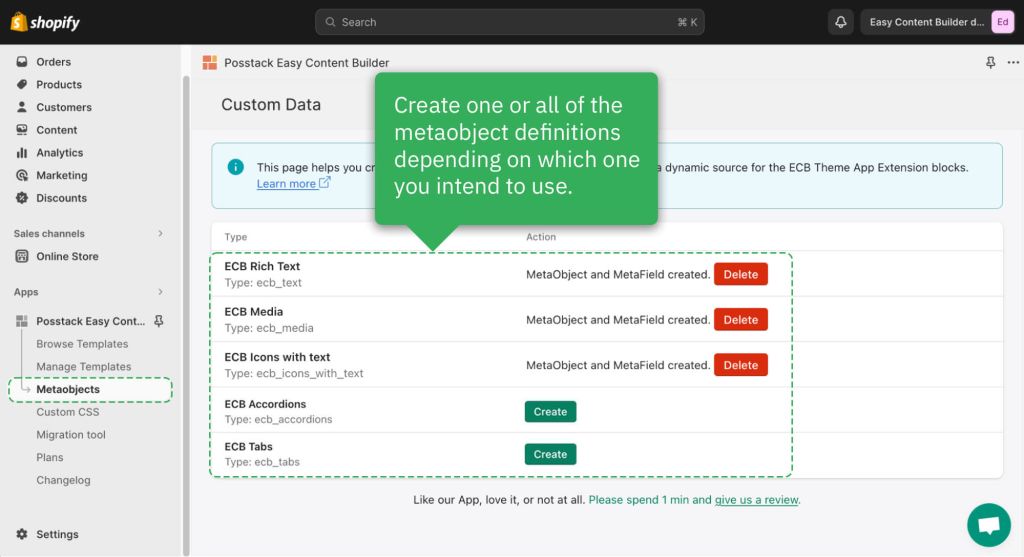Create metaobjects: Difference between revisions
From Posstack.com Documentations
m (→Next Step) |
|||
| (12 intermediate revisions by 2 users not shown) | |||
| Line 3: | Line 3: | ||
{{Note|'''NOTE''': Easy Content Builder provides a one-click option that enables you to create a metaobject definition automatically. No need to manually specify the metaobjects’ name, type, and fields like the native Shopify workflow. |inline}} | {{Note|'''NOTE''': Easy Content Builder provides a one-click option that enables you to create a metaobject definition automatically. No need to manually specify the metaobjects’ name, type, and fields like the native Shopify workflow. |inline}} | ||
== | ==Create metaobjects== | ||
* Open Apps > Easy Content Builder > '''Metaobjects''' | * Open Apps > Easy Content Builder > '''Metaobjects''' | ||
* On the Manage Metaobjects screen > click the '''Create''' button next to the metaobject content types that Easy Content Builder provides to create metaobjects. | * On the Manage Metaobjects screen > click the '''Create''' button next to the metaobject content types that Easy Content Builder provides to create metaobjects. | ||
==Types of metaobjects available in Easy Content Builder== | :[[File:Ecb-create-metaobject.jpg|frameless|1024x1024px]] | ||
:{{Note|Please note that metaobjects will serve as a dynamic source for various blocks/sections. You will need to create one or all of the metaobject content types (listed in the table below), depending on which one you intend to use.|inline}} | |||
====Types of metaobjects available in Easy Content Builder==== | |||
At present, Easy Content Builder allows you to create six types of metaobjects: | At present, Easy Content Builder allows you to create six types of metaobjects: | ||
{| class="wikitable" | {| class="wikitable" | ||
| Line 33: | Line 36: | ||
|stores Icons With Text's content (Heading, Icons, Description, Links). This is used as the dynamic source for Easy Content Builder's Icons With Text block. | |stores Icons With Text's content (Heading, Icons, Description, Links). This is used as the dynamic source for Easy Content Builder's Icons With Text block. | ||
|} | |} | ||
{{Note|''' | ===Delete a metaobject=== | ||
{{Note|NOTE: You should only use the '''Delete''' functionality the Easy Content Builder app provides.|reminder}} | |||
{{Note|CAUTION: If you delete a metaobject, all associated metafields and entries will be removed from anywhere it's published or used in your store. Deleting a metaobject can't be undone.|info}} | |||
*In your Shopify admin, go to Apps > Easy Content Builder > '''Custom Data''' | |||
*Click on '''Delete''' next to the metaobject that you want to delete. | |||
==Next Step== | |||
====Add Metaobject entries ==== | |||
Once you have created ECB Metaobjects, you can utilize these Metaobjects to store structural data for products, store pages, or articles. | |||
Learn [[Add_metaobject_entries|how to add data (Metaobject entries) here]] | |||
Latest revision as of 02:56, 14 June 2024
NOTE: Easy Content Builder provides a one-click option that enables you to create a metaobject definition automatically. No need to manually specify the metaobjects’ name, type, and fields like the native Shopify workflow.
Create metaobjects
- Open Apps > Easy Content Builder > Metaobjects
- On the Manage Metaobjects screen > click the Create button next to the metaobject content types that Easy Content Builder provides to create metaobjects.
- Please note that metaobjects will serve as a dynamic source for various blocks/sections. You will need to create one or all of the metaobject content types (listed in the table below), depending on which one you intend to use.
Types of metaobjects available in Easy Content Builder
At present, Easy Content Builder allows you to create six types of metaobjects:
| Metaobject Definition | Description |
|---|---|
| ECB Media | stores videos, images, and icons. This is used as the dynamic source for Easy Content Builder's metaobject templates. |
| ECB Rich Text | stores headings, subheadings, descriptions, etc. This is used as the dynamic source for Easy Content Builder's metaobject templates. |
| ECB Author Bio | stores the writer and author's profile details (name, position, avatar, etc). This is used as the dynamic source for Easy Content Builder's metaobject templates. |
| ECB Tabs | store tab content. This is used as the dynamic source for Easy Content Builder's Tabs block. |
| ECB Accordion | stores accordion content. This is used as the dynamic source for Easy Content Builder's Accordion block. |
| ECB Icons With Text | stores Icons With Text's content (Heading, Icons, Description, Links). This is used as the dynamic source for Easy Content Builder's Icons With Text block. |
Delete a metaobject
NOTE: You should only use the Delete functionality the Easy Content Builder app provides.
CAUTION: If you delete a metaobject, all associated metafields and entries will be removed from anywhere it's published or used in your store. Deleting a metaobject can't be undone.
- In your Shopify admin, go to Apps > Easy Content Builder > Custom Data
- Click on Delete next to the metaobject that you want to delete.
Next Step
Add Metaobject entries
Once you have created ECB Metaobjects, you can utilize these Metaobjects to store structural data for products, store pages, or articles.