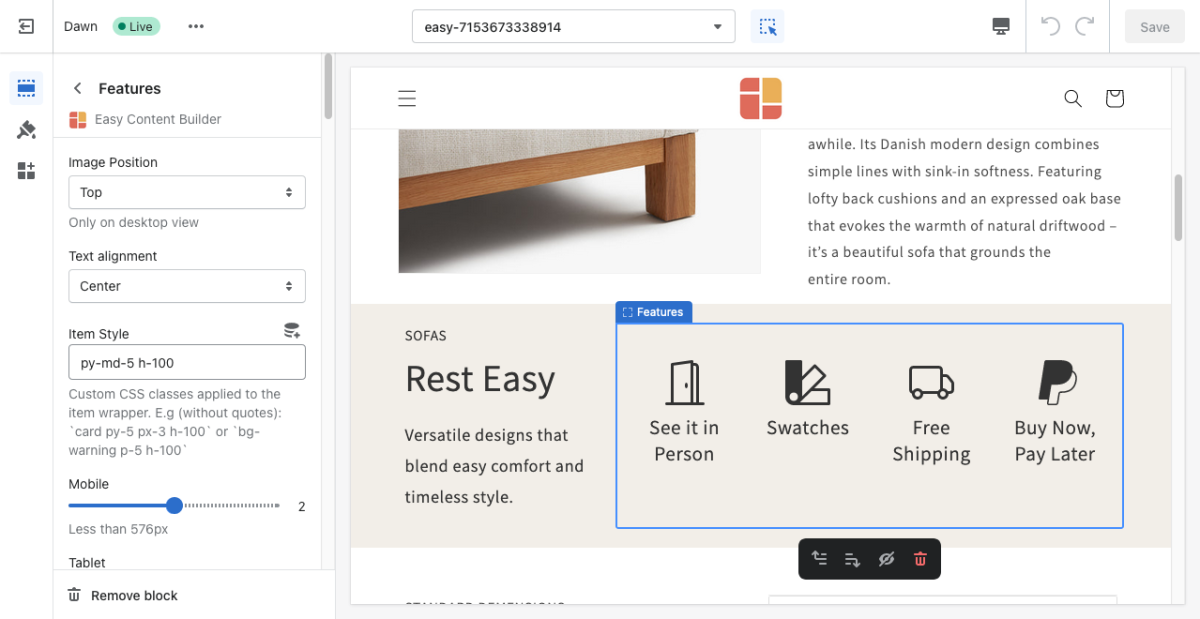Block Icons With Text
Icons With Text (previously Features block) helps you create separate content blocks (Each block comes with its heading, description, and icon). You can easily position the icon (left, right, center, or bottom) to pair with the wrapped text.
See Features block examples here, here, or here.
From the Shopify theme editor, click on Icons With Text (previously Features block) on the sidebar to view the details of settings.
(If you’re new to our Easy Content Builder, please refer to section Add App Sections and Add ECB Blocks for more details on how to create and edit a section or a block.)
| Section settings | Description |
|---|---|
| Image Position | Set the position of the icon (left, right, center, bottom) to pair with the wrapped text. Applied to desktop view only. |
| Text Alignment | Align all content elements to the left, right, or center. |
| Item Style | Custom CSS classes applied to item wrapper. E.g. (without quotation marks): `card py-5 px-3 h-100` or `bg-warning p-5 h-100` |
| Mobile | Set the number of featured content blocks displayed per row on Mobile devices (Less than 576px). |
| Tablet | Set the number of featured content blocks displayed per row on Tablet devices (576px - 991px). |
| Desktop | Set the number of featured content blocks displayed per row on Desktop devices (992px and up). |
| Animate On Scroll | This feature is only available for the Pro plan. It lets you apply different types of animation to elements within each section as you scroll down the page. Learn more about scrolling animations here. |
| Item Title | Enter the title of each featured content block. |
| Icon | Insert HTML code of SVG, Icon Font or Image. |
| Body | Add and style (bold, italic, add link) the text content that appears on each block. |
Set the Heading font-weight
You may want to use additional classes to set the weight of the title to bold when needed. Add one of the classes below to the field 'Item Style':
- uk-title-bold: set the Heading's weight to bold (See the Icons with text demo with bold title)
- uk-text-bold: set the weight of both the Heading and body text to bold
Apply a different color to text element
You can also use one of these classes to apply a different color to text elements.
- uk-text-muted: Add this class to mute text.
- uk-text-emphasis: Add this class to emphasize text.
- uk-text-primary: Add this class to emphasize text with the primary color.
- uk-text-secondary: Add this class to emphasize text with the secondary color.
- uk-text-success: Add this class to indicate success.
- uk-text-warning: Add this class to indicate a warning.
- uk-text-danger: Add this class to indicate danger.
Note: You can add multiple classes, just type the classes with space between them.