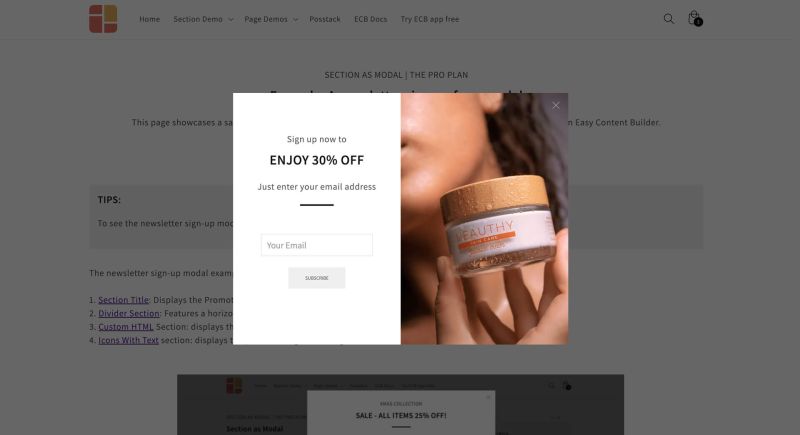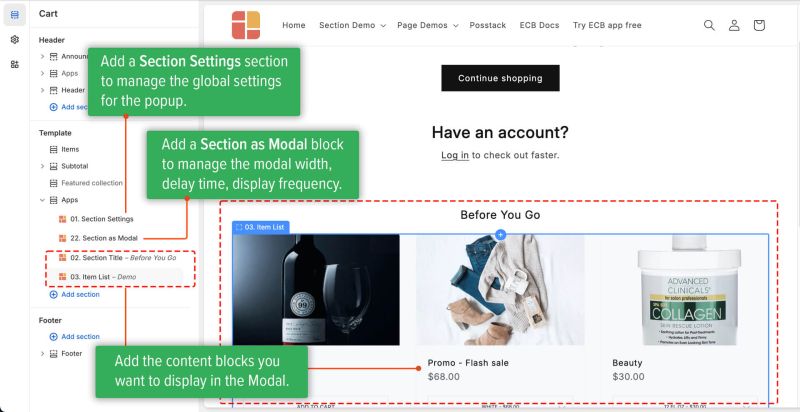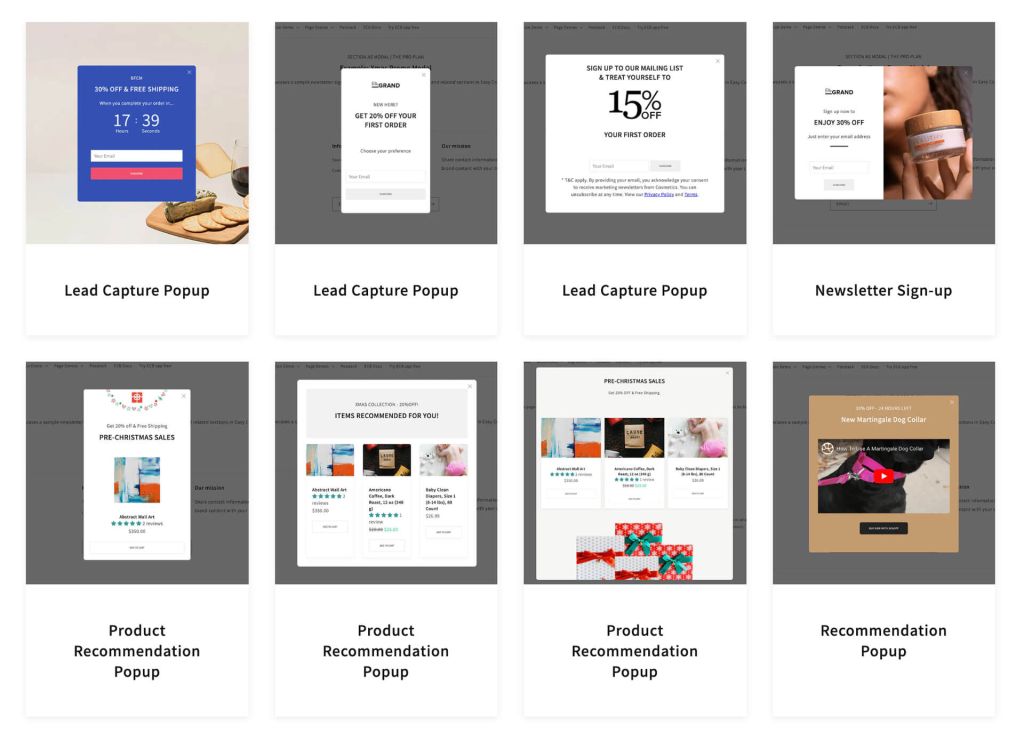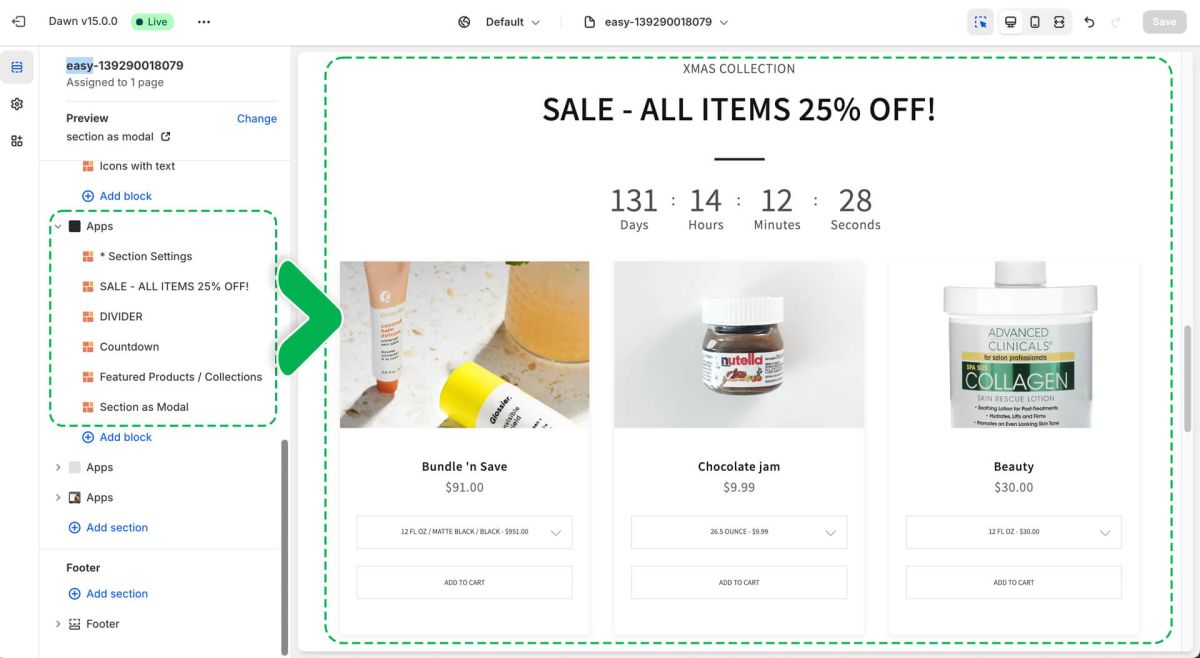Section as Modal
You can use the Section as Modal feature to display engaging content within a modal window as visitors browse your Shopify store. A popup will appear on the screen after a specific time, showcasing special offers or conveying important messages, such as exclusive discounts or newsletter sign-ups.
What is the Section as Modal perfect for?
You have various options to use the Section as Modal for your Shopify themes:
- Highlight exclusive discount offers with a Countdown timer: See an example here.
- A newsletter sign-up form for a discount offer, with a product image: See an example here.
How to add Section as Modal
Add Section as Modal
- Step 1: Add a Section Settings section to manage the global settings for the popup.
- This allows you to set multi-column layouts, full width, max width, background color, and global margins and padding, among other options.
- If you are new to our Easy Content Builder, please take a look at the Add Sections section for detailed instructions on how to add a section to your theme.
- Step 2: Add a Section as Modal block.
- This block lets you set the modal width, delay time before it appears (in milliseconds), display frequency, etc.
- Step 3: Add the content blocks you want to display in the Modal.
- For example, a Section Title for the heading and an Item List for upsell products. Then, customize the settings to your liking.
Section As Modal settings
From the Shopify theme editor, click on the Section as Modal on the sidebar to view the details of settings.
| Section Settings | Description |
|---|---|
| Disable in Theme Editor | When checked, the modal box will not be opened in the Theme Editor, preventing it from affecting the editing of other sections. |
| Modal width | Set the modal window width (Small, Container, Full) |
| Display Delay | The time delay (in milliseconds) before the Modal box appears in your store. |
| Display Frequency | Set the modal to appear 'Always' or 'Once a day'. |
| ESC close | Enable to close the modal when the Esc key is pressed. |
| Background close | Enable to close the modal when the background is clicked. |
Add other content blocks
You can add many content blocks to a section you've created. These content blocks will be displayed in different positions within the section, depending on the Desktop/Mobile Layouts you configure.
Pre-built Modal template
After installing Easy Content Builder, you can use this pre-designed template to create a popup that suits your requirements. It includes 8 popups created using Section as Modal and relevant sections in Easy Content Builder.
Use cases
Use Case 1: Modal Featuring Discount Offers with a Countdown Timer
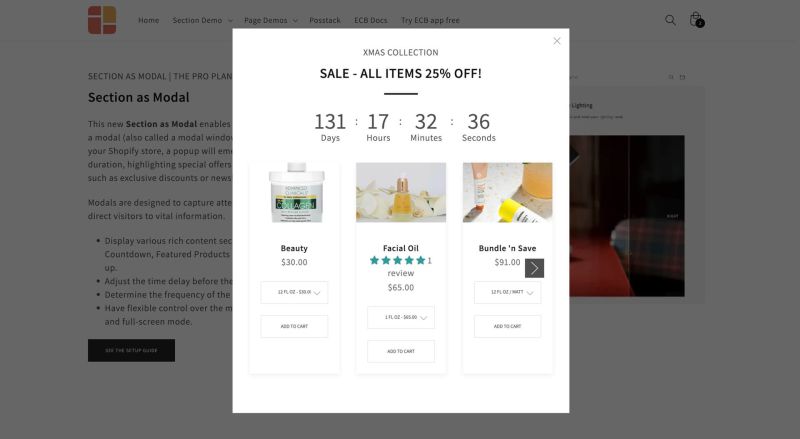 To set up the modal displaying a discount offer, you need to add the following sections in Easy Content Builder:
To set up the modal displaying a discount offer, you need to add the following sections in Easy Content Builder:
Step 1: Add a Section Settings section (to control the global settings of this promotional section)
- Choose a one-column layout for desktop view.
- Set the top padding to 50px and the bottom padding to 50px.
Step 2: Add a Section Title section and make the following adjustments:
- Text Alignment: center
- Titel: Enter 'SALE - ALL ITEMS 25% OFF'.
- Tagline: Enter 'XMAS COLLECTION'.
- Tagline size: Default.
- Margin: No Margin
- Padding: No Padding
Step 3: Add a Divider section and configure as below:
- Upload a custom divider image (3x3 px) (This step is optional). Alternatively, use a pre-designed divider available in the Divider section.
- Image Height: 3px
- Spacing (px): 60
- Margin: Medium
Step 4: Add a Featured Products/Collections section and customize the settings:
- Type: Products select manually
- Select Products: select the products you want.
- Add to cart buttton: enable Ajax option
- Margin: no margin
Step 5: Add a Section as Modal and configure it as follows:
- Modal Width: Small
- Display Delay: 3000
- Display Freequency: Always
- Enable ESC Close and Background Close.
After completing these steps, upon refreshing the frontend page, the modal will be automatically displayed after the set delay time. It will showcase promotional information, a countdown timer, and a slider featuring the featured products.