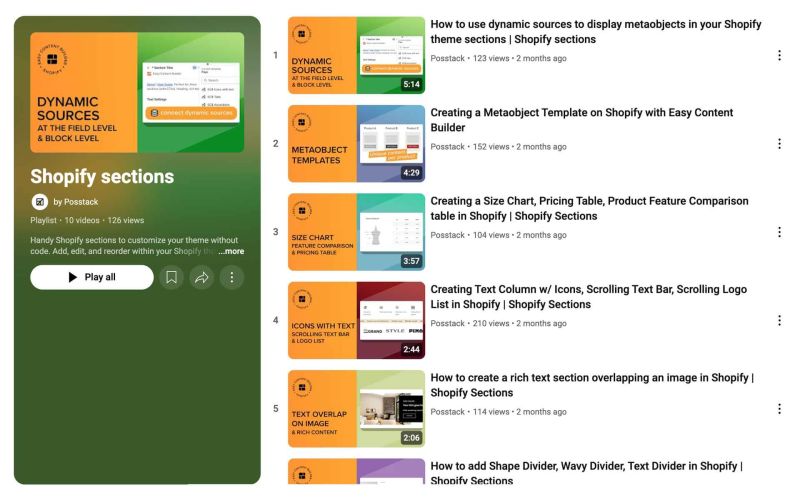Get Started: Difference between revisions
From Posstack.com Documentation
mNo edit summary |
|||
| (182 intermediate revisions by 2 users not shown) | |||
| Line 1: | Line 1: | ||
Easy Content Builder provides you with sections and templates (including metaobject templates) that can be added directly to your existing Shopify themes. | |||
We've assembled some links to get you started: | |||
==Quickstart Video Tutorials== | |||
== | Check out the easy-to-follow video tutorials to learn how to use the sections in Posstack Easy Content Builder, [https://youtube.com/playlist?list=PLZdliUBbfeeGpJ6_zH4FDyF9QvYv1Pz-2&si=uRzrFdzbmuKowSC7 click here to watch videos]. | ||
[[File:Ecb-video-tutorials.jpg|frameless|800x800px]] | |||
{{Note|'''Tips''': Explore the [https://easy-content-builder-demo.myshopify.com/pages/section-variations All Section Library] to understand how you can use the Easy Content Builder to design a unique custom section. |reminder}} | |||
:: | {{Note|'''New to the Shopify section?''': Learn [https://posstack.com/resources/shopify-section why Shopify uses sections as a primary way] to create your page layout. |inline}} | ||
: | ==Add Your First Template & Section== | ||
Depending on the pages you wish to customize, select one of the specific guides below: | |||
* [[Create_Template_Apply_to_Multiple_Pages|Create a template for multiple pages]] | |||
* [[Create_Template_Apply_to_One_Page|Create a unique template]] | |||
* [[Customize_standard_pages|Customize homepage, collection page]] | |||
* [[Add_section_settings|Add your first section]]. | |||
== Learn the Basics == | |||
* [[Add section settings#How to set up a full-width section|Making your sections full width]] | |||
* [[Add section settings#Adjust the background color|Adjusting your section's background color]] | |||
* [[Add section settings#Adjust the text color|Adjusting your section's text color]] | |||
* [[Add section settings#Adjust space between columns and rows within a section|Adjusting padding between columns and rows]] (within a section) | |||
* [[Add section settings#Adjust the top/bottom padding and margin between sections|Adjusting top/bottom padding and margins]] (between sections) | |||
* [[Custom CSS#Adjust the button style, font size, border radius, background color|Adjusting your font size]] | |||
==Jump in Deeper== | |||
* [[Multi_column_layout_examples|Create multi-column layouts]] | |||
* [[Add_section_settings#Edit_Section_Settings|Customize your templates]] | |||
* [[Metaobject intro|Create metaobjects templates]] | |||
=== | ==More Actions== | ||
* [[Manage_Templates|Manage Templates]] | |||
* | * [[Migration|Theme Migration]] | ||
* [[Custom_CSS|Custom CSS]] | |||
* | |||
* | |||
Latest revision as of 03:59, 27 February 2025
Easy Content Builder provides you with sections and templates (including metaobject templates) that can be added directly to your existing Shopify themes.
We've assembled some links to get you started:
Quickstart Video Tutorials
Check out the easy-to-follow video tutorials to learn how to use the sections in Posstack Easy Content Builder, click here to watch videos.
Tips: Explore the All Section Library to understand how you can use the Easy Content Builder to design a unique custom section.
New to the Shopify section?: Learn why Shopify uses sections as a primary way to create your page layout.
Add Your First Template & Section
Depending on the pages you wish to customize, select one of the specific guides below:
- Create a template for multiple pages
- Create a unique template
- Customize homepage, collection page
- Add your first section.
Learn the Basics
- Making your sections full width
- Adjusting your section's background color
- Adjusting your section's text color
- Adjusting padding between columns and rows (within a section)
- Adjusting top/bottom padding and margins (between sections)
- Adjusting your font size