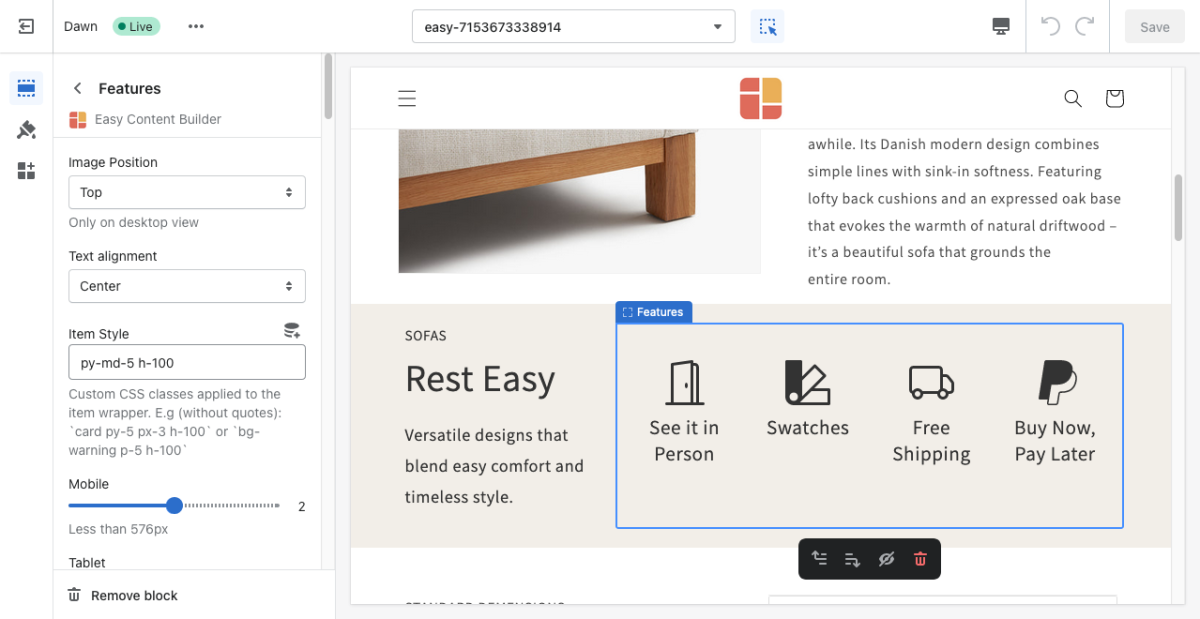Block Features: Difference between revisions
From Posstack.com Documentation
No edit summary |
No edit summary |
||
| Line 1: | Line 1: | ||
This block helps you create separate content blocks (Each block comes with its heading, description, and icon). You can easily position the icon (left, right, center, or bottom) to pair with the wrapped text. | This block helps you create separate content blocks (Each block comes with its heading, description, and icon). You can easily position the icon (left, right, center, or bottom) to pair with the wrapped text. | ||
From the Shopify theme editor, click on '''Features''' on the sidebar to view the details of settings. | |||
[[File:Block features.png|1200x1200px]] | |||
''(If you’re new to our Easy Content Builder, please refer to section [[Add App Sections]] and [[Add ECB Blocks]] for more details on how to create and edit a section or a block.)'' | ''(If you’re new to our Easy Content Builder, please refer to section [[Section Settings|Add App Sections]] and [[Add Blocks|Add ECB Blocks]] for more details on how to create and edit a section or a block.)'' | ||
{| class="wikitable" | {| class="wikitable" | ||
!Section settings | !Section settings | ||
Revision as of 02:29, 23 November 2022
This block helps you create separate content blocks (Each block comes with its heading, description, and icon). You can easily position the icon (left, right, center, or bottom) to pair with the wrapped text.
From the Shopify theme editor, click on Features on the sidebar to view the details of settings.
(If you’re new to our Easy Content Builder, please refer to section Add App Sections and Add ECB Blocks for more details on how to create and edit a section or a block.)
| Section settings | Description |
|---|---|
| Image Position | Set the position of the icon (left, right, center, bottom) to pair with the wrapped text. Applied to desktop view only. |
| Text Alignment | Align all content elements to the left, right, or center. |
| Item Style | Custom CSS classes applied to item wrapper. E.g. (without quotation marks): `card py-5 px-3 h-100` or `bg-warning p-5 h-100` |
| Mobile | Set the number of featured content blocks displayed per row on Mobile devices (Less than 576px). |
| Tablet | Set the number of featured content blocks displayed per row on Tablet devices (576px - 991px). |
| Desktop | Set the number of featured content blocks displayed per row on Desktop devices (992px and up). |
| Padding bottom | Set the padding bottom (in px) of the block |
| Item Title | Enter the title of each featured content block. |
| Icon | Insert HTML code of SVG, Icon Font or Image. |
| Body | Add and style (bold, italic, add link) the text content that appears on each block. |