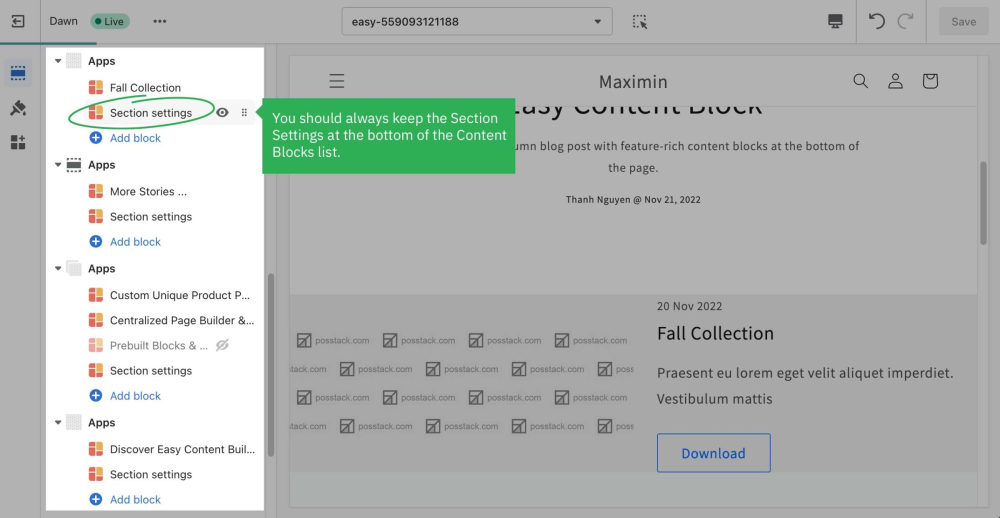Get Started: Difference between revisions
mNo edit summary |
No edit summary |
||
| Line 12: | Line 12: | ||
'''Step 4''': Start adding and editing the app blocks as follows: | '''Step 4''': Start adding and editing the app blocks as follows: | ||
'''4.1.''' Define your section column layouts by adding/editing the Section Settings block. | ||'''4.1.''' Define your section column layouts by adding/editing the Section Settings block. | ||
You can add many sections per page, each with its column layout. See multi-column layouts available for your use here. | || You can add many sections per page, each with its column layout. See multi-column layouts available for your use here. | ||
'''4.2.''' Add new blocks to that section as you wish. See all pre-built sections and blocks available for your use here. | ||'''4.2.''' Add new blocks to that section as you wish. See all pre-built sections and blocks available for your use here. | ||
'''Important Note''': Always keep the Section Settings at the bottom of each Content Block list. | '''Important Note''': Always keep the Section Settings at the bottom of each Content Block list. | ||
[[File:Reorder the Section settings block.png|1000x1000px]] | [[File:Reorder the Section settings block.png|1000x1000px]] | ||
Revision as of 09:16, 6 April 2023
This brief will guide you through 4-easy-steps to build your first custom template using the Easy Content Builder app.
Before you begin, make sure you create Products, Blog Posts, or Pages that you want to create a custom template.
Then follow the steps below to add your first custom template:
Adding your first template
Step 1: Open your page (Product/Blog Post/Pages depending on which page you want to create a custom template)
Step 2: On the Edit page, click on More actions > Create a template
Step 3: Select a pre-built template suggested by the app (then you will be automatically redirected to the Theme Editor)
Step 4: Start adding and editing the app blocks as follows:
||4.1. Define your section column layouts by adding/editing the Section Settings block.
|| You can add many sections per page, each with its column layout. See multi-column layouts available for your use here.
||4.2. Add new blocks to that section as you wish. See all pre-built sections and blocks available for your use here.
Important Note: Always keep the Section Settings at the bottom of each Content Block list.