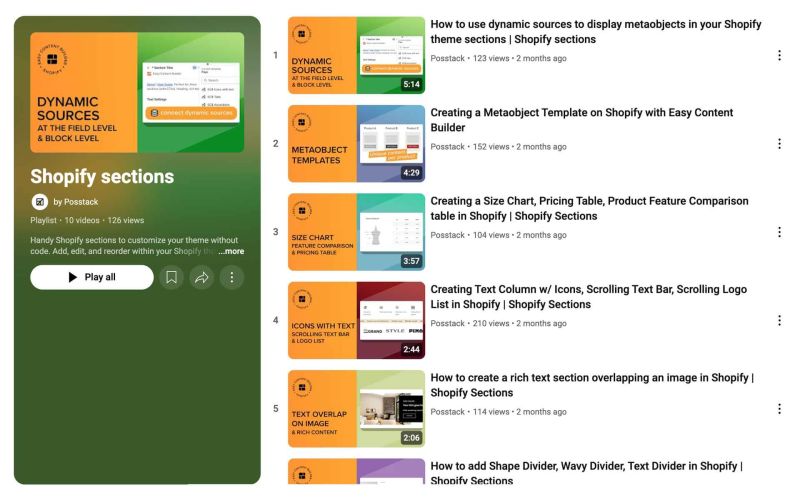|
|
| (126 intermediate revisions by 2 users not shown) |
| Line 1: |
Line 1: |
| This tutorial will guide you through 4-easy-steps to build your first custom template using the Easy Content Builder app.
| | Easy Content Builder provides you with sections and templates (including metaobject templates) that can be added directly to your existing Shopify themes. |
|
| |
|
| Templates are a collection of sections that are pre-built by Easy Content Builder. Once you add a template to your theme, you can add, edit, reorder, or remove any section within that template to customize your theme.
| | We've assembled some links to get you started: |
|
| |
|
| Templates can be assigned to a product/blog post/page or a product/blog/page group.
| | ==Quickstart Video Tutorials== |
| | Check out the easy-to-follow video tutorials to learn how to use the sections in Posstack Easy Content Builder, [https://youtube.com/playlist?list=PLZdliUBbfeeGpJ6_zH4FDyF9QvYv1Pz-2&si=uRzrFdzbmuKowSC7 click here to watch videos]. |
|
| |
|
| === Getting Started ===
| | [[File:Ecb-video-tutorials.jpg|frameless|800x800px]] |
| Watch the Getting Started with Easy Content Builder:
| |
|
| |
|
| <youtube width="960" height="540">ze_UE0uVto4</youtube>
| | {{Note|'''Tips''': Explore the [https://easy-content-builder-demo.myshopify.com/pages/section-variations All Section Library] to understand how you can use the Easy Content Builder to design a unique custom section. |reminder}} |
|
| |
|
| === Adding your first template ===
| | {{Note|'''New to the Shopify section?''': Learn [https://posstack.com/resources/shopify-section why Shopify uses sections as a primary way] to create your page layout. |inline}} |
| '''Step 1''': In your Shopify admin, select your Product/Blog Post/Page (depending on which page you want to create a custom template) | |
|
| |
|
| '''Step 2''': On the Product/Blog Post/Page, click on '''More actions''' > '''Create a template'''
| | ==Add Your First Template & Section== |
| ::Depending on your specific page type, click on the action label ''Create Template for this product'', ''Create Template for this page'', or ''Create Template for this article''.
| | If you're new to Easy Content Builder, start with the Template Builder to get familiar with the app quickly: |
| ::[[File:Create product template.jpg|1000x1000px|border]]
| |
| '''Step 3''': Select a pre-built template suggested by the app (then you will be automatically redirected to the Theme Editor) | |
| :: {{Note|'''<u>TIP</u>''': Create [[Clean Template|a clean template]] first to avoid a known issue - "Must have a maximum of 25 sections" and hide default sections of default template when creating page from prebuilt template.|info}}
| |
| :::: [[File:Ecb create 1st template.jpg|1200x1200px]]
| |
| :: {{Note| We suggest you install the '''Theme Section Kit''' to customize your Shopify theme faster. This template contains prebuilt sections (Free and Pro versions) that you can edit, reorder, or hide through your Theme Editor. Preview the '''Theme Section Kit''' [https://easy-content-builder-demo.myshopify.com/pages/ecb-prebuilt-theme-sections here]. |reminder}}
| |
| :::: [[File:Ecb section kit.jpg|frameless|1024x1024px]]
| |
| '''Step 4''': Start adding and editing the app blocks as follows:
| |
|
| |
|
| ::'''4.1.''' Define your section column layouts:
| | * [[Template_builder|Template Builder]] - Use prebuilt sections to create a template. |
| ::With Easy Content Builder, you define the layout on an individual section level. This is done by adding/editing the Sections Setting block. Learn how to [[Section Settings|add a Sections Setting]] block.
| | * [[Add_section_settings|Add your first section]]. |
|
| |
|
| ::You can add many sections per page, each section with its column layout.
| | After that, check out these guides based on your customization needs: |
| ::{{Note|'''<u>Useful link</u>''':
| |
| ::* See [https://easy-content-builder-demo.myshopify.com/pages/section-variations multi-column layouts examples]
| |
| ::* Learn how to [[Section Settings|create multi-column layouts]]}}
| |
| ::[[File:Ecb section column config.jpg|frameless|1024x1024px]]
| |
| ::'''4.2.''' Add new blocks to that section as you wish.
| |
| ::{{Note|
| |
| ::*See [https://easy-content-builder-demo.myshopify.com/pages/multi-column-layouts pre-built sections examples]
| |
| ::*Learn how to [[Add Blocks|add app blocks]].}}
| |
| ::'''4.3.''' Adjust the padding/margin of each section.
| |
| ::The Easy Content Builder lets you adjust the space (padding and margin) between elements at two levels:
| |
| ::* Section Settings level: refers to the global padding configurations for a section.
| |
| ::* Block level: refers to the padding/margin of a specific block within a section (One section might come with multiple blocks in it.)
| |
| ::[[File:Ecb sections padding margin.jpg|frameless|1917x1917px]]
| |
|
| |
|
| === Preview your custom template ===
| | * [[Create_Template_Apply_to_Multiple_Pages|Create a template for multiple pages/products/blog posts]] |
| Steps to preview your products, blog posts or pages with the new custom template:
| | * [[Create_Template_Apply_to_One_Page|Create a template for a single unique page/product/blog post]] |
| # From your Shopify admin, click '''Online Store''' > '''Themes'''.
| | * [[Customize_standard_pages|Customize homepage, collection page]] |
| # Find the theme that you want to edit, and then click '''Customize'''.
| |
| # Open the dropdown menu at the top of the page.
| |
| # Use the dropdown menu to select a template.
| |
| # In the sidebar, click '''Change'''.
| |
| # Select the product or page you want to preview with the selected template.
| |
|
| |
|
| === Next steps === | | == Learn the Basics == |
|
| |
|
| * Manage your templates: [[Manage Templates|follow these steps]]. | | * [[Add section settings#How to set up a full-width section|Making your sections full width]] |
| * Edit your template: [[Edit Template|follow these steps]].
| | * [[Add section settings#Adjust the background color|Adjusting your section's background color]] |
| * Learn how to set up multi-column layouts:
| | * [[Add section settings#Adjust the text color|Adjusting your section's text color]] |
| ::*[[Section Settings|1-col boxed layout]]
| | * [[Add section settings#Adjust space between columns and rows within a section|Adjusting padding between columns and rows]] (within a section) |
| ::*[[Section Settings|1-col with Background Image]]
| | * [[Add section settings#Adjust the top/bottom padding and margin between sections|Adjusting top/bottom padding and margins]] (between sections) |
| ::*[[Section Settings|2-col with Flexible Col Width]]
| | * [[Custom CSS#Adjust the button style, font size, border radius, background color|Adjusting your font size]] |
| ::*[[Section Settings|2-col with Blank Sections]]
| |
| ::*Hierarchical Grids ([https://posstack.com/blog/easy-content-builder-new-hierarchical-grids 6 layout options])
| |
| :::{{note|We suggest you install the '''Theme Section Kit''' to customize your Shopify theme faster. This template contains prebuilt sections (Free and Pro versions) that you can edit, reorder, or hide through your Theme Editor. Preview the '''Theme Section Kit''' [https://easy-content-builder-demo.myshopify.com/pages/ecb-prebuilt-theme-sections here].|info}}
| |
|
| |
|
| === Jump in a little deeper ===
| | ==Jump in Deeper== |
| If you would rather want to learn more about the fundamentals of the Easy Content Builder app:
| | * [[Multi_column_layout_examples|Create multi-column layouts]] |
| | * [[Add_section_settings#Edit_Section_Settings|Customize your templates]] |
| | * [[Metaobject intro|Create metaobjects templates]] |
|
| |
|
| * Read to understand [[Clean Template]] and [[Prebuilt Templates|Pre-built ECB Templates]].
| | ==More Actions== |
| * Learn how to create and [[Create Product Templates|assign a template for a group of products]], [[Create Blog Post Templates|blog posts]], or [[Create Page Templates|pages]].
| | * [[Manage_Templates|Manage Templates]] |
| | | * [[Migration|Theme Migration]] |
| === Use cases ===
| | * [[Custom_CSS|Custom CSS]] |
| Browse the pre-built template collections - [https://easy-content-builder-demo.myshopify.com/pages/shopify-product-page-templates Product pages], [https://easy-content-builder-demo.myshopify.com/pages/shopify-landing-page-templates Landing pages], [https://easy-content-builder-demo.myshopify.com/pages/about-us-our-story-v3 Brand pages], etc. - for inspiration.
| |
| | |
| :* Grid & Layouts:
| |
| ::* Multi-column layout examples: [https://easy-content-builder-demo.myshopify.com/pages/multi-column-layouts view demo]
| |
| ::* Hierarchical Grid examples: [https://easy-content-builder-demo.myshopify.com/pages/hierarchical-grid view demo]
| |
| ::* Collection Grid & Layout examples: [https://easy-content-builder-demo.myshopify.com/pages/collection-grid view demo]
| |
| ::{{Note| How to create multi-column layouts: [[Section Settings|view details]]}}
| |
| :* Payment Icons - Trust Badges: [https://easy-content-builder-demo.myshopify.com/products/shopify-bundles view demo]
| |
| :* Promotion - Flash Sales: [https://easy-content-builder-demo.myshopify.com/products/promo-flash-sale view demo]
| |
| :* Hero banners:
| |
| ::* Hero Banners examples: [https://easy-content-builder-demo.myshopify.com/pages/ecb-hero-banners view demo]
| |
| ::{{Note| How to create a Hero banner: [[Block_Image_With_Text#Use_case_3:_Hero_banner_with_3_CTAs_buttons|view details]]}}
| |