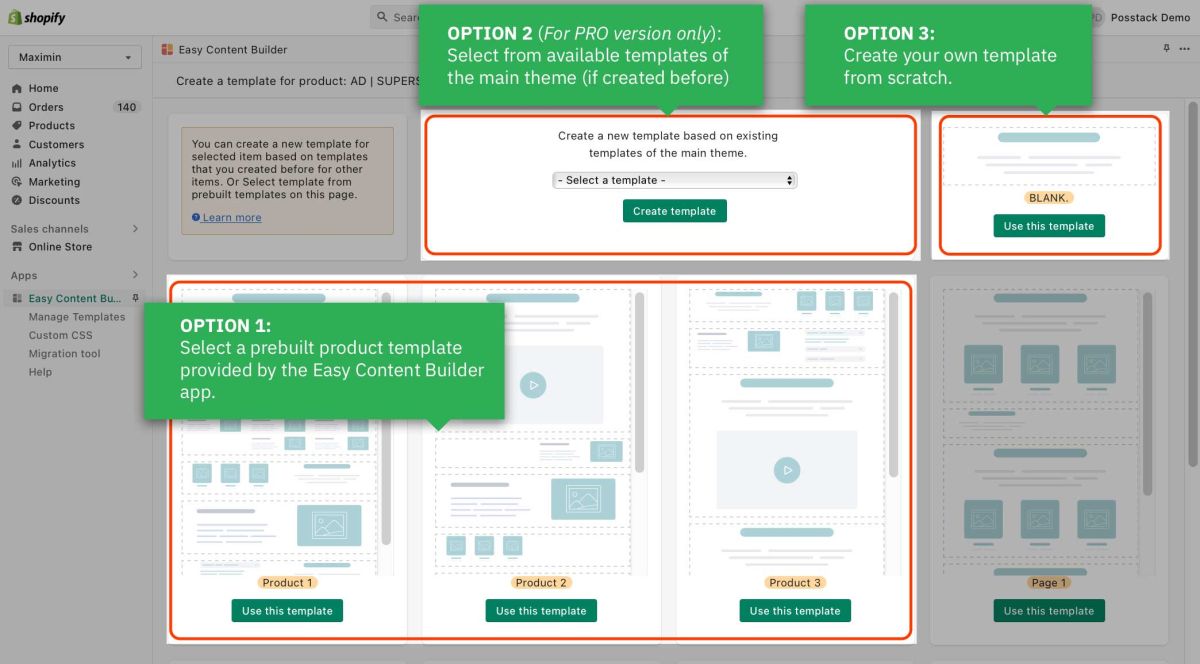Duplicate Template: Difference between revisions
(Created page with "<to be updated>") |
mNo edit summary |
||
| (2 intermediate revisions by the same user not shown) | |||
| Line 1: | Line 1: | ||
If you have already designed a page and want to duplicate it to simplify creating a similar page design, here are the steps: | |||
{{Note|Note: Duplicating a template is available for the Pro plan only. |reminder}} | |||
====Step 1: Select an item (Product/Blog Post/Page)==== | |||
In your Shopify admin, select your Product/Blog Post/Page (depending on which page you want to create a custom template) | |||
====Step 2: Click on "Create a template"==== | |||
On the Product/Blog Post/Page, click on '''More actions''' > '''Create a template'''. | |||
Depending on your specific page type, click the action label '''Create Template for this product''', '''Create Template for this page''', or '''Create Template for this article'''. | |||
:[[File:Create product template.jpg|1000x1000px|border]] | |||
====Step 3: Duplicate a template of your choice==== | |||
Suppose that you have already created a template, then browse the dropdown menu under '''Select from available templates of the main theme''' and click the name of the template you want to duplicate. | |||
:[[File:Ecb create 1st template.jpg|1200x1200px]] | |||
Please note this option is only visible if you did build templates using the Easy Content Builder app before. It allows you to speed up the workflow by reusing those templates. | |||
Latest revision as of 03:31, 15 November 2023
If you have already designed a page and want to duplicate it to simplify creating a similar page design, here are the steps:
Step 1: Select an item (Product/Blog Post/Page)
In your Shopify admin, select your Product/Blog Post/Page (depending on which page you want to create a custom template)
Step 2: Click on "Create a template"
On the Product/Blog Post/Page, click on More actions > Create a template.
Depending on your specific page type, click the action label Create Template for this product, Create Template for this page, or Create Template for this article.
Step 3: Duplicate a template of your choice
Suppose that you have already created a template, then browse the dropdown menu under Select from available templates of the main theme and click the name of the template you want to duplicate.
Please note this option is only visible if you did build templates using the Easy Content Builder app before. It allows you to speed up the workflow by reusing those templates.