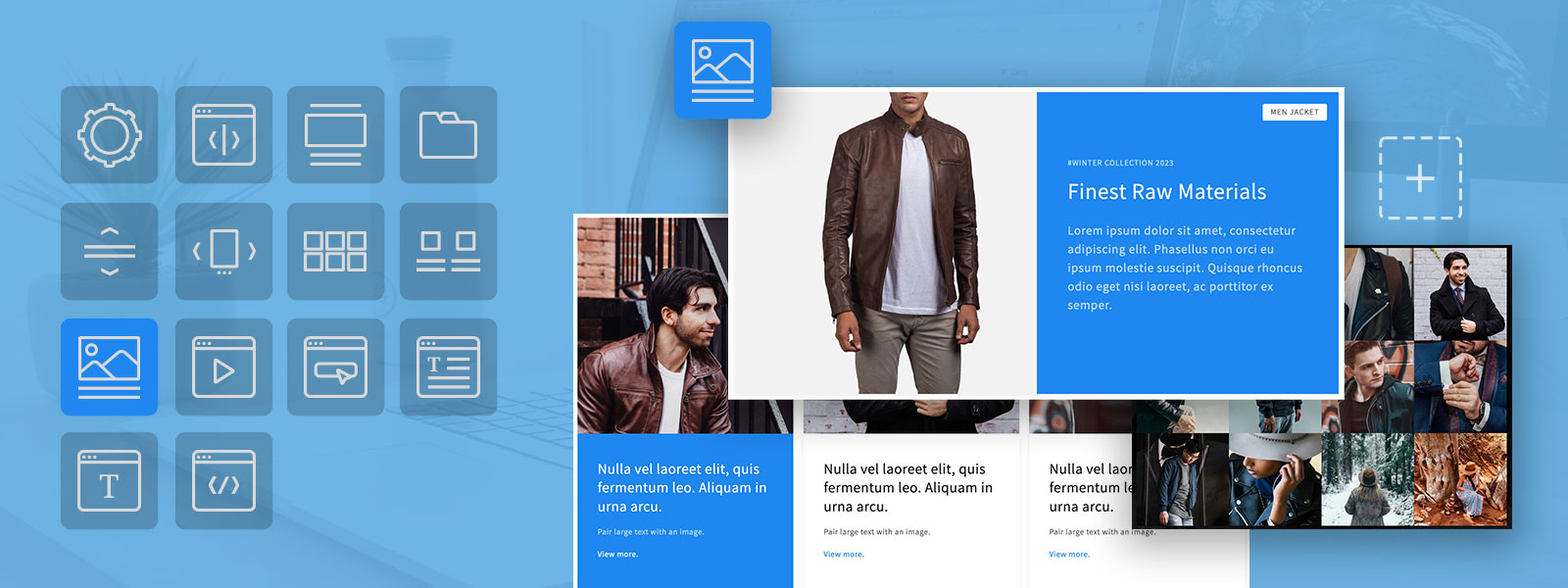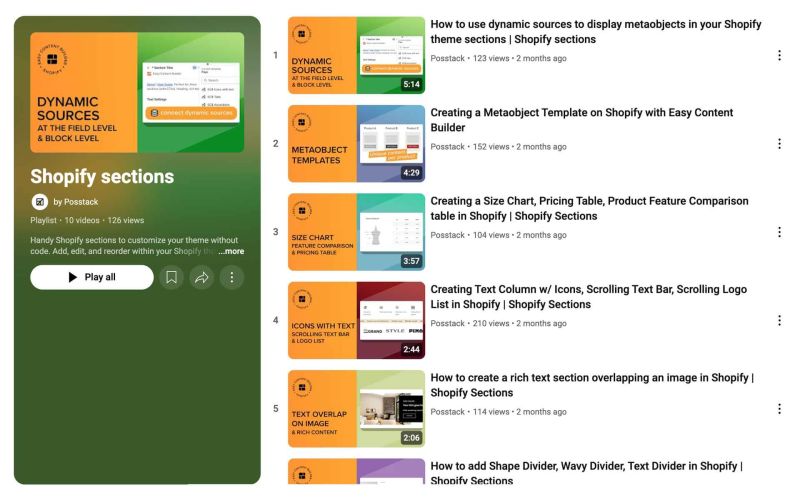Main Page: Difference between revisions
From Posstack.com Documentation
| (24 intermediate revisions by the same user not shown) | |||
| Line 3: | Line 3: | ||
== Welcome to the Easy Content Builder User Guide == | == Welcome to the Easy Content Builder User Guide == | ||
==== Overview ==== | |||
Easy Content Builder provides you with prebuilt sections and templates (including metaobject templates) that can be added directly to your existing Shopify themes without code. | |||
=== | ==== Quickstart video tutorials ==== | ||
Check out the easy-to-follow video tutorials to learn how to use the sections in Posstack Easy Content Builder. [https://youtube.com/playlist?list=PLZdliUBbfeeGpJ6_zH4FDyF9QvYv1Pz-2&si=jnz5LjWezHKi2UZs Click here to watch videos]. | |||
[[File:Ecb-video-tutorials.jpg|frameless|800x800px]] | |||
=== | {{Note|'''New to the Shopify section?''': Learn [https://posstack.com/resources/shopify-section why Shopify uses sections as a primary way] to create your page layout. |inline}} | ||
Get | |||
==== Get Started here ==== | |||
Get started on building your first page, right within your Shopify Theme Editor. | |||
{| class="wikitable" | {| class="wikitable" | ||
| Line 20: | Line 22: | ||
|- | |- | ||
| | | | ||
* [[ | * [[Create_Template_Apply_to_Multiple_Pages|Create a template for multiple pages]] | ||
* [[ | * [[Create_Template_Apply_to_One_Page|Create a unique template]] | ||
* [[ | * [[Customize_standard_pages|Customize homepage, collection page]] | ||
* [[ | * [[Add_section_settings|Add your first section]]. | ||
|| | || | ||
* [[ | * [[Multi_column_layout_examples|Create multi-column layouts]] | ||
* [[ | * [[Add_section_settings#Edit_Section_Settings|Customize your templates]] | ||
* [[Metaobject intro|Create metaobjects templates]] | |||
|| | || | ||
* [[Manage Templates]] | * [[Manage_Templates|Manage Templates]] | ||
* [[Migration|Theme Migration]] | * [[Migration|Theme Migration]] | ||
* [[Custom CSS]] | * [[Custom_CSS|Custom CSS]] | ||
|} | |} | ||
Latest revision as of 04:09, 27 February 2025
Welcome to the Easy Content Builder User Guide
Overview
Easy Content Builder provides you with prebuilt sections and templates (including metaobject templates) that can be added directly to your existing Shopify themes without code.
Quickstart video tutorials
Check out the easy-to-follow video tutorials to learn how to use the sections in Posstack Easy Content Builder. Click here to watch videos.
New to the Shopify section?: Learn why Shopify uses sections as a primary way to create your page layout.
Get Started here
Get started on building your first page, right within your Shopify Theme Editor.
| ▷ Getting Started | ▷ Next Steps | ▷ More Actions |
|---|---|---|
Getting Support
General Inquiries:
For general Posstack inquiries, pre-sale questions, or account information: contact us through this form.
Technical Support
Having technical issues with one of our apps? Contact our support team through our Help Center here, and we will get back to you shortly.