Create metaobject template: Difference between revisions
mNo edit summary |
|||
| (25 intermediate revisions by 2 users not shown) | |||
| Line 1: | Line 1: | ||
{{DISPLAYTITLE:Create Metaobject Templates}} | {{DISPLAYTITLE:Create Metaobject Templates}} | ||
This page provides instructions on how to create Metaobject template to display content from Metaobject entries that added in [[Add metaobject entries|previous step]]. | |||
==Watch video tutorial== | |||
Be sure to watch the step-by-step video tutorial that showcases how to use the pre-built metaobject templates in Posstack Easy Content Builder to create Recipe pages on Shopify, [https://www.youtube.com/watch?v=8ketmVfzQ78&t click here to watch the video]. | |||
==Create a metaobject template== | ==Create a metaobject template== | ||
{{Note|'''NOTE''': To create a Metaobject template and assign it to products (articles or store pages), you can follow the same steps as when creating a regular template using Easy Content Builder. For detailed steps, you can find more information here. |inline}} | {{Note|'''NOTE''': To create a Metaobject template and assign it to products (articles or store pages), you can follow the same steps as when creating a regular template using Easy Content Builder. For detailed steps, you can find more information [[Create_Template_Apply_to_Multiple_Pages|here]]. |inline}} | ||
{{Note|'''IMPORTANT''': When creating your metaobject template following the guide above, in the '''Select a template''' step, you should choose prebuilt-templates from the '''Metaobject templates''' list. These pre-built templates are already linked to Metaobjects for you. <br>[[File:Metaobject templates.jpg|frameless|1024x1024px]]|reminder}} | |||
{{Note|You can create a metaobject template based on [https://easy-content-builder-demo.myshopify.com/pages/shopify-landing-page-templates a regular prebuilt template]. Once the template is created, you will need to manually edit its sections to link their fields with Metaobject fields. This enables the sections to display dynamic content rather than static content. <br><br>For more information on adding a new section to the template and connecting a field to a dynamic source, see the '''Next Step''' section on this page. | |||
|inline}} | |||
==Assign the metaobject template== | ==Assign the metaobject template== | ||
After creating a metaobject template, you can assign it to one or multiple products/pages using the same steps as when creating a regular template with Easy Content Builder. For more detailed steps, check out [[Create_Template_Apply_to_Multiple_Pages#How_to_assign_a_template_to_multiple_products_in_bulk|here]]. | |||
==Next Step== | ==Next Step== | ||
====Add Sections==== | |||
====Add New Sections==== | |||
Add new sections to the template: you can also customize the template by adding or editing sections to showcase structured content according to your preferences. Learn [[Add_sections_metaobject_template|how to add a section here]]. | |||
Latest revision as of 13:05, 31 December 2024
This page provides instructions on how to create Metaobject template to display content from Metaobject entries that added in previous step.
Watch video tutorial
Be sure to watch the step-by-step video tutorial that showcases how to use the pre-built metaobject templates in Posstack Easy Content Builder to create Recipe pages on Shopify, click here to watch the video.
Create a metaobject template
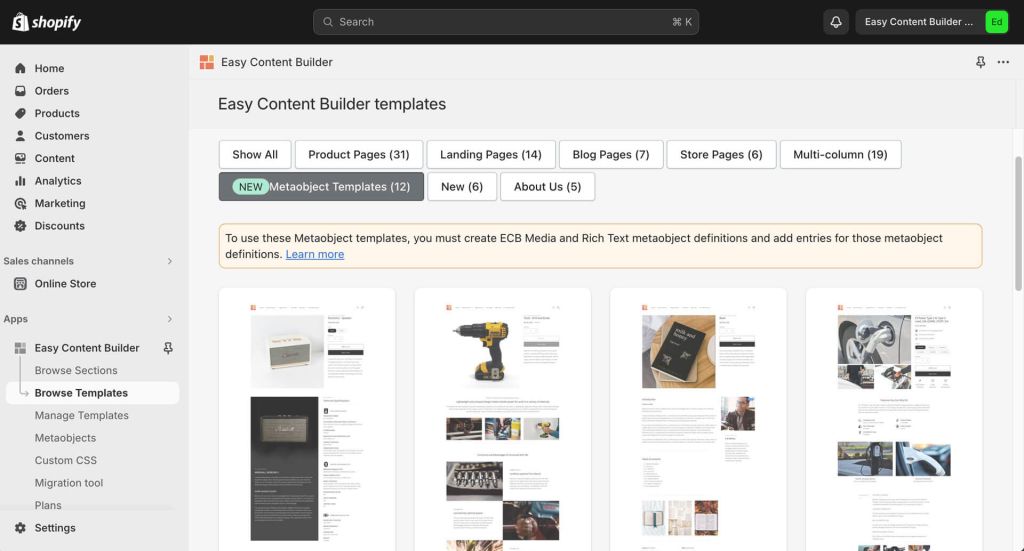
For more information on adding a new section to the template and connecting a field to a dynamic source, see the Next Step section on this page.
Assign the metaobject template
After creating a metaobject template, you can assign it to one or multiple products/pages using the same steps as when creating a regular template with Easy Content Builder. For more detailed steps, check out here.
Next Step
Add New Sections
Add new sections to the template: you can also customize the template by adding or editing sections to showcase structured content according to your preferences. Learn how to add a section here.
