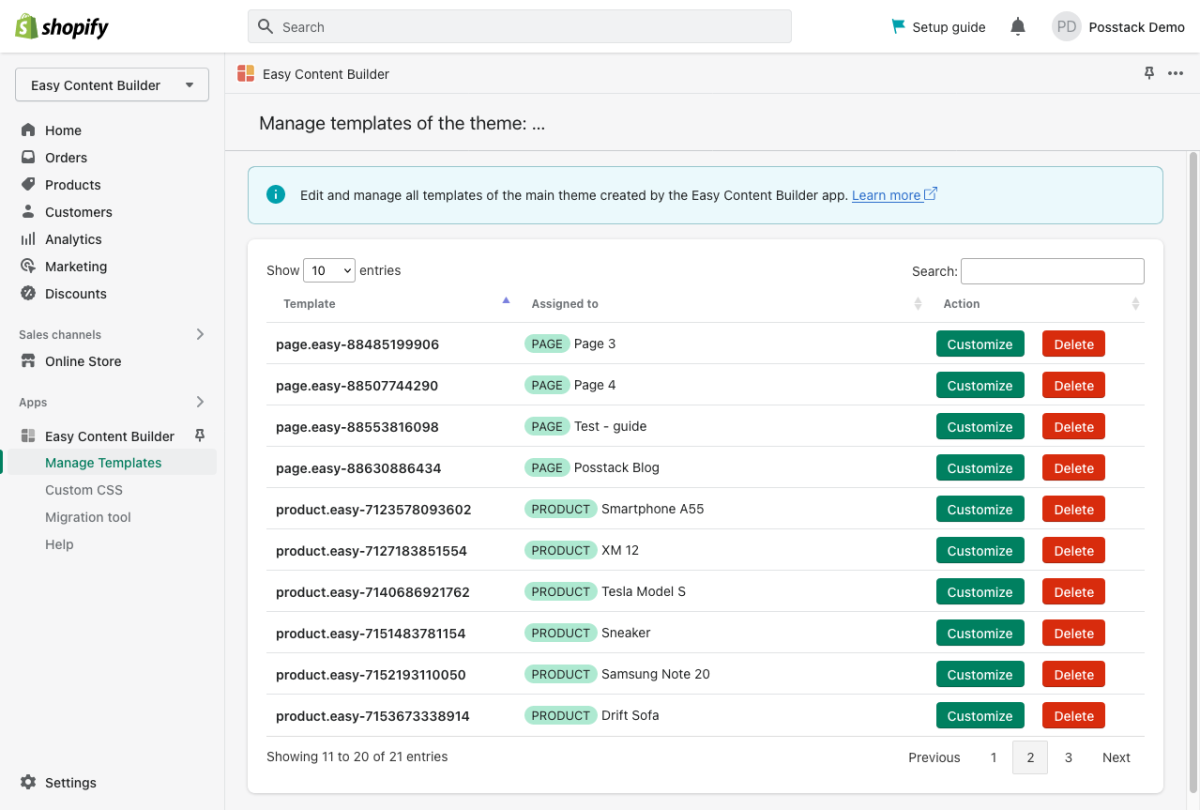Delete Template: Difference between revisions
From Posstack.com Documentation
No edit summary |
No edit summary |
||
| Line 3: | Line 3: | ||
* From your Shopify admin, click Apps > '''Easy Content Builder'''. | * From your Shopify admin, click Apps > '''Easy Content Builder'''. | ||
* From the Easy Content Builder dashboard, click '''Manage Templates'''. | * From the Easy Content Builder dashboard, click '''Manage Templates'''. | ||
* Then select the template that you want to | * Then select the template that you want to remove and click '''Delete'''. | ||
[[File:Manage template delete.png|1200x1200px]] | [[File:Manage template delete.png|1200x1200px]] | ||