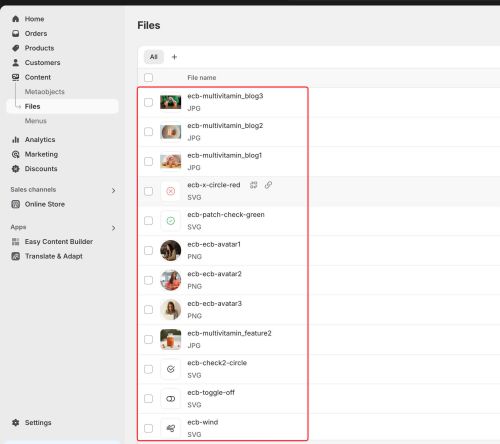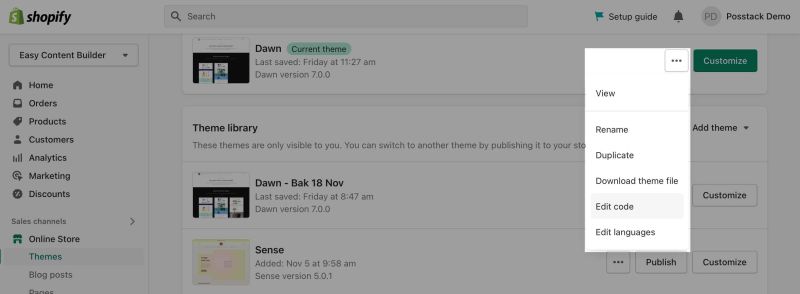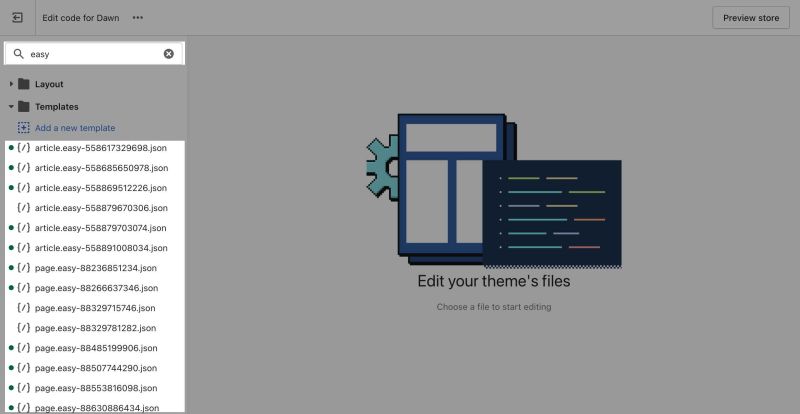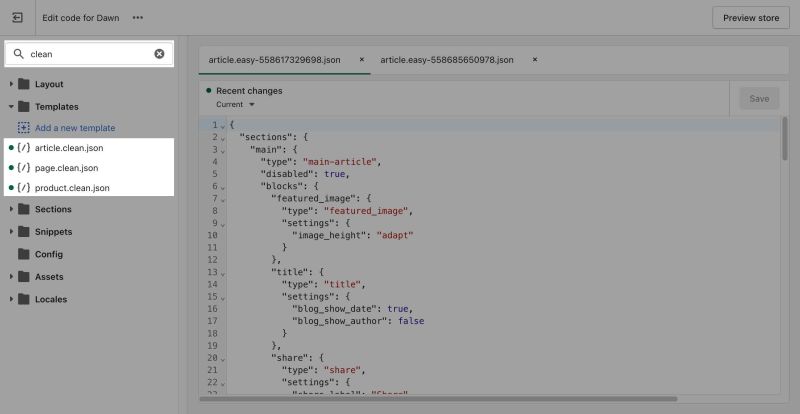Uninstallation: Difference between revisions
(Created page with "''(to be updated)''") |
|||
| (30 intermediate revisions by the same user not shown) | |||
| Line 1: | Line 1: | ||
''(to | === How to uninstall the Easy Content Builder app completely === | ||
'''<u>Step 1</u>''': Delete all templates created by the Easy Content Builder | |||
* From your Shopify admin, click '''Apps''' > '''Easy Content Builder''' > '''Manage Templates''' | |||
* Navigate to the templates you want to remove and click '''Delete'''. | |||
'''<u>Step 2 (optional)</u>''': Remove any metaobjects and entries that may have been created by Easy Content Builder. | |||
* Go to the Easy Content Builder dashboard, select Metaobjects, and click '''Delete''' next to each type of Metaobject.[[File:Ecb-delete-metaobjects.png|frameless|800x800px]] | |||
'''<u>Step 3</u>''': Remove any sample images if you have installed our pre-built templates. | |||
* Head to your Shopify admin, then '''Files''', and delete all images that start with the prefix '''ecb-'''.[[File:Ecb sample imgs.jpg|frameless|500x500px]] | |||
'''<u>Step 4</u>''': Uninstall the Easy Content Builder app from your store | |||
* From your Shopify admin, click '''Settings''' > '''Apps and sales channels''' | |||
* In the row of the Easy Content Builder app, click '''Delete'''. | |||
* In the message that appears, click '''Delete'''. | |||
<blockquote>'''NOTE: How to remove the Easy Content Builder snippets left after uninstalling our Shopify app''' | |||
----- | |||
If you uninstall the Easy Content Builder app while not performing '''Step 1''' (''Deleting templates created by the Easy Content Builder app''), certain code snippets previously injected into the store's theme remain after the uninstallation process. | |||
Although these code snippets do not harm your store, you might want to remove them completely. You can do so by following these steps: | |||
* From your Shopify admin, go to Online Store > '''Theme''' from the panel on the left. | |||
* Find the theme that you did install the Easy Content Builder app, and then click the ellipsis icon '''...''' to open the actions menu. | |||
: [[File:Ecb uninstall.jpg|800px]] | |||
* Then click '''Edit Code''' | |||
*From the file directory on the left, type the keyword ''''''easy'''''<nowiki/>' into the Search files field to filter all the files with the suffix ''''''easy'''''<nowiki/>' created by the Easy Content Builder. Depending on which page you created using the Easy Content Builder, you will see files for each type of page: | |||
:* product.easy-{page_id}.json | |||
:* page.easy-{page-id}.json | |||
:* article.easy-{page_id}.json | |||
: [[File:Ecb unistall 2.jpg|800px]] | |||
*Then select each file (with the suffix ''''''easy'''''<nowiki/>') and click the '''Delete''' icon. | |||
*Type the keyword "'''''clean'''''" to filter all the files with the suffix ''''''clean'''''<nowiki/>' created by the Easy Content Builder. Then select each file (with the suffix 'clean') and click the '''Delete''' icon. | |||
: Info: The files with the 'clean' suffix only exist if you created a Clean template when using the Easy Content Builder app, including: | |||
:* product.clean.json | |||
:* page.clean.json | |||
:* article.json | |||
: [[File:Ecb guide uninstall 3.jpg|800px]] | |||
</blockquote> | |||
Latest revision as of 07:17, 7 January 2025
How to uninstall the Easy Content Builder app completely
Step 1: Delete all templates created by the Easy Content Builder
- From your Shopify admin, click Apps > Easy Content Builder > Manage Templates
- Navigate to the templates you want to remove and click Delete.
Step 2 (optional): Remove any metaobjects and entries that may have been created by Easy Content Builder.
- Go to the Easy Content Builder dashboard, select Metaobjects, and click Delete next to each type of Metaobject.
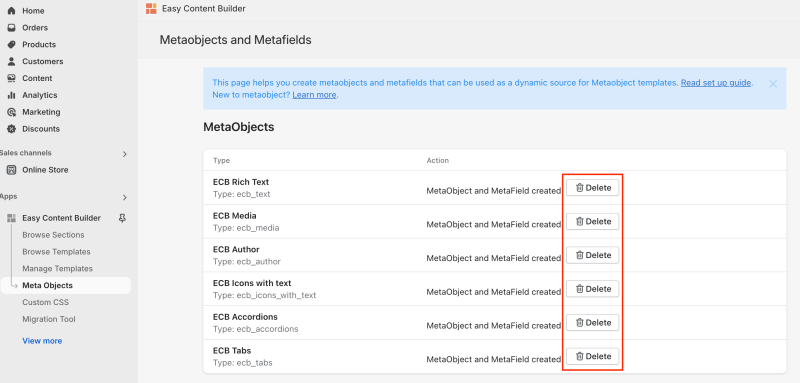
Step 3: Remove any sample images if you have installed our pre-built templates.
Step 4: Uninstall the Easy Content Builder app from your store
- From your Shopify admin, click Settings > Apps and sales channels
- In the row of the Easy Content Builder app, click Delete.
- In the message that appears, click Delete.
NOTE: How to remove the Easy Content Builder snippets left after uninstalling our Shopify app
If you uninstall the Easy Content Builder app while not performing Step 1 (Deleting templates created by the Easy Content Builder app), certain code snippets previously injected into the store's theme remain after the uninstallation process.
Although these code snippets do not harm your store, you might want to remove them completely. You can do so by following these steps:
- From your Shopify admin, go to Online Store > Theme from the panel on the left.
- Find the theme that you did install the Easy Content Builder app, and then click the ellipsis icon ... to open the actions menu.
- Then click Edit Code
- From the file directory on the left, type the keyword 'easy' into the Search files field to filter all the files with the suffix 'easy' created by the Easy Content Builder. Depending on which page you created using the Easy Content Builder, you will see files for each type of page:
- Then select each file (with the suffix 'easy') and click the Delete icon.
- Type the keyword "clean" to filter all the files with the suffix 'clean' created by the Easy Content Builder. Then select each file (with the suffix 'clean') and click the Delete icon.