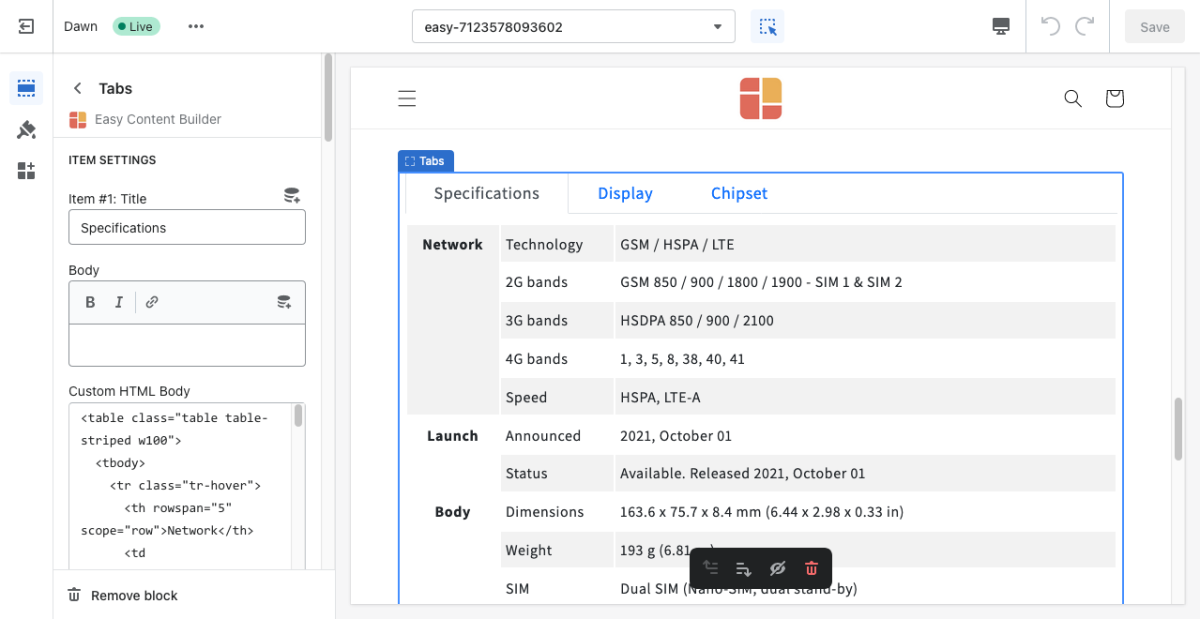Block Tab: Difference between revisions
From Posstack.com Documentation
No edit summary |
No edit summary |
||
| Line 1: | Line 1: | ||
This block lets you divide your content into tabs vertically. | This block lets you divide your content into tabs vertically. | ||
From the Shopify theme editor, click on '''Tabs''' on the sidebar to view the details of settings. | |||
[[File:Block tab.png|1200x1200px]] | |||
''(If you’re new to our Easy Content Builder, please refer to section [[Add App Sections]] and [[Add ECB Blocks]] for more details on how to create and edit a section or a block.)'' | ''(If you’re new to our Easy Content Builder, please refer to section [[Section Settings|Add App Sections]] and [[Add Blocks|Add ECB Blocks]] for more details on how to create and edit a section or a block.)'' | ||
{| class="wikitable" | {| class="wikitable" | ||
!Section settings | !Section settings | ||
Revision as of 02:38, 23 November 2022
This block lets you divide your content into tabs vertically.
From the Shopify theme editor, click on Tabs on the sidebar to view the details of settings.
(If you’re new to our Easy Content Builder, please refer to section Add App Sections and Add ECB Blocks for more details on how to create and edit a section or a block.)
| Section settings | Description |
|---|---|
| Item Title | Enter a title for each tab. |
| Body | Enter content for each tab. |
| Custom HTML | Add snippets of HTML to your tabs to display custom content. |
| Padding Top | Set the padding top (in px) of the block. |
| Padding Bottom | Set the padding bottom (in px) of the block. |
| Margin Top | Set the margin top (in px) of the block. |
| Margin Bottom | Set the margin bottom (in px) of the block. |