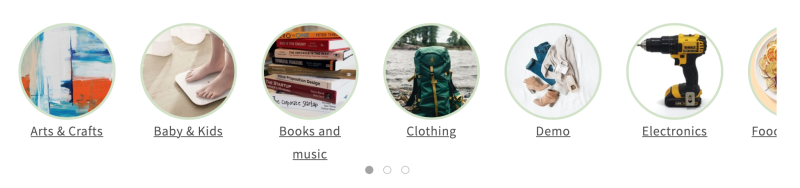Block Circle Menu: Difference between revisions
From Posstack.com Documentation
| Line 4: | Line 4: | ||
You have various options to use the '''Circle Menu''' section for your Shopify themes: | You have various options to use the '''Circle Menu''' section for your Shopify themes: | ||
* A visual navigation that highlights your key collections - see an example [https://easy-content-builder-demo.myshopify.com/pages/section-circle-menu here]. [[File:Ecb-bubble-nav1.png|frameless|800x800px]] | * A visual navigation that highlights your key collections - see an example [https://easy-content-builder-demo.myshopify.com/pages/section-circle-menu here]. | ||
* A horizontal category filter - see an example [https://easy-content-builder-demo.myshopify.com/pages/section-circle-menu here].[[File:Ecb-bubble-nav2.png|frameless|800x800px]] | [[File:Ecb-bubble-nav1.png|frameless|800x800px]] | ||
* Showcase featured collections on your homepage or any store page - see an example [https://easy-content-builder-demo.myshopify.com/pages/section-circle-menu here].[[File:Ecb-bubble-nav3.png|frameless|800x800px]] | * A horizontal category filter - see an example [https://easy-content-builder-demo.myshopify.com/pages/section-circle-menu here]. | ||
[[File:Ecb-bubble-nav2.png|frameless|800x800px]] | |||
* Showcase featured collections on your homepage or any store page - see an example [https://easy-content-builder-demo.myshopify.com/pages/section-circle-menu here]. | |||
[[File:Ecb-bubble-nav3.png|frameless|800x800px]] | |||
=== General Configuration === | === General Configuration === | ||
Revision as of 09:07, 29 January 2024
The Circle Menu section lets you add a circle menu, square menu, or pill menu that showcases your featured product collections anywhere in your Shopify store. It turns the collection list into a ‘bubble navigation’ that fits well on any device.
What is the Circle Menu section perfect for?
You have various options to use the Circle Menu section for your Shopify themes:
- A visual navigation that highlights your key collections - see an example here.
- A horizontal category filter - see an example here.
- Showcase featured collections on your homepage or any store page - see an example here.
General Configuration
Add a Circle Menu section on the sidebar from the Shopify theme editor. Then click on the Circle Menu title to view the details of settings.
| Section settings | Description |
|---|---|
| Select Collections | Selects the product collections available in the list. Leave blank to display all categories. |
| Items per row on Desktop | Sets the number of menu items displayed per row on Desktop devices (Less than 992px and up). |
| Items per row on Mobile: | Set the number of menu items displayed per row on Mobile devices (Less than 576px). |
| Gap | Sets the gap between menu items. |
| Margin Right | Sets the right margin to partly display the last menu item. |
| Text style | Adds CSS classes to change the menu text style. |
| Image width (px) | Sets the menu icon's width (in pixels). |
| Image height (px) | Sets the menu icon's height (in pixels). |
| Image crop | Cuts out a part of the menu icon: Top, Left, Bottom, Right, Center. |
| Border radius | Adds rounded corners to the menu icons. You can set your menu icons with Circle, Rounded, or Pill values. |
| Border width | Sets a width for the borders around the menu icons. |
| Border color | Sets a color for the borders around the menu icons. |
| Hover color | Adds a hoverable border color for the borders around the menu icons. |
| Active | Adds a border color for the borders around an active menu icon. |
| Show slider arrows | Shows/hides the slider arrows on the Desktop. The slider arrows are hidden on mobile by default. |
| Show navigation | Shows/hides the dot navigation. Set Mobile Only if you want to display just the dot navigation on mobile.
NOTE: If you enable the Margin Right, consider disabling the Show Navigation. |
| Slider set | Enables this option to loop through a set of slides instead of single items. |
| Container max width | Adjusts the container width (in pixels)
Animate on scroll: |
| Margin | Sets the vertical spacing between elements. |