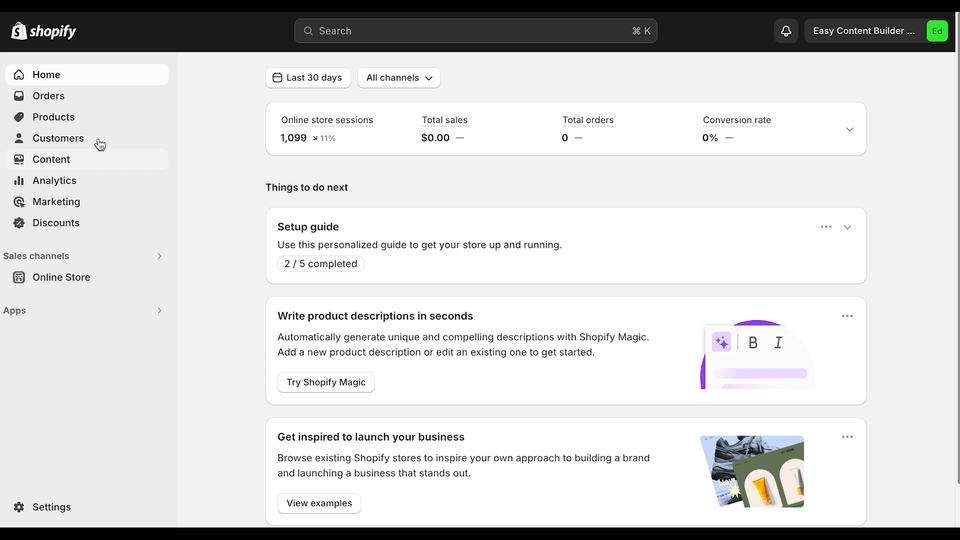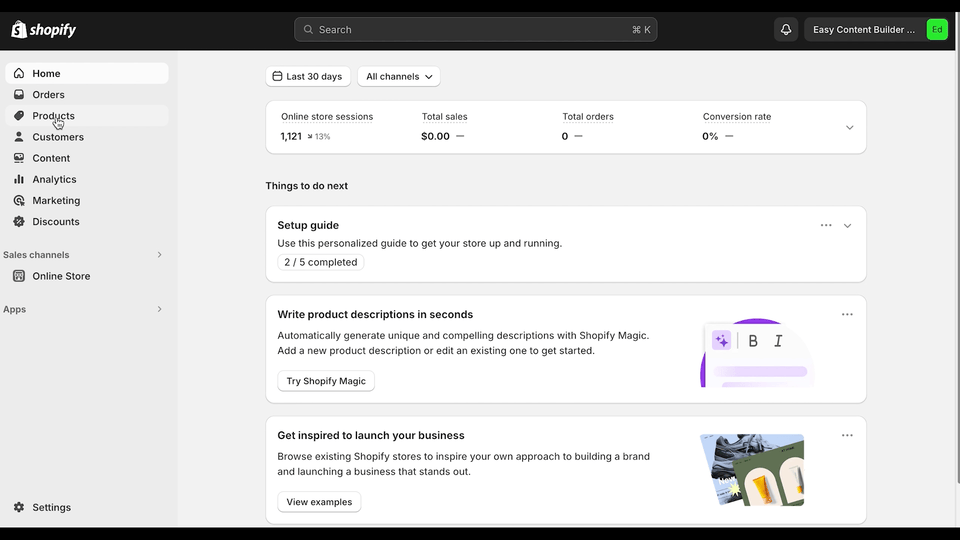Create Template Apply to One Page: Difference between revisions
From Posstack.com Documentation
mNo edit summary |
|||
| Line 10: | Line 10: | ||
* New template will be created and assigned to the selected product. | * New template will be created and assigned to the selected product. | ||
===Option 1: | ===Option 1: Create and apply a prebuilt template to one page=== | ||
[[File:Ecb-create-unique-template-960.gif|frameless|960x960px]] | [[File:Ecb-create-unique-template-960.gif|frameless|960x960px]] | ||
Revision as of 14:28, 26 May 2024
This tutorial will guide you on how to build a custom template for one specific page (Product, Store page, or Blog Post)
The setup steps are the same for all page types: Product, Article, or Store page.
Step Overview
- Select a product/page.
- Select “Create a template for this product” from the More Actions menu.
- Select a prebuilt template.
- New template will be created and assigned to the selected product.
Option 1: Create and apply a prebuilt template to one page
Option 2: Create a blank template for one page
Next Steps
- Add, delete, and customize sections: Read the guide.