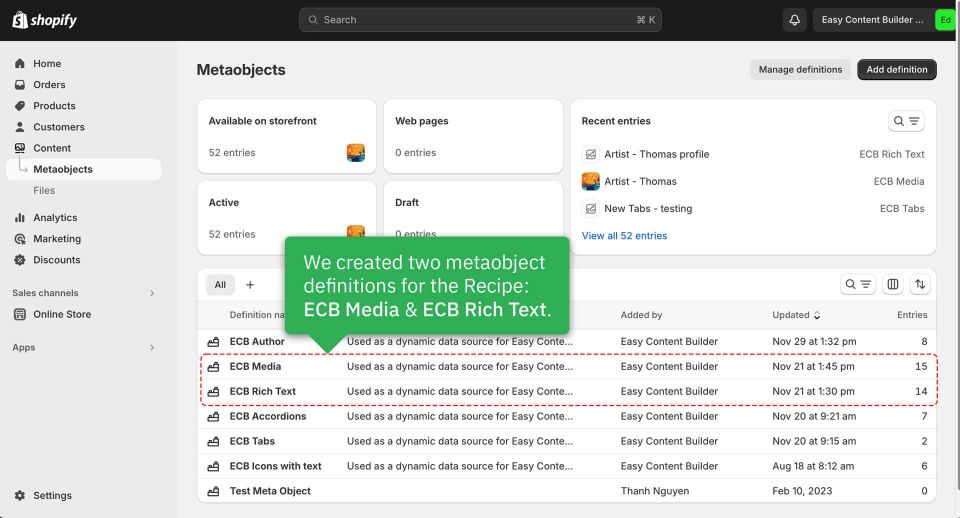Metaobject template examples: Difference between revisions
From Posstack.com Documentation
m (→Steps) |
|||
| Line 22: | Line 22: | ||
====2. Add metaobject entries==== | ====2. Add metaobject entries==== | ||
Next, we added metaobject entries for ECB Media and ECB Rich Text. | |||
* ECB Media is where we store sample cooking images. | |||
* ECB Rich Text is where we store sample Cooking methods, ingredients, how-to steps, etc. <br />[[File:Recipe-entries-media.jpg|frameless|960x960px]][[File:Recipe-entries-text.jpg|frameless|960x960px]][[File:Recipe-entries-list.jpg|frameless|960x960px]] | |||
====3. Create the template==== | ====3. Create the template==== | ||
Revision as of 10:26, 6 June 2024
This page explains the process of generating the Recipe metaobject template using Easy Content Builder.
- Step 1: Create metaobjects
- Step 2: Add metaobject entries
- Step 3: Create the template
- Step 4: Add sections and showcase your metaobject entries on your theme.
Here is the live demo of the recipe: click to view.
Steps
1. Create metaobjects
We've defined two metaobjects for the Recipe: ECB Media and ECB Rich Text. Check out the screenshot below.
For steps to create a metaobject definition with just one click, click here.
2. Add metaobject entries
Next, we added metaobject entries for ECB Media and ECB Rich Text.
- ECB Media is where we store sample cooking images.
- ECB Rich Text is where we store sample Cooking methods, ingredients, how-to steps, etc.
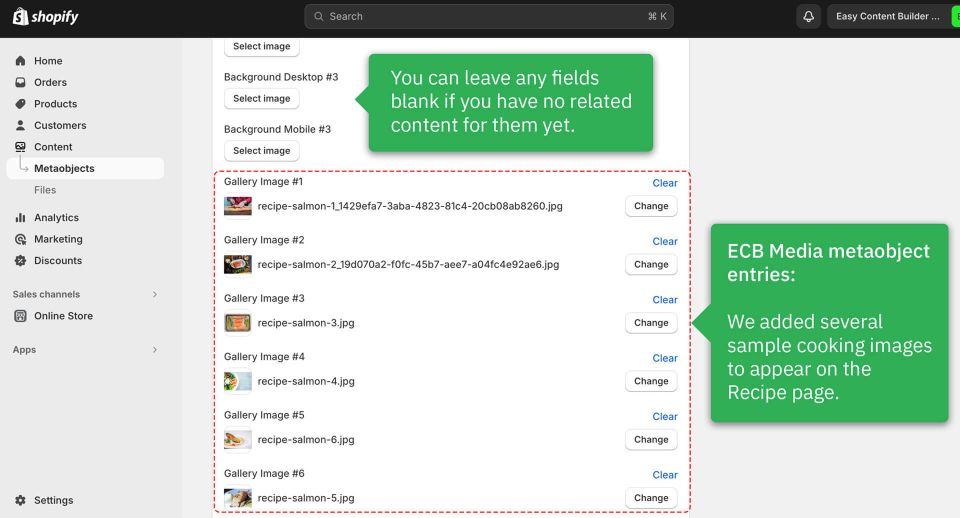
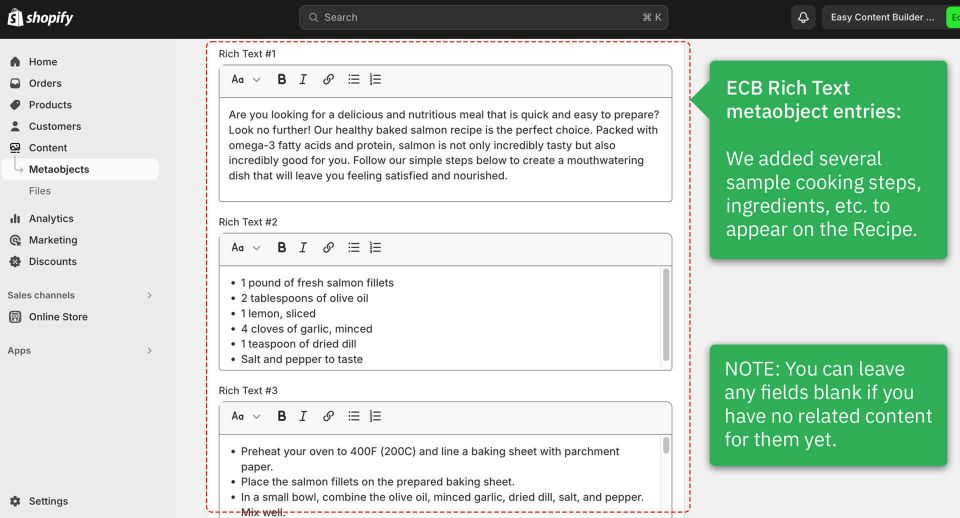
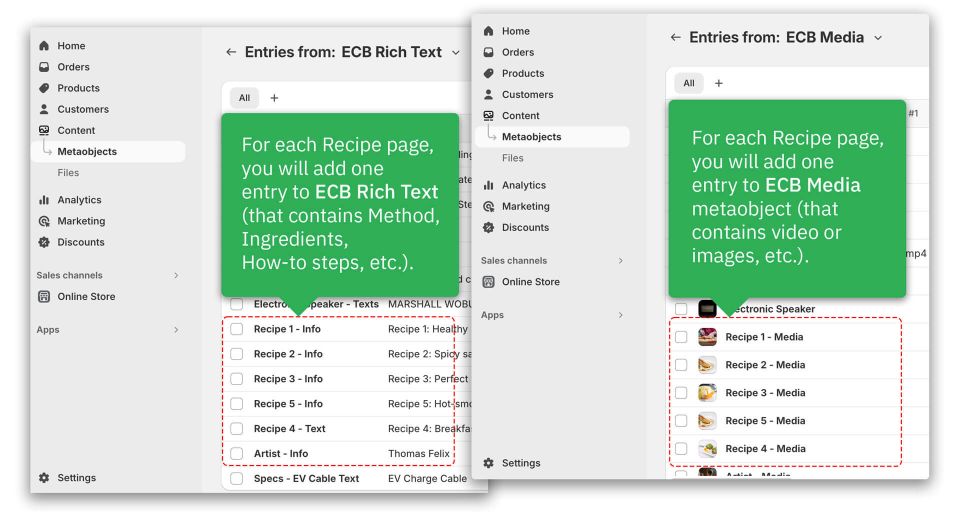
3. Create the template
4. Add sections
Once you have finished creating the Recipe template, you will be directed to the Theme Editor, where you can begin customizing the template.
Please note that after creating a template, you can always return to edit your recipe template in the Manage Templates section.