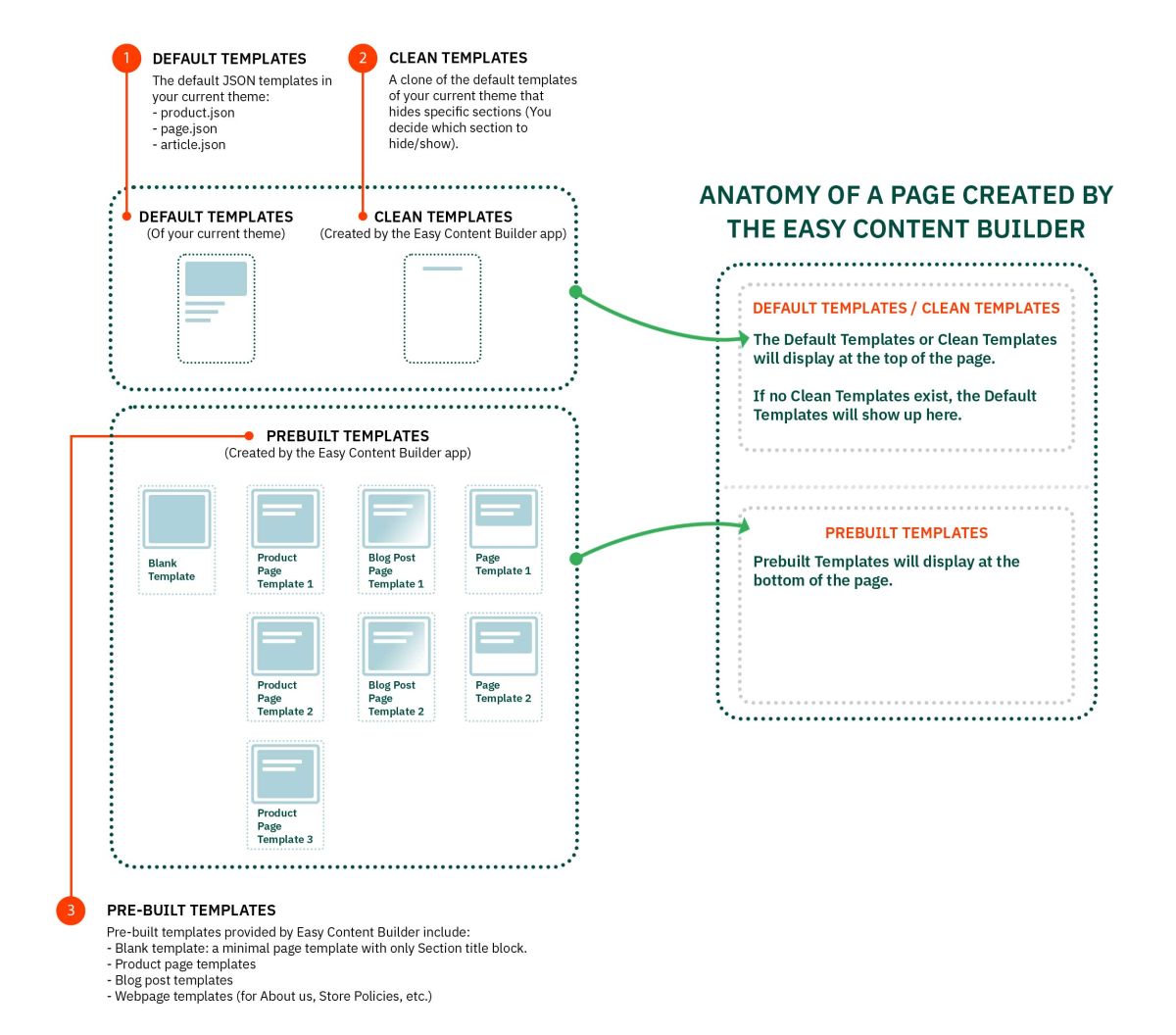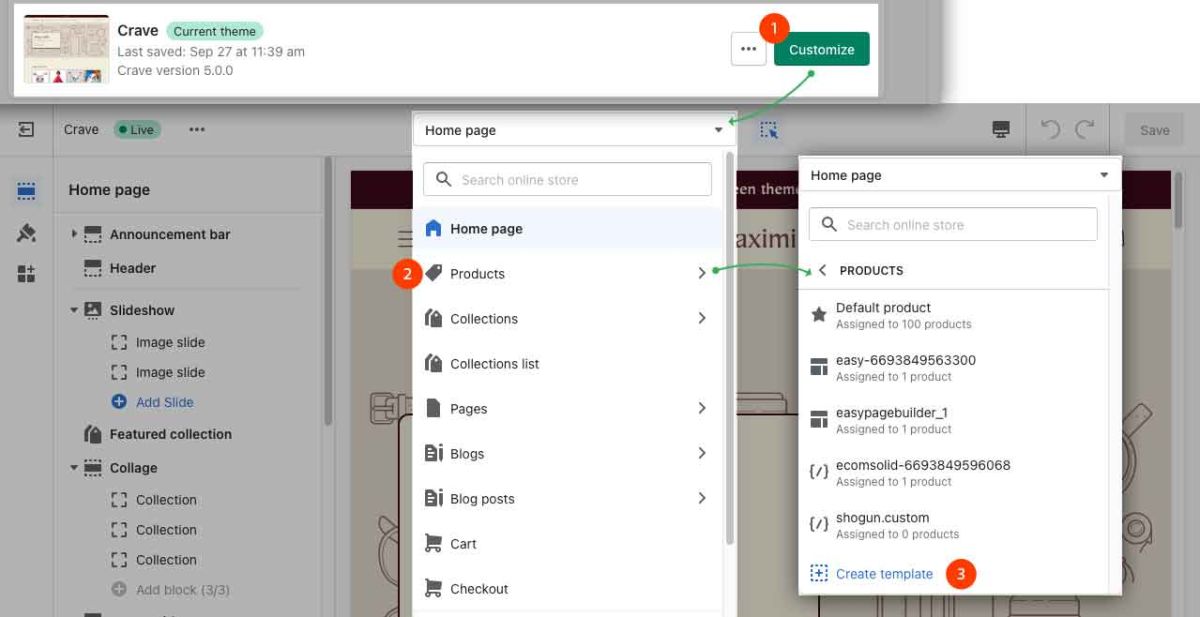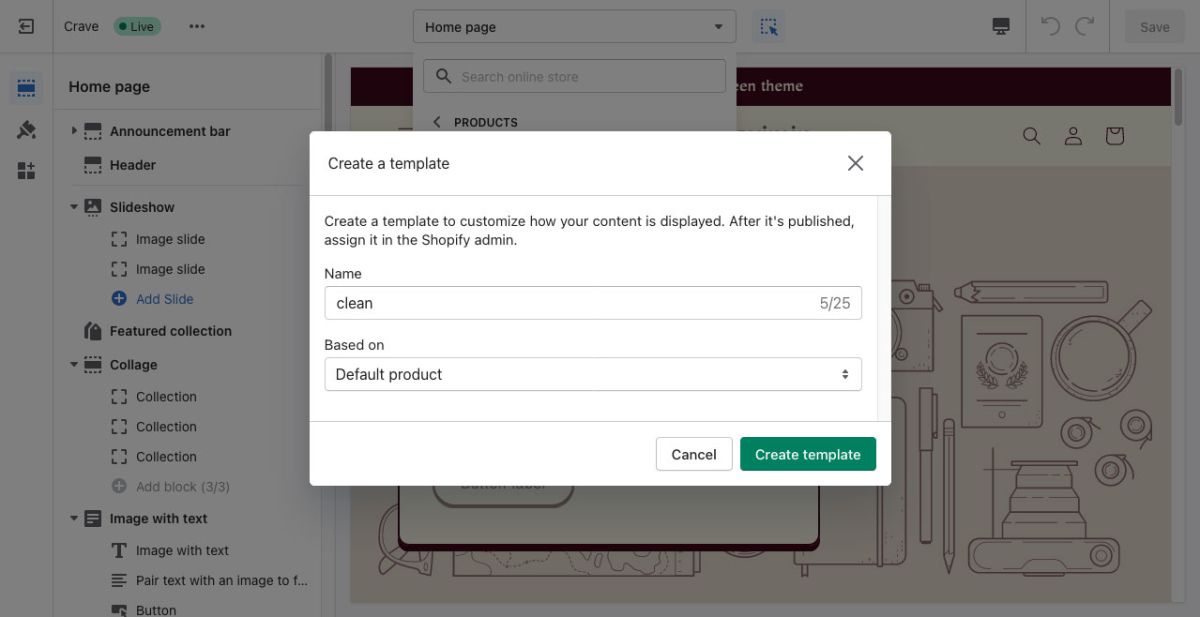Clean Template: Difference between revisions
No edit summary |
No edit summary |
||
| Line 8: | Line 8: | ||
If you do not create a Clean template, all content blocks added using the Easy Content Builder will appear at the bottom of the pages (below the default content blocks of your current page). | If you do not create a Clean template, all content blocks added using the Easy Content Builder will appear at the bottom of the pages (below the default content blocks of your current page). | ||
[[File:Ecb template anatomy 3.jpg| | [[File:Ecb template anatomy 3.jpg|1200px]] | ||
== How to create a Clean template == | == How to create a Clean template == | ||
| Line 17: | Line 17: | ||
*Find your current theme, and then click '''Customize'''. | *Find your current theme, and then click '''Customize'''. | ||
*From the Shopify Theme editor, tab '''Products''' > click '''Create''' template in the dropdown menu. | *From the Shopify Theme editor, tab '''Products''' > click '''Create''' template in the dropdown menu. | ||
: [[File:Create Clean template.jpg| | : [[File:Create Clean template.jpg|1200px]] | ||
*Then enter '''''clean''''' to the '''Name field''' & set the '''''Based on''''' to '''Default | *Then enter '''''clean''''' to the '''Name field''' & set the '''''Based on''''' to '''Default product'''''.'' | ||
: [[File:Create Clean template config.jpg| | : [[File:Create Clean template config.jpg|1200px]] | ||
'''Similarly, to create a Clean template for Pages:''' | '''Similarly, to create a Clean template for Pages:''' | ||
Revision as of 03:37, 21 November 2022
What is A Clean Template
A Clean template is a clone of the default templates of your current theme that hides specific sections (You decide which section to show/hide).
It is perfect if you want to exclude content blocks of the default templates and only show up the new content blocks added using the Easy Content Builder.
Creating a clean template is optional though.
If you do not create a Clean template, all content blocks added using the Easy Content Builder will appear at the bottom of the pages (below the default content blocks of your current page).
How to create a Clean template
You need to create a separate Clean template for each type of page: product page, webpage page, and blog post page. Once created, the Clean template files will come with the .clean suffix (product.clean.json, page.clean.json, article.clean.json).
Create a Clean template for products:
- From your Shopify admin, click Online Store > Themes.
- Find your current theme, and then click Customize.
- From the Shopify Theme editor, tab Products > click Create template in the dropdown menu.
- Then enter clean to the Name field & set the Based on to Default product.
Similarly, to create a Clean template for Pages:
- From your Shopify admin, click Online Store > Themes.
- Find your current theme, and then click Customize.
- From the Shopify Theme editor, tab Products > click Create template in the dropdown menu.
- Then enter clean to the Name field & set the Based on to Default page.
And, to ceate a Clean template for Blog Posts:
- From your Shopify admin, click Online Store > Themes.
- Find your current theme, and then click Customize.
- From the Shopify Theme editor, tab Products > click Create template in the dropdown menu.
- Then enter clean to the Name field & set the Based on to Default Blog Post.
FAQs
Q. When should I use a Clean Template?
A. It’s a good idea to create Clean Templates if you want to create a new template or migrate content blocks to a new theme without any default sections from your current theme.
Q. Do I need to create a Clean template one time only?
A. Yes, you just need to create a single Clean Template for each page type (Product/Page/Blog Post) once only.
Q. When editing a product/page/blog post page, can I switch my existing page to a Clean template via the Theme Template dropdown?
A. No, you should create and manage the Clean Templates via the Shopify Theme Editor only (as instructed above).