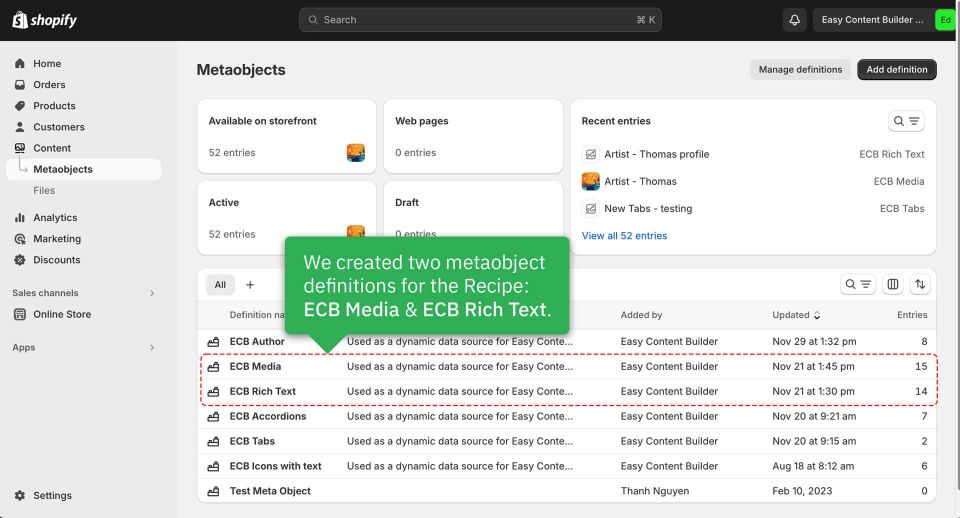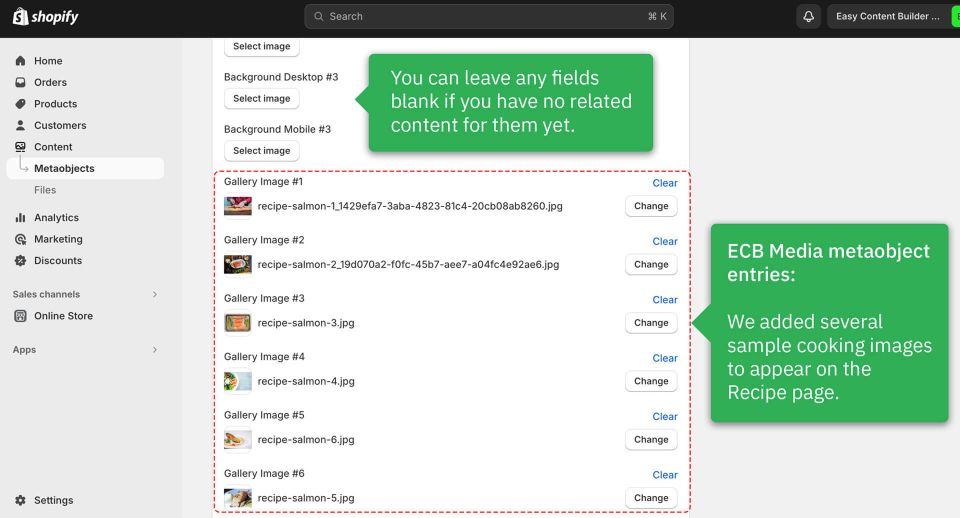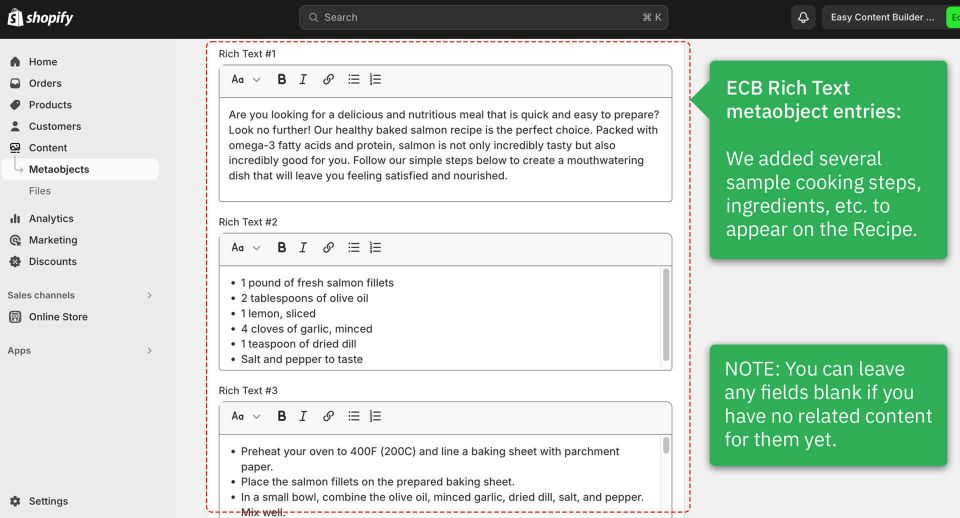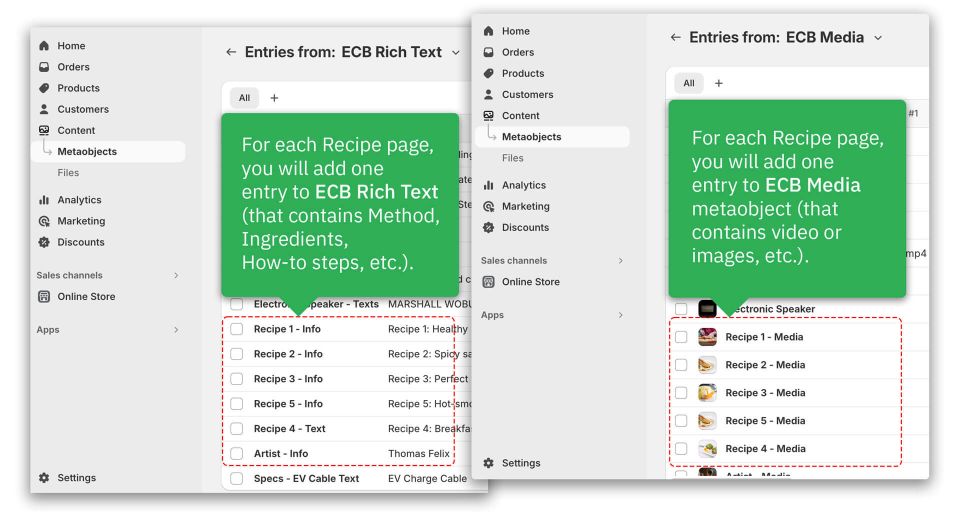Metaobject template examples: Difference between revisions
mNo edit summary |
|||
| Line 53: | Line 53: | ||
Finally, you'll need to add sections and link them to the Metaobject data to showcase your recipe on your theme. | Finally, you'll need to add sections and link them to the Metaobject data to showcase your recipe on your theme. | ||
{{Note|For steps to add sections to a template, [[Add_sections_metaobject_template|click here]].|inline}} | |||
Below are the sections we included in this sample recipe. You will be able to see which section is linked to which metaobject entry. | Below are the sections we included in this sample recipe. You will be able to see which section is linked to which metaobject entry. | ||
Revision as of 10:48, 6 June 2024
This page explains the process of generating the Recipe metaobject template using Easy Content Builder.
- Step 1: Create metaobjects
- Step 2: Add metaobject entries
- Step 3: Create the template
- Step 4: Add sections and showcase your metaobject entries on your theme.
Here is the live demo of the recipe: click to view.
Steps
1. Create metaobjects
We've defined two metaobjects for the Recipe: ECB Media and ECB Rich Text. Check out the screenshot below.
2. Add metaobject entries
Next, we added metaobject entries for ECB Media and ECB Rich Text.
- ECB Media is where we store sample cooking images.
- ECB Rich Text is where we store sample Cooking methods, ingredients, how-to steps, etc.
Check out the different sample recipes on our live demo. Each recipe is linked to an ECB Media entry and ECB Rich Text entry.
3. Create the template
After adding custom data (also known as Metaobject entries) for the Recipe, the next step is to create a Metaobject template to showcase this data on the storefront.
Once you have finished creating the Recipe template, you will be directed to the Theme Editor, where you can begin customizing the template.
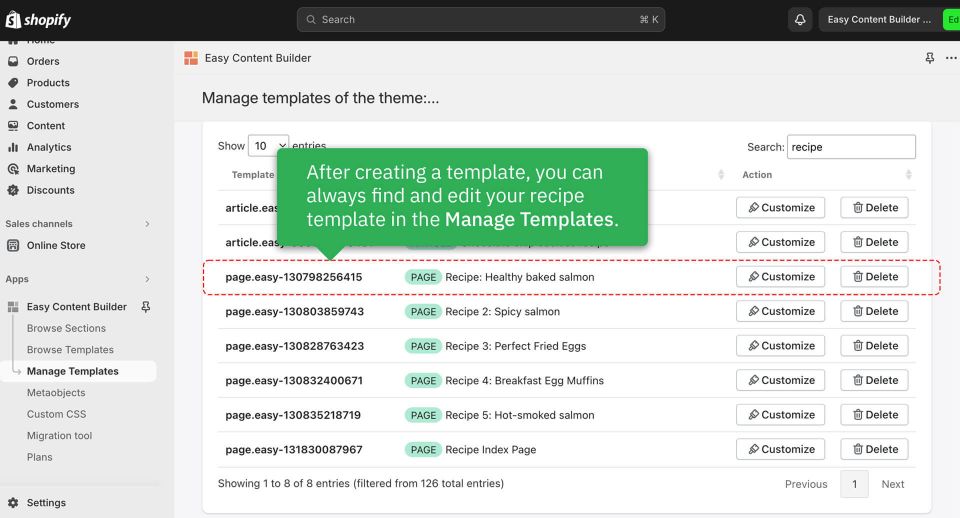
4. Add sections
Finally, you'll need to add sections and link them to the Metaobject data to showcase your recipe on your theme.
Below are the sections we included in this sample recipe. You will be able to see which section is linked to which metaobject entry.