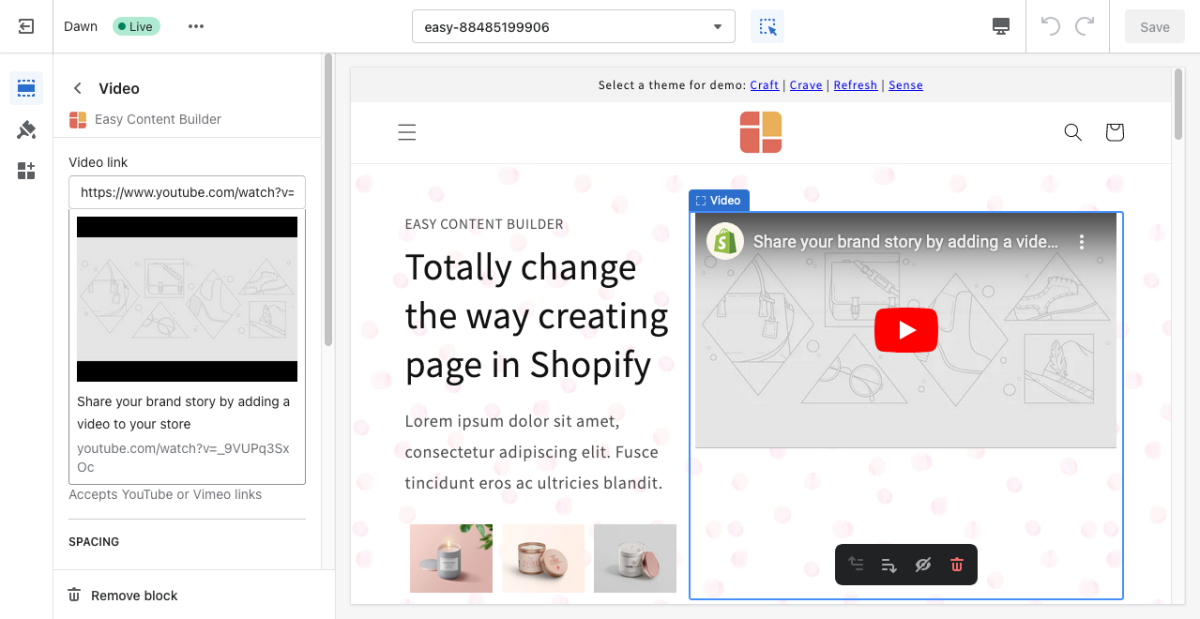Block Video: Difference between revisions
From Posstack.com Documentation
No edit summary |
mNo edit summary |
||
| Line 1: | Line 1: | ||
This block makes it easy to add video content (either Youtube or Vimeo) to your page. | This block makes it easy to add video content (either Youtube or Vimeo) to your page. | ||
See video examples [https://easy-content-builder-demo.myshopify.com/products/diamond-ring-set-in-white-pearl here], [https://easy-content-builder-demo.myshopify.com/products/the-women-greenhouse-tee here], or [https://easy-content-builder-demo.myshopify.com/products/posstack-porcelain-mug here]. | |||
From the Shopify theme editor, click on '''Video''' on the sidebar to view the details of settings. | From the Shopify theme editor, click on '''Video''' on the sidebar to view the details of settings. | ||
Revision as of 16:05, 8 April 2023
This block makes it easy to add video content (either Youtube or Vimeo) to your page.
See video examples here, here, or here.
From the Shopify theme editor, click on Video on the sidebar to view the details of settings.
(If you’re new to our Easy Content Builder, please refer to section Add App Sections and Add ECB Blocks for more details on how to create and edit a section or a block.)
| Section settings | Description |
|---|---|
| Video Link | Paste in the direct URL (Youtube or Vimeo) to the video. |
| Max Width | Define the maximum width (in pixel) of the block’s container. |
| Padding Top | Set the padding top (in px) of the section |
| Padding Bottom | Set the padding bottom (in px) of the section |
| Margin Top | Set the margin top (in px) of the section |
| Margin Bottom | Set the margin bottom (in px) of the section |