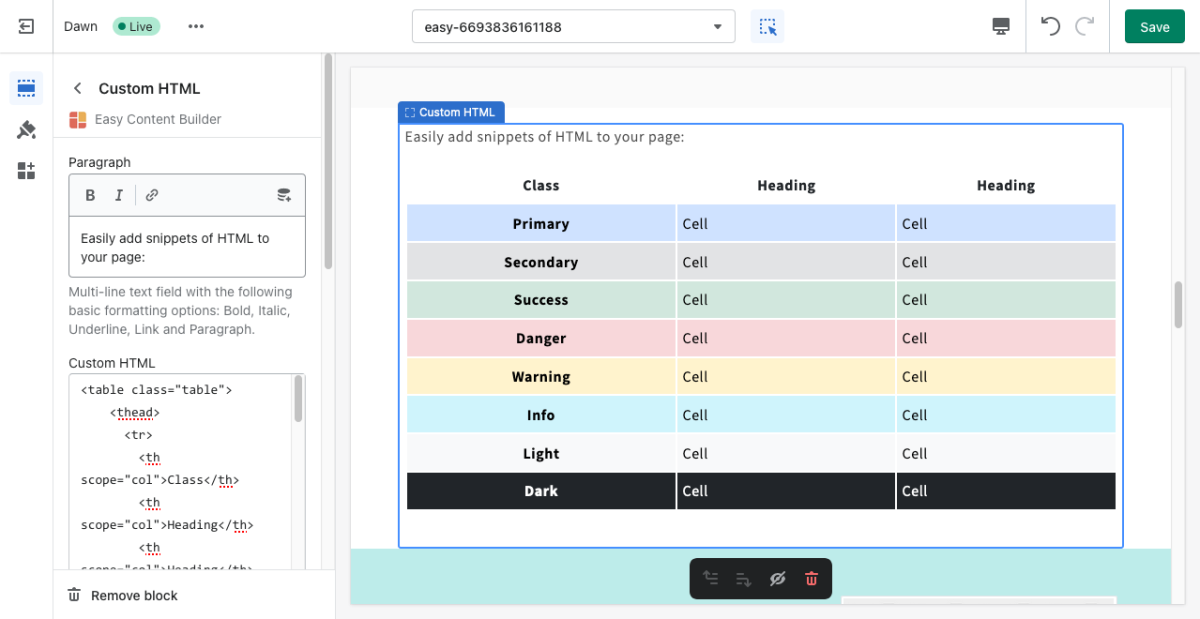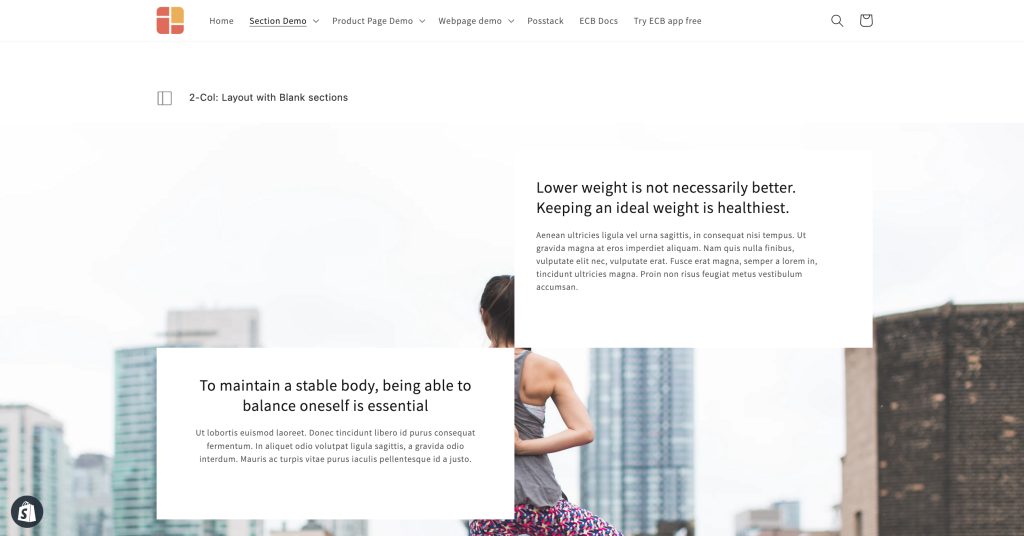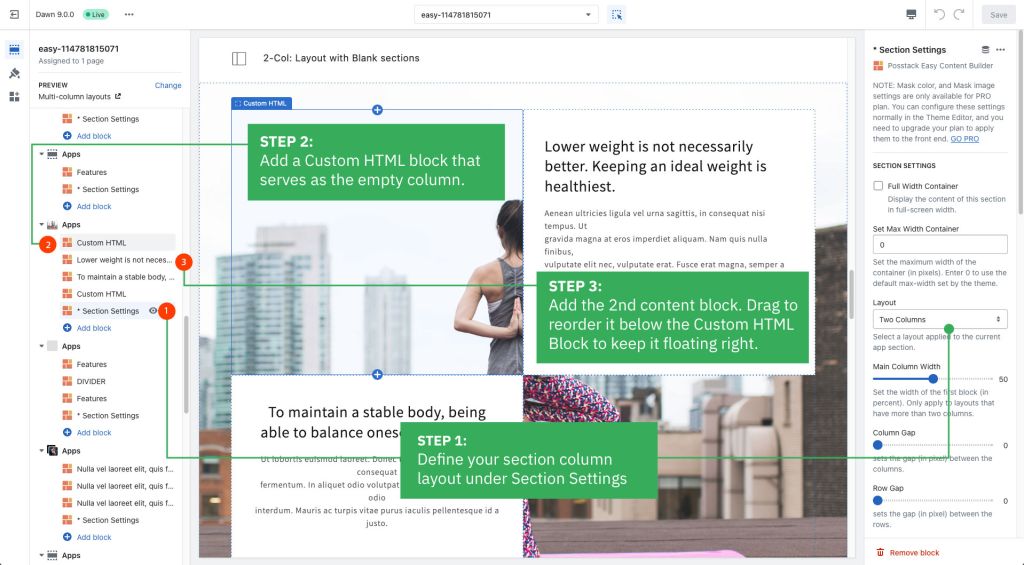Block: Custom HTML
The Custom HTML block lets you add snippets of HTML to your page. This block is helpful to embed custom content such as Google Map, Google Forms, specialized newsletter signups, or third-party widgets.
How to add Custom HTML section
- Step 1: Add a Section Settings section that allows you to control the global settings of the Custom HTML section.
- In this special section, you can specify multi-column layouts, activate full width, determine the section's maximum width, choose a background color, and set global margins and padding, among other options.
- Step 2: Add a Custom HTML section and customize the settings according to your preferences.
Custom HTML Settings
From the Shopify theme editor, click on Custom HTML on the sidebar to view the details of settings.
| Section settings | Description |
|---|---|
| Paragraph | Multi-line text field with the following basic formatting options: Bold, Italic, Underline, Link and Paragraph. |
| Custom HTML | Add your HTML-formatted code to this field. |
| Custom Liquid | Add app snippets or other Liquid code to create advanced customizations. |
| Margin | Set the vertical spacing between elements. |
Other special use cases of Custom HTML block
Use case 1: Create multiple-column layouts with blank sections.
Below is a sample 2-column layout with the 1st column floating left/right and the 2nd blank column:
Simply add a Custom HTML block that serves as the empty column to achieve this layout.
You can apply the same tweak to create blank space in 3-column or 4-column layouts.
Use case 2: Use the Custom HTML block to add vertical spacing between the rows/columns.
Besides the primary purpose - inserting custom HTML code - you can use this block to add extra space between the existing content rows/columns within a section - you leave all configuration fields blank (no need to add any custom code) and just set the margin to adjust the spacing as you wish.
Here are examples of how to use the Custom HTML block to add blank spaces:
- A hero banner with two columns (left columns with text and CTA buttons, right column with a blank Custom HTML block): view details.
- A hero banner using a blank Custom HTML block to add extra space between the Heading vs. CTA buttons: view details.
Add other content blocks
You can add many content blocks to a section you've created. These content blocks will be displayed in different positions within the section, depending on the Desktop/Mobile Layouts you configure.