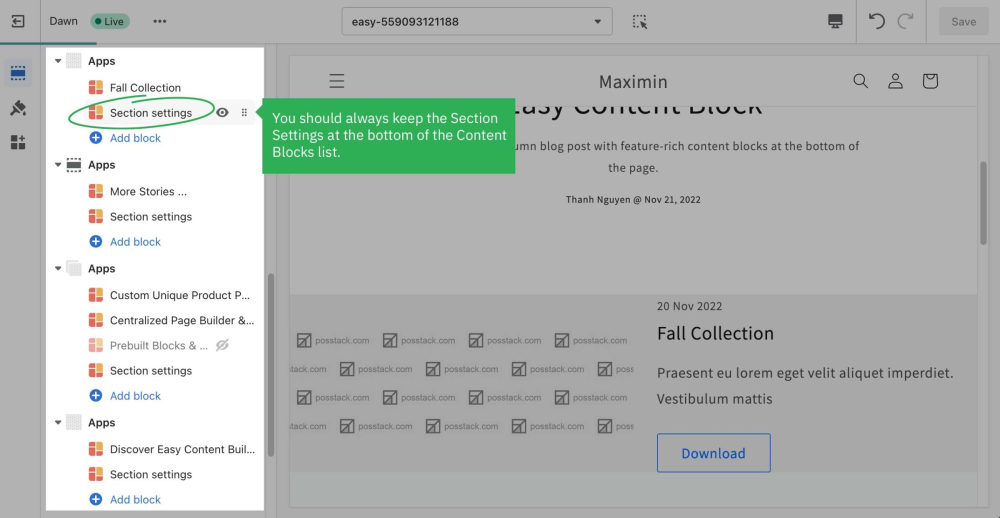Get Started
From Posstack.com Documentation
This tutorial will guide you through 4-easy-steps to build your first custom template using the Easy Content Builder app.
Before you begin, make sure you add Products, Blog Posts, or Pages that you want to create a custom template.
Then follow the steps below to add your first custom template:
Adding your first template
Step 1: Open your page (Product/Blog Post/Pages depending on which page you want to create a custom template)
Step 2: On the Edit page, click on More actions > Create a template
Step 3: Select a pre-built template suggested by the app (then you will be automatically redirected to the Theme Editor)
Step 4: Start adding and editing the app blocks as follows:
- 4.1. Define your section column layouts by adding/editing the Section Settings block.
- You can add many sections per page, each with its column layout (See multi-column layouts examples).
- 4.2. Add new blocks to that section as you wish (See pre-built sections examples).
- Important Note: Always keep the Section Settings at the bottom of each Content Block list.
Next steps
- Add your first section: follow these steps.
- Add your first block: follow these steps.
Jump in a little deeper
If you would rather want to learn more about the fundamentals of the Easy Content Builder app:
- Read to understand Clean Template and Pre-built ECB Templates.
- Browse the pre-built template collection (Product pages, Blog posts, and Other pages).