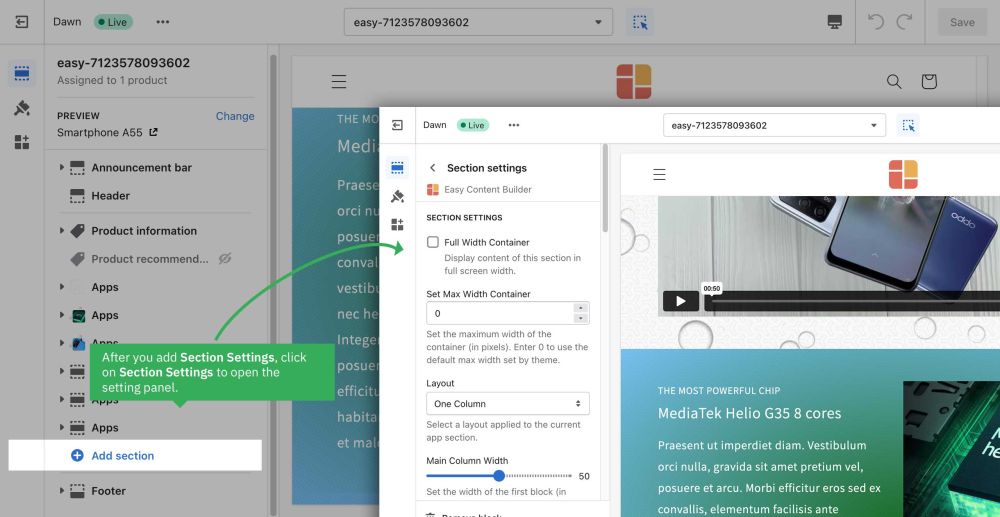Block Section Settings: Difference between revisions
From Posstack.com Documentation
mNo edit summary |
mNo edit summary |
||
| Line 84: | Line 84: | ||
Even though you can click and drag the ⋮⋮ icon next to the Section Settings to rearrange the block on your page, you should always keep the '''Section Settings''' at the bottom of the Content Blocks list that you might add to a section. | Even though you can click and drag the ⋮⋮ icon next to the Section Settings to rearrange the block on your page, you should always keep the '''Section Settings''' at the bottom of the Content Blocks list that you might add to a section. | ||
[[File:Reorder the Section settings block.png|1000x1000px]] | [[File:Reorder the Section settings block.png|1000x1000px]] | ||
=== Multi-column Layout Setup === | |||
Learn how to create multiple-column layouts [[Section Settings|here]]. | |||
Revision as of 07:31, 10 April 2023
Easy Content Builder uses Section Settings as a special block to determine your ideal layouts within a section:
NOTE: Mask color and Mask image fields are only available for the PRO plan. You can configure these fields normally in the Theme Editor; however, you need to upgrade your plan to apply them to the front end.
- You can define 1-column, 2-columns, 3-columns, or 4-columns layouts that are fully responsive (See multiple-column layout examples).
- You can add as many sections on a page as you want. In each section, you create a Section Settings block to control the layout for that specific section.
- IMPORTANT NOTE: always keep the Section Settings at the bottom of the Content Blocks list.
Details of settings
From the Shopify theme editor, click on Section settings on the sidebar to view the details of settings.
(If you’re new to our Easy Content Builder, please refer to section Add App Sections and Add ECB Blocks for more details on how to create and edit a section or a block.)
| Section settings | Description |
|---|---|
| Full Width Container | Display content of this section in full screen width. |
| Set Max Width Container | Set the maximum width of the container (in pixels). Enter 0 to use the default max width set by your theme. |
| Layout | Select a layout applied to the current app section:
|
| Main Column Width | Set the width of the first block in percentages. This setting is only applied to the layouts that have more than two columns. |
| Column Gap | Set the gap (in pixels) between the columns |
| Row Gap | Set the gap (in pixels) between the rows |
| Background Color | Specifies the background color of the section by CSS or Gradient options. Click the color and use the Gradient color picker or enter the value of the new color in the text field. You can also create a gradient background using CSS code - for example linear-gradient(red, green), radial-gradient(red, green), or conic-gradient(red, green). |
| Background image | Set the background image of the section. Once added, you can tab the Change button below the image to delete or change the image. |
| Background Image Position | Set the starting position of a background image. |
| Mask Color | Specifies the color overlay over the background color or the background image. Click the color and use the color picker or enter the value of the new color in the text field. |
| Mask Image | Using the image as a mask layer. Must be a PNG image. You can download mask images here. |
| Mask Opacity | Set the opacity/transparency of the mask. |
| Container Background color | Set the color of Containers - a fundamental building block - that are used to contain, pad, and align your content within a given device or viewport. |
| Text Color | Set the color of the text inside the section. |
| Padding Top | Set the padding top (in px) of the section |
| Padding Bottom | Set the padding bottom (in px) of the section |
| Container Padding top | Set the padding top (in px) of the container |
| Container Padding bottom | Set the padding top (in px) of the container |
Reorder the Section Settings block
Even though you can click and drag the ⋮⋮ icon next to the Section Settings to rearrange the block on your page, you should always keep the Section Settings at the bottom of the Content Blocks list that you might add to a section.
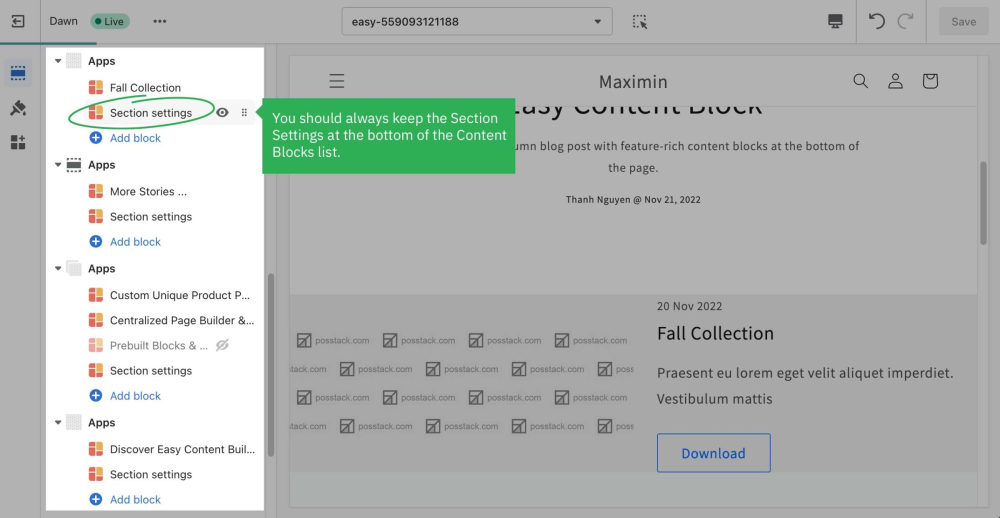
Multi-column Layout Setup
Learn how to create multiple-column layouts here.