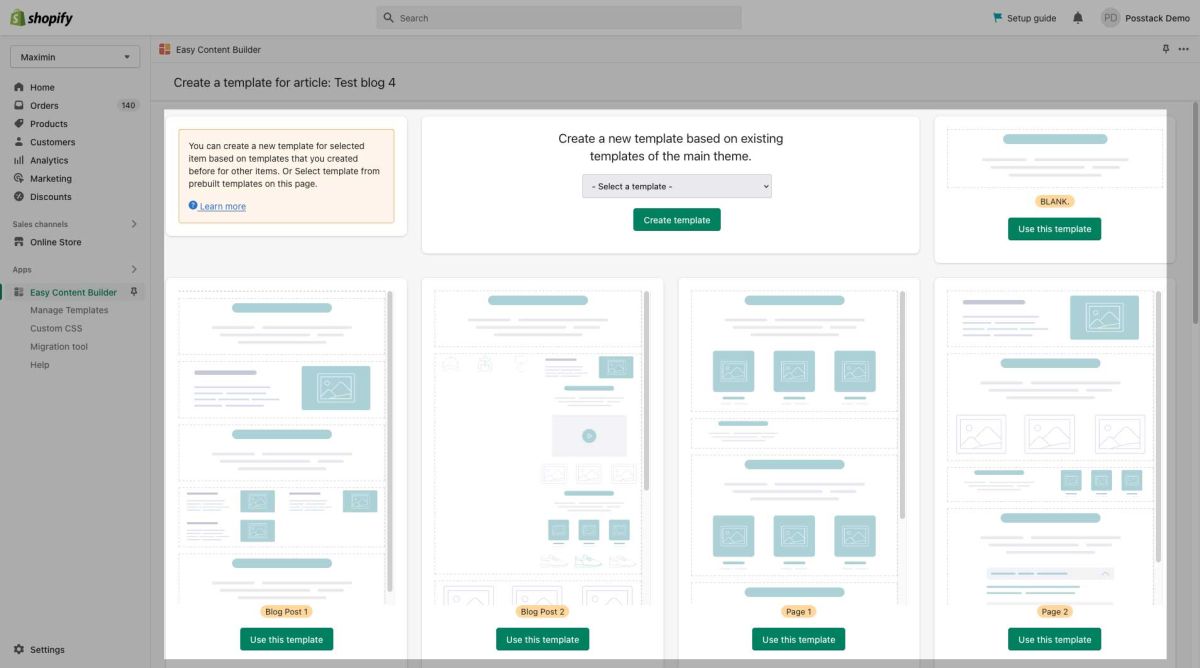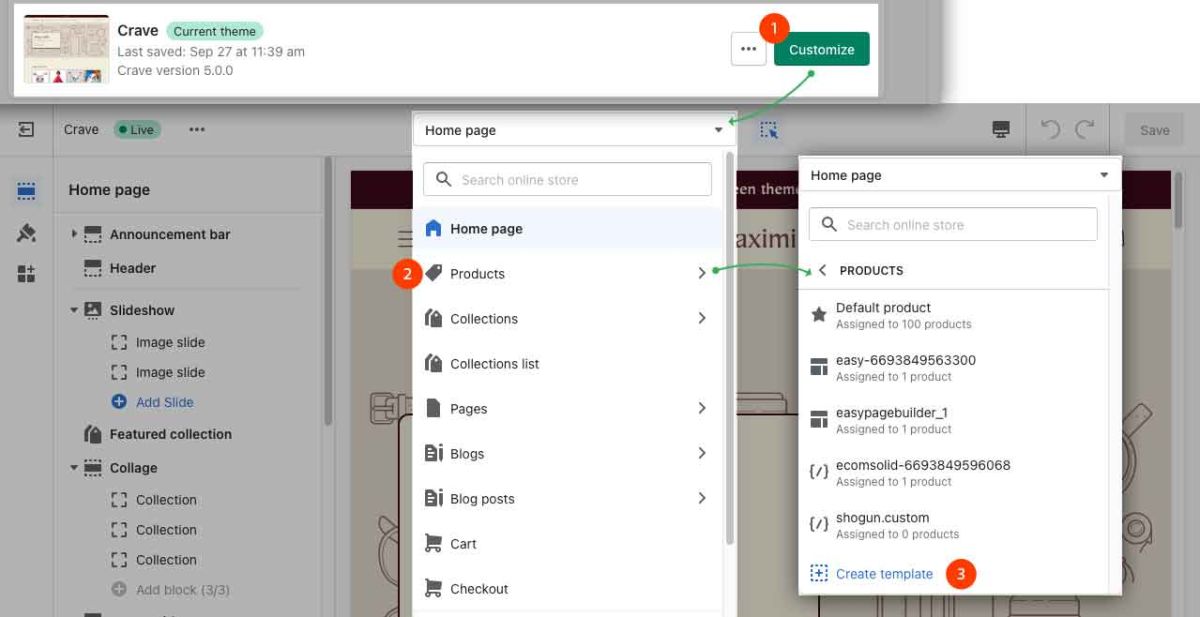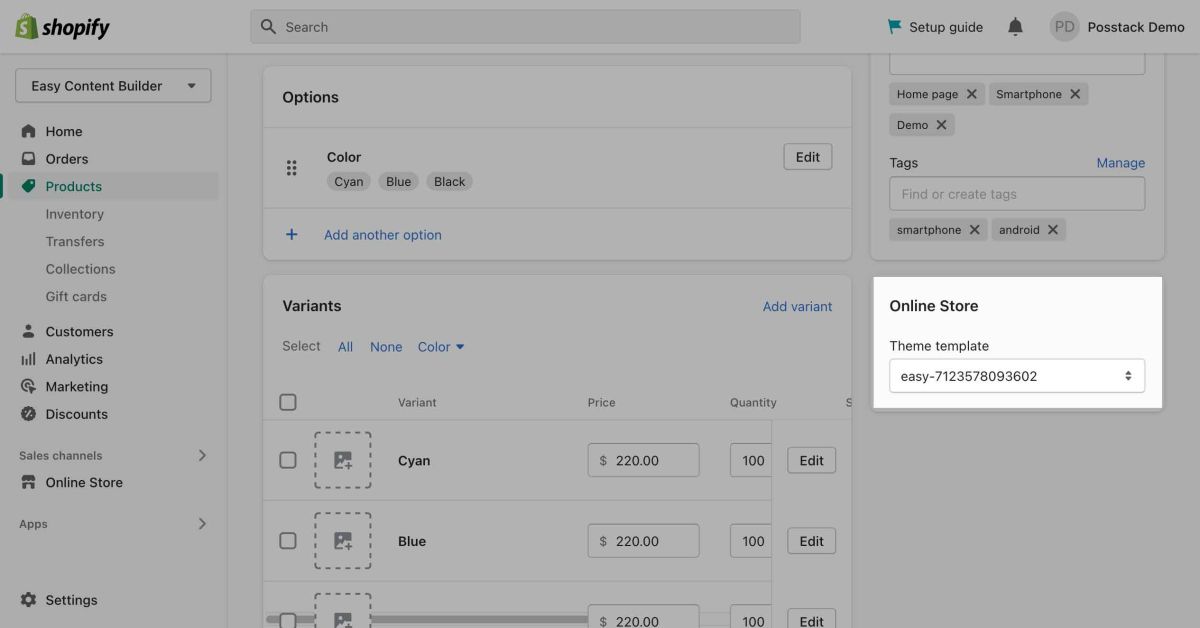Create Product Templates
Create a Product template
You can easily create a unique individual template for each of your products that presents specialized information and rich content blocks.
Info: When creating a product template using the Easy Content Builder, your original product page URL remains unchanged.
Step 1: Create a new product:
- From your Shopify admin, go to Products.
- From the Products page, click Add product.
- Enter a title for your product, along with additional details.
- Click Save.
Note: If you want to create a template for an existing product, simply go to your Shopify admin > Products > click the name of the product that you want, then follow Step 2 below.
Step 2 (optional): Create a Clean template
We recommend you create a Clean template for each type of page (Product page, Webpage, Blog Post page) first. Once created, you will have three Clean template files with the .clean suffix (product.clean.json, page.clean.json, article.clean.json).
A Clean template allows you to hide/remove unused sections of your default templates and only display custom app sections created by the Easy Content Builder.
Learn more about What a Clean template is and How to create a Clean template.
Note: For each type of page (Product page, Webpage, Blog Post page), you just need one Clean template only. If a Clean template (e.g. a Clean template for the Product pages) does exist, please discard Step 2 - Create a Clean template for Product pages.
Step 3: Create and assign a product template
- From the Product Edit page, click More action (that appears in the upper-right of the form), click Create Template for this product:
- From Easy Content Builder dashboard, you can create a new template based on:
- Create a new template based on existing templates of the main theme: This option is only visible if you did build templates using the Easy Content Builder app before. It allows you to speed up the workflow by reusing those templates.
- Blank Template: a minimal page template with only a Section title block that serves as a starting point for developing your custom page.
- Blog Post templates: a bundle of predesigned page layouts for Blog Post pages.
- Page templates: a bundle of predesigned page layouts for webpage pages.
- Product templates: a bundle of predesigned page layouts for Product pages.
- When prompted to confirm, click ‘OK’. Then, you will be automatically directed to the Theme Editor where you can start adding content blocks to the template you’ve just created (Please refer to section Adding ECB Blocks for more details).
Another way to create a template:
You can also create a new template from the dropdown menu in the Theme Editor:
Step 1: Create a new template with prebuilt templates provided by the Easy Content Builder
- Similarly,
Step 2: Create a new template from the Theme Editor.
- From the dropdown menu in the Theme Editor, click Products, then scroll down and click Create template.
Step 3: Assign a template to the product you've just created.
- Once the template is created, go to the Shopify admin > Products, open the product you want and assign the template you’ve created (under the Theme Template section).
Next Step:
Once the new Product template is in place, you can start adding content blocks (Please refer to the section Customize Template with Theme Editor and ECB Block Settings for more details)