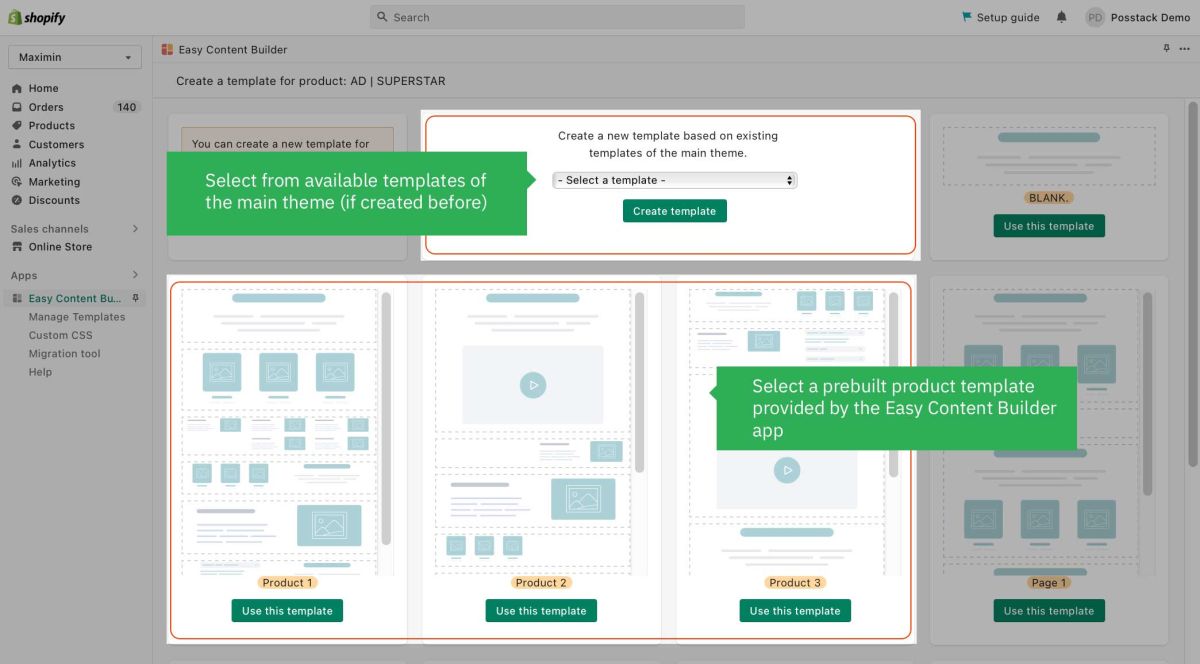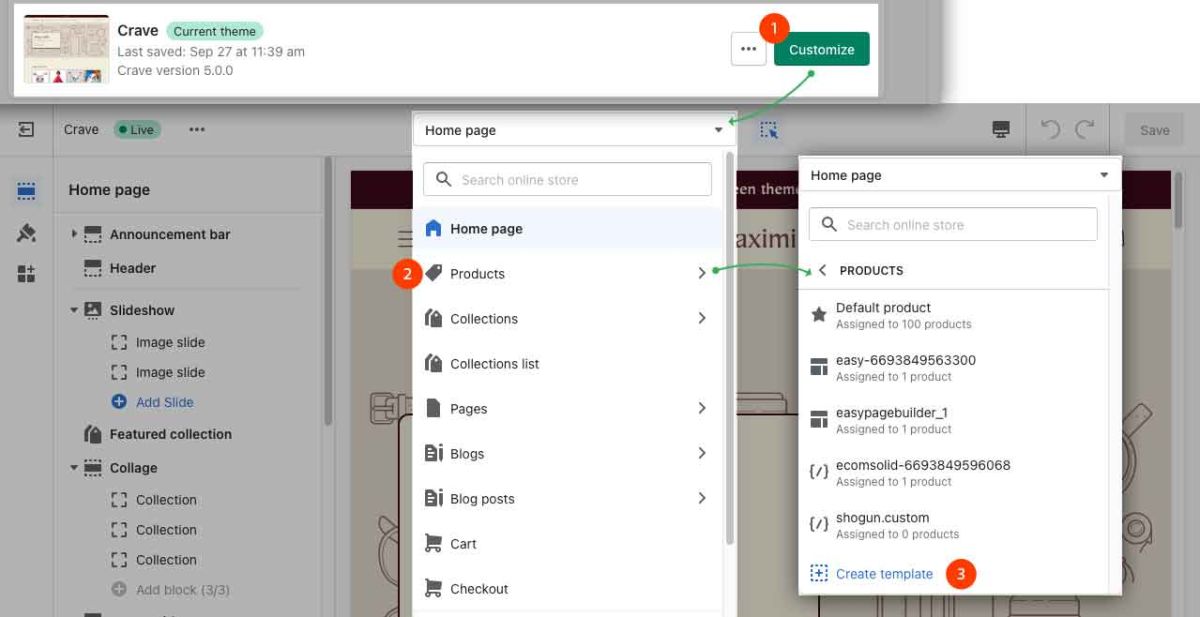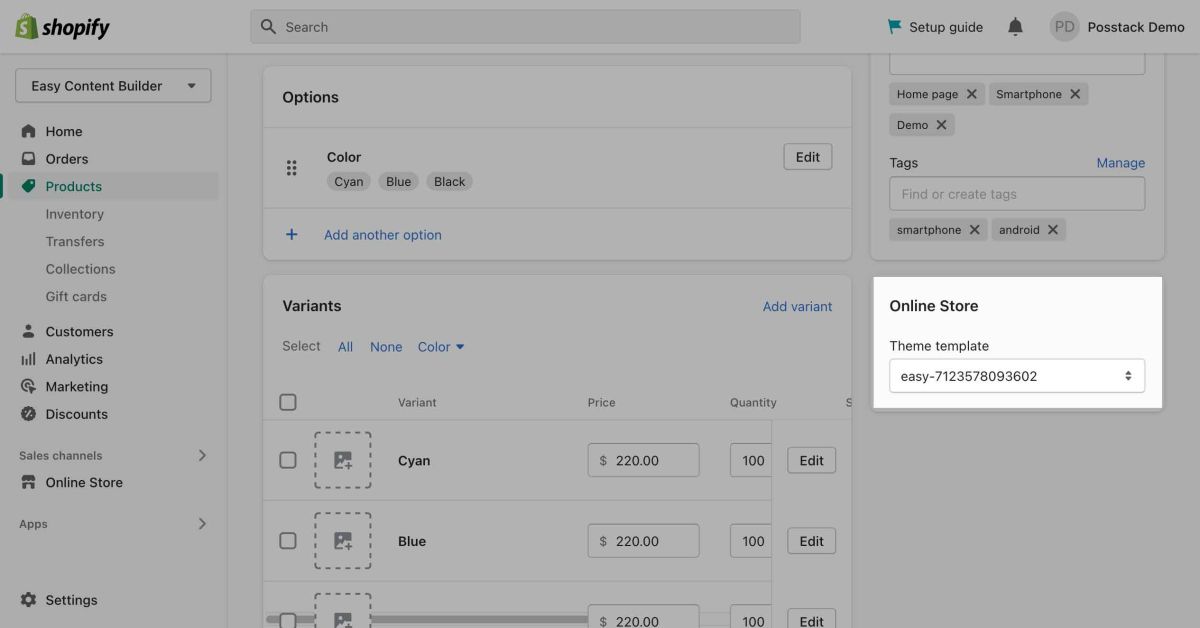Create Product Templates
You can easily create a unique individual template for each of your products that presents specialized information and rich content blocks.
When creating a product template using the Easy Content Builder, your original product page URL remains unchanged.
In this section, you will learn:
Create a new template for a Single product with the ECB app
NOTE: We highly recommend you create three Clean templates first, each for a type of page - Product page, Webpage, and Blog Post page. Once created, you will have three Clean template files with the .clean suffix (product.clean.json, page.clean.json, article.clean.json).
Learn more about What a Clean template is and How to create a Clean template.
Step 1: Create a new product:
- From your Shopify admin, go to Products.
- From the Products page, click Add product.
- Enter a title for your product, along with additional details.
- Click Save.
Note: If you want to create a template for an existing product, simply go to your Shopify admin > Products > click the name of the product that you want, then follow Step 2 below.
Step 2: Create a template for the product
- From the Product Edit page, click More actions (that appears in the upper-right of the form), click Create Template for this product:
- From Easy Content Builder dashboard, you can create a new template based on:
- Select a prebuilt product template provided by the Easy Content Builder app. Or,
- Select from available templates of the main theme (if created before): This option is only visible if you did build templates using the Easy Content Builder app before. It allows you to speed up the workflow by reusing those templates.
- When prompted to confirm, click ‘OK’. Then, you will be automatically directed to the Theme Editor where you can start adding content blocks to the template you’ve just created (Please refer to sections Add Sections and Adding ECB Blocks for more details).
Step 2.2 (Optional): Create a product template from the Theme Editor
Besides the standard workflow in Step 3.1, you can also create a new template from the dropdown menu in the Theme Editor:
- From the dropdown menu in the Theme Editor, click Products, then scroll down and click Create template.
- From the Theme Editor, you can start adding content blocks to the template you’ve just created.
Step 3: Assign a template to the product you've just created.
If you complete Step 3.1 Create a product template with prebuilt Easy Content Builder templates, the app automatically assigns the template you've created to the selected product.
When you want to manually assign available templates to a product, you can follow these steps:
- Go to the Shopify admin > Products, open the product you want and assign the template you’ve created (under the Theme Template section).
Next Step:
Once the new Product template is in place, you can start adding content blocks (Please refer to the section Add Sections and ECB Block Settings for more details)