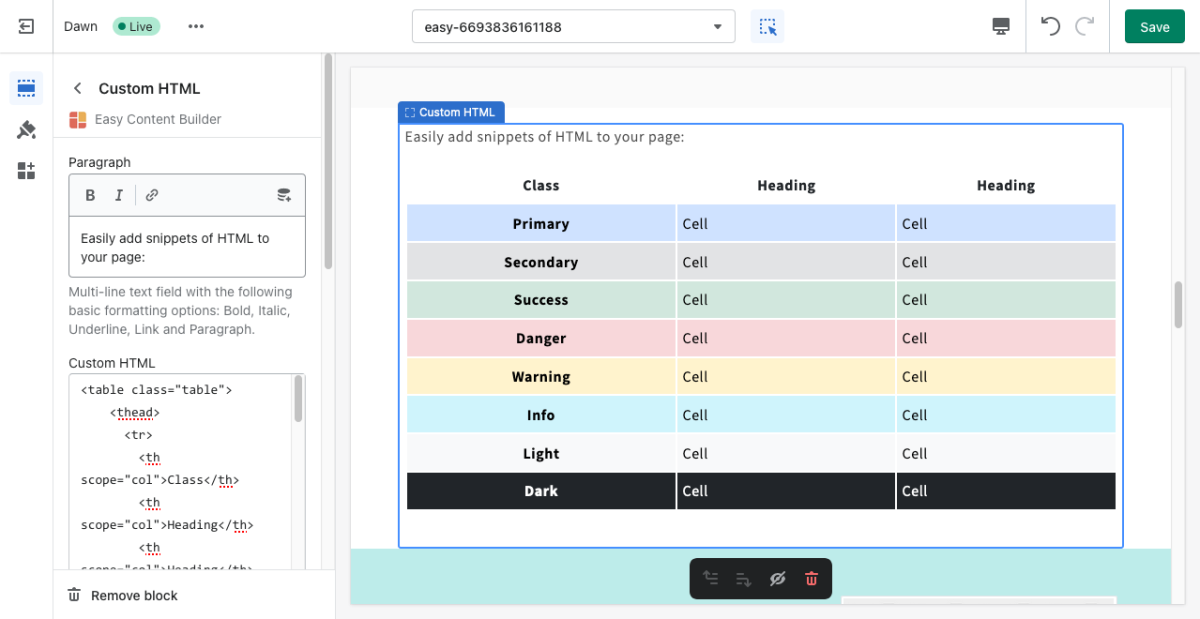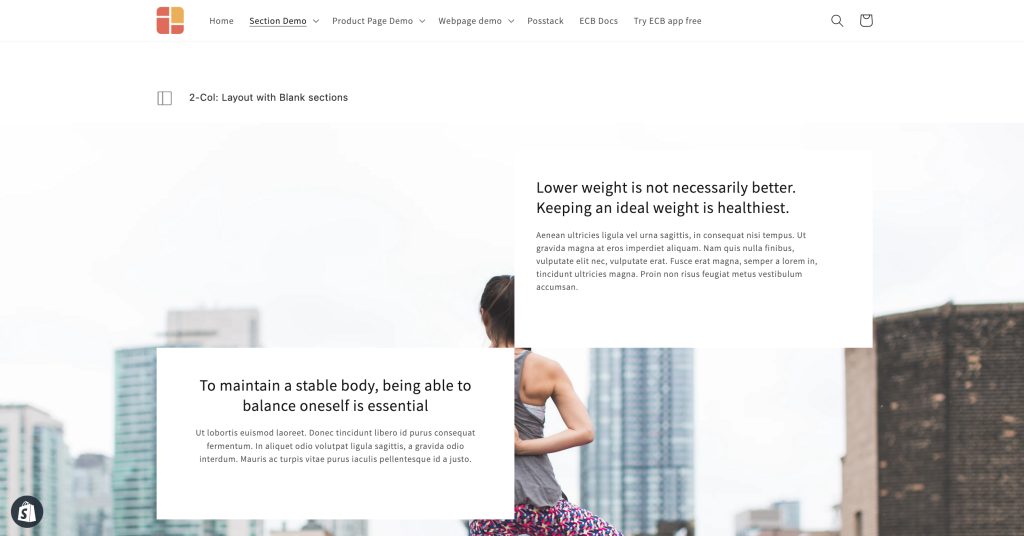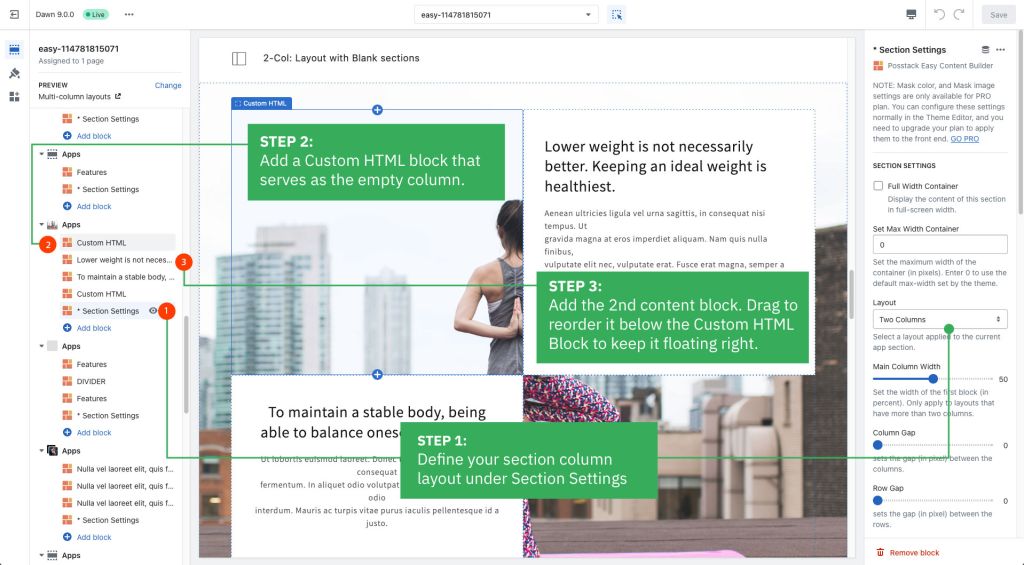Block Custom HTML: Difference between revisions
mNo edit summary |
|||
| (6 intermediate revisions by the same user not shown) | |||
| Line 1: | Line 1: | ||
The Custom HTML block lets you add snippets of HTML to your page. This block is helpful to embed custom content such as Google Map, Google Forms, specialized newsletter signups, or third-party widgets. | The Custom HTML block lets you add snippets of HTML to your page. This block is helpful to embed custom content such as Google Map, Google Forms, specialized newsletter signups, or third-party widgets. | ||
See Custom HTML block example [https://easy-content-builder-demo.myshopify.com/pages/section-variations here]. | See Custom HTML block example [https://easy-content-builder-demo.myshopify.com/pages/section-variations here]. | ||
=== Details of Settings === | |||
From the Shopify theme editor, click on '''Custom HTML''' on the sidebar to view the details of settings. | From the Shopify theme editor, click on '''Custom HTML''' on the sidebar to view the details of settings. | ||
[[File:Block custom HTML.png|1200x1200px]] | [[File:Block custom HTML.png|1200x1200px]] | ||
'' | {{Note|''If you’re new to our Easy Content Builder, please refer to section [[Section Settings|Add App Sections]] and [[Add Blocks|Add ECB Blocks]] for more details on how to create and edit a section or a block.''|info}} | ||
{| class="wikitable" | {| class="wikitable" | ||
!Section settings | !Section settings | ||
| Line 24: | Line 26: | ||
=== Other special use cases of Custom HTML block === | === Other special use cases of Custom HTML block === | ||
Below is a sample 2-column layout with the 1st column floating left/right and the 2nd blank column | ==== '''Use case 1''': Create multiple-column layouts with blank sections. ==== | ||
Below is a sample 2-column layout with the 1st column floating left/right and the 2nd blank column: | |||
[[File:Ecb custom html.png|border|frameless|1024x1024px]] | [[File:Ecb custom html.png|border|frameless|1024x1024px]] | ||
Simply add a Custom HTML block that serves as the empty column to achieve this layout. | |||
[[File:2-column-layout.jpg|border|frameless|1024x1024px]] | |||
You can apply the same tweak to create blank space in 3-column or 4-column layouts. | You can apply the same tweak to create blank space in 3-column or 4-column layouts. | ||
'''Use case 2''': Use the Custom HTML block to add vertical spacing between the rows. | ==== '''Use case 2''': Use the Custom HTML block to add vertical spacing between the rows/columns. ==== | ||
Besides the primary purpose - inserting custom HTML code - you can use this block to add extra space between the existing content rows/columns within a section - you leave all configuration fields blank (no need to add any custom code) and just set the margin to adjust the spacing as you wish. | |||
Here are examples of how to use the Custom HTML block to add blank spaces: | |||
* A hero banner with two columns (left columns with text and CTA buttons, right column with a blank Custom HTML block): [[Block Image With Text#Use case 3: Hero banner with 3 CTAs buttons|view details]]. | |||
* A hero banner using a blank Custom HTML block to add extra space between the Heading vs. CTA buttons: [[Block Image With Text#Use case 6: Hero banner with extra space between Headline/subheadline vs. CTAs buttons|view details]]. | |||
===Add other content blocks=== | |||
You can add many content blocks to a section you've created. These content blocks will be displayed in different positions within the section, depending on the Desktop/Mobile Layouts you configure. | |||
[[File:Ecb-block-v2.jpg|border|frameless|800x800px]] | |||
{{Note|See [https://easy-content-builder-demo.myshopify.com/pages/section-variations all content blocks] available that you can add to a section.|reminder}} | |||
Latest revision as of 00:21, 24 February 2024
The Custom HTML block lets you add snippets of HTML to your page. This block is helpful to embed custom content such as Google Map, Google Forms, specialized newsletter signups, or third-party widgets.
See Custom HTML block example here.
Details of Settings
From the Shopify theme editor, click on Custom HTML on the sidebar to view the details of settings.
| Section settings | Description |
|---|---|
| Paragraph | Multi-line text field with the following basic formatting options: Bold, Italic, Underline, Link and Paragraph. |
| Custom HTML | Add your HTML-formatted code to this field. |
| Custom Liquid | Add app snippets or other Liquid code to create advanced customizations. |
| Margin | Set the vertical spacing between elements. |
Other special use cases of Custom HTML block
Use case 1: Create multiple-column layouts with blank sections.
Below is a sample 2-column layout with the 1st column floating left/right and the 2nd blank column:
Simply add a Custom HTML block that serves as the empty column to achieve this layout.
You can apply the same tweak to create blank space in 3-column or 4-column layouts.
Use case 2: Use the Custom HTML block to add vertical spacing between the rows/columns.
Besides the primary purpose - inserting custom HTML code - you can use this block to add extra space between the existing content rows/columns within a section - you leave all configuration fields blank (no need to add any custom code) and just set the margin to adjust the spacing as you wish.
Here are examples of how to use the Custom HTML block to add blank spaces:
- A hero banner with two columns (left columns with text and CTA buttons, right column with a blank Custom HTML block): view details.
- A hero banner using a blank Custom HTML block to add extra space between the Heading vs. CTA buttons: view details.
Add other content blocks
You can add many content blocks to a section you've created. These content blocks will be displayed in different positions within the section, depending on the Desktop/Mobile Layouts you configure.