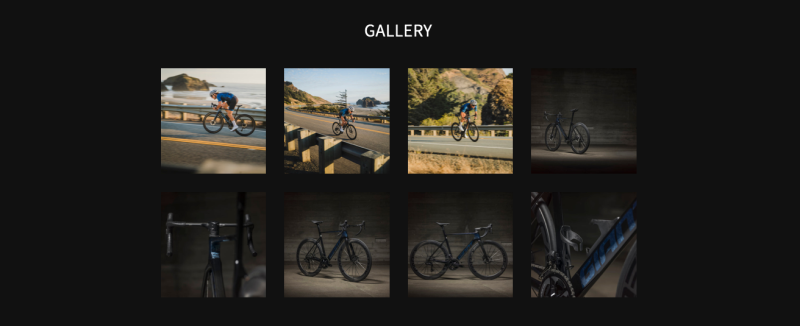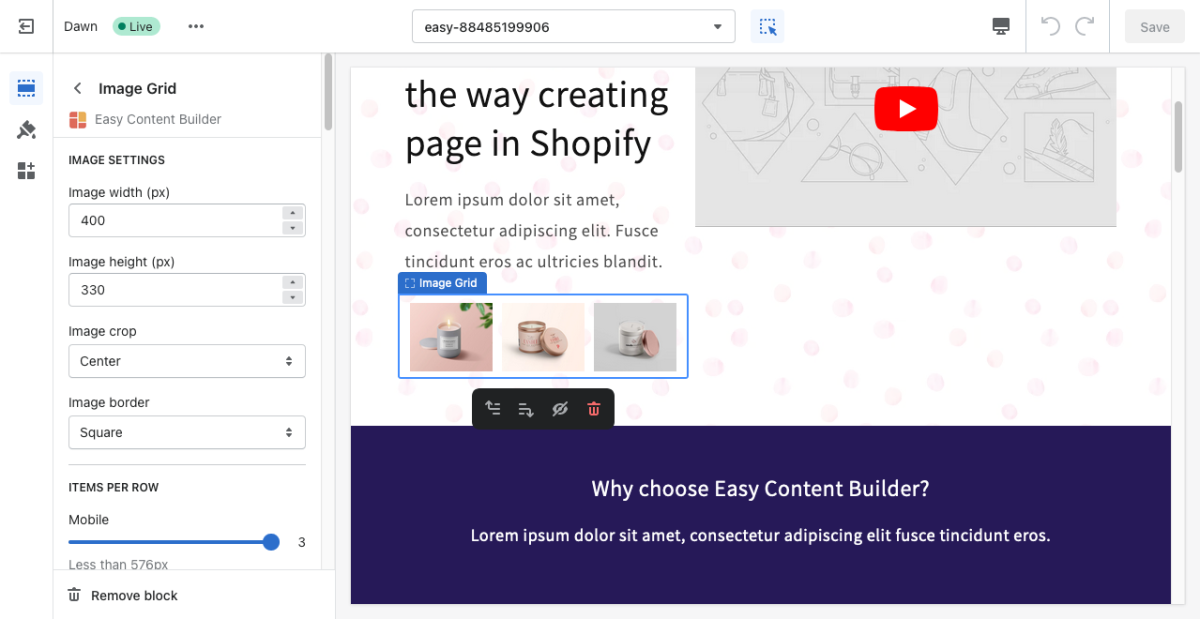Block Gallery: Difference between revisions
From Posstack.com Documentations
mNo edit summary |
|||
| (3 intermediate revisions by the same user not shown) | |||
| Line 1: | Line 1: | ||
The | The Gallery section allows you to easily add and style beautiful image galleries on your page. | ||
=== Gallery use cases === | |||
* Gallery common use cases: [https://easy-content-builder-demo.myshopify.com/pages/section-gallery here] | |||
* More Gallery examples: [https://easy-content-builder-demo.myshopify.com/products/clothing here], [https://easy-content-builder-demo.myshopify.com/products/sport here], and [https://easy-content-builder-demo.myshopify.com/products/home-and-decor here]. [[File:Ecb-gallery-demo.png|border|frameless|800x800px]] | |||
=== Gallery configurations === | |||
From the Shopify theme editor, click on '''Gallery''' on the sidebar to view the details of settings. | From the Shopify theme editor, click on '''Gallery''' on the sidebar to view the details of settings. | ||
| Line 51: | Line 55: | ||
|Set spacing between elements and their content. | |Set spacing between elements and their content. | ||
|} | |} | ||
===Add other content blocks=== | |||
You can add many content blocks to a section you've created. These content blocks will be displayed in different positions within the section, depending on the Desktop/Mobile Layouts you configure. | |||
[[File:Ecb-block-v2.jpg|border|frameless|800x800px]] | |||
{{Note|See [https://easy-content-builder-demo.myshopify.com/pages/section-variations all content blocks] available that you can add to a section.|reminder}} | |||
Latest revision as of 00:23, 24 February 2024
The Gallery section allows you to easily add and style beautiful image galleries on your page.
Gallery use cases
Gallery configurations
From the Shopify theme editor, click on Gallery on the sidebar to view the details of settings.
If you’re new to our Easy Content Builder, please refer to section Add App Sections and Add ECB Blocks for more details on how to create and edit a section or a block.
| Section settings | Description |
|---|---|
| Image Width | Set the width (in pixel) of each image in the grid. |
| Image Height | Set the width (in pixel) of the collection’s featured image. |
| Image Crop | Cut out a part of the image: Top, Left, Bottom, Right, Center. |
| Animation | Set a slide animation - Slide, Fade, or Scale. |
| Items Per Row - Mobile | Set the number of featured content blocks displayed per row on Mobile devices (Less than 576px). |
| Items Per Row - Tablet | Set the number of featured content blocks displayed per row on Tablet devices (576px - 991px). |
| Items Per Row - Desktop | Set the number of featured content blocks displayed per row on Desktop devices (992px and up). |
| Gap | Set the gap between items. |
| Video Thumbnail | This setting is only available for the Pro version. Display a poster image for the video. |
| Video Link | This setting is only available for the Pro version. Embed the Youtube or Vimeo video link. |
| Image | Add images you’d like to show in the image grid. |
| Animate On Scroll | This feature is only available for the Pro plan. It lets you apply different types of animation to elements within each section as you scroll down the page. Learn more about scrolling animations here. |
| Margin | Set spacing between elements and their content. |
Add other content blocks
You can add many content blocks to a section you've created. These content blocks will be displayed in different positions within the section, depending on the Desktop/Mobile Layouts you configure.
See all content blocks available that you can add to a section.