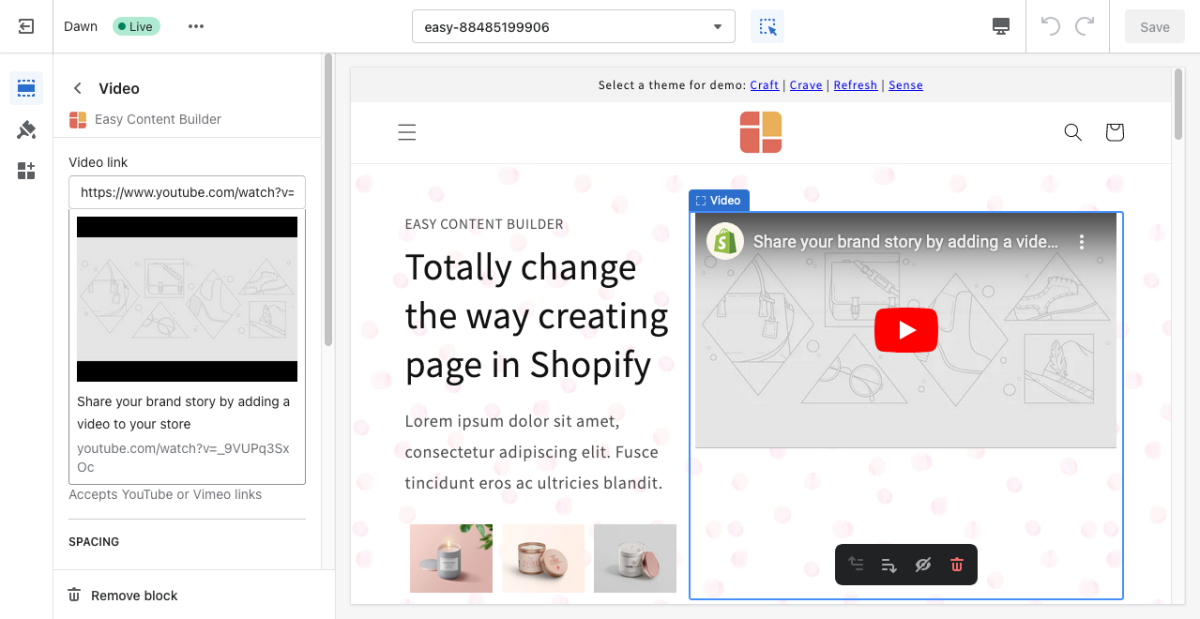Block Video: Difference between revisions
From Posstack.com Documentations
mNo edit summary |
mNo edit summary |
||
| Line 5: | Line 5: | ||
[[File:Block video.png|1200x1200px]] | [[File:Block video.png|1200x1200px]] | ||
'' | {{Note|''If you’re new to our Easy Content Builder, please refer to section [[Section Settings|Add App Sections]] and [[Add Blocks|Add ECB Blocks]] for more details on how to create and edit a section or a block.''|info}} | ||
{| class="wikitable" | {| class="wikitable" | ||
!Section settings | !Section settings | ||
Revision as of 15:30, 27 July 2023
This block makes it easy to add video content (either Youtube or Vimeo) to your page.
See video examples here, here, or here.
From the Shopify theme editor, click on Video on the sidebar to view the details of settings.
If you’re new to our Easy Content Builder, please refer to section Add App Sections and Add ECB Blocks for more details on how to create and edit a section or a block.
| Section settings | Description |
|---|---|
| Video Link | Paste in the direct URL (Youtube or Vimeo) to the video. |
| Max Width | Define the maximum width (in pixel) of the block’s container. |
| Animate On Scroll | This feature is only available for the Pro plan. It lets you apply different types of animation to elements within each section as you scroll down the page. Learn more about scrolling animations here. |
| Margin | Set the vertical spacing between elements. |