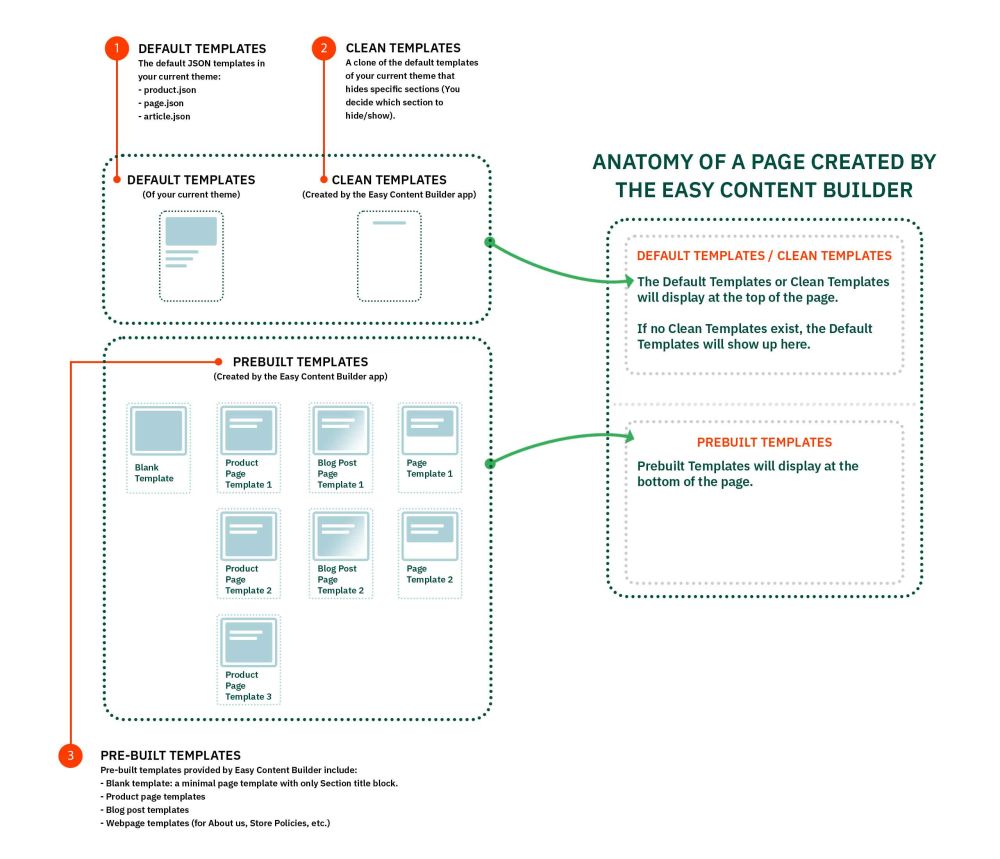Clean Template: Difference between revisions
No edit summary |
No edit summary |
||
| Line 1: | Line 1: | ||
==== Create A Clean Template ==== | ==== Create A Clean Template ==== | ||
Creating a Clean template is to create a clone of the default templates of your current theme. It's a blank template - with ''.clean'' suffix (''product.clean.json'', ''page.clean.json'', ''article.clean.json'') - where you can add any content blocks you desire using the Easy Content Builder. No default content blocks from your current theme. | Creating a Clean template is to create a clone of the default templates of your current theme. It's a blank template - with ''.clean'' suffix (''product.clean.json'', ''page.clean.json'', ''article.clean.json'') - where you can add any content blocks you desire using the Easy Content Builder. No default content blocks from your current theme. | ||
[[File:Ecb template anatomy.jpg|1000x1000px]] | |||
Creating a clean template is optional. If you do not create a Clean template, all content blocks added using the Easy Content Builder will appear at the bottom of the pages (below the default content blocks of your current page) by default. | Creating a clean template is optional. If you do not create a Clean template, all content blocks added using the Easy Content Builder will appear at the bottom of the pages (below the default content blocks of your current page) by default. | ||
==== How to create a Clean template ==== | |||
'''''(work in progress)'''''Create a Clean template for products: | |||
*From the Shopify Theme editor, tab Products > click '''Create''' template in the dropdown menu. | |||
*Then enter '''''clean''''' to the '''Name field''' & set the '''Default page''' to '''''Based on''''': | |||
<image> | |||
Create a Clean template for Pages: | |||
*From the Shopify Theme editor, tab Products > click '''Create''' template in the dropdown menu. | |||
*Then enter '''''clean''''' to the '''Name field''' & set the '''Default page''' to '''''Based on''''' Create a Clean template for Blog Posts: | |||
*From the Shopify Theme editor, tab Products > click '''Create''' template in the dropdown menu. | |||
*Then enter '''''clean''''' to the '''Name field''' & set the '''Default page''' to '''''Based on''''':<blockquote>Note: Steps above are aimed at creating a template with .clean suffix (product.clean.json, page.clean.json, article.clean.json) so that these page types can remove those default sections before performing the migration.</blockquote> | |||
==== FAQs ==== | ==== FAQs ==== | ||
'''Q. When should I use a Clean Template?''' | '''Q. When should I use a Clean Template?''' | ||
| Line 16: | Line 29: | ||
A. No, you should create and manage Clean Template via the Easy Content Builder dashboard only. | A. No, you should create and manage Clean Template via the Easy Content Builder dashboard only. | ||
Revision as of 17:27, 20 November 2022
Create A Clean Template
Creating a Clean template is to create a clone of the default templates of your current theme. It's a blank template - with .clean suffix (product.clean.json, page.clean.json, article.clean.json) - where you can add any content blocks you desire using the Easy Content Builder. No default content blocks from your current theme.
Creating a clean template is optional. If you do not create a Clean template, all content blocks added using the Easy Content Builder will appear at the bottom of the pages (below the default content blocks of your current page) by default.
How to create a Clean template
(work in progress)Create a Clean template for products:
- From the Shopify Theme editor, tab Products > click Create template in the dropdown menu.
- Then enter clean to the Name field & set the Default page to Based on:
<image>
Create a Clean template for Pages:
- From the Shopify Theme editor, tab Products > click Create template in the dropdown menu.
- Then enter clean to the Name field & set the Default page to Based on Create a Clean template for Blog Posts:
- From the Shopify Theme editor, tab Products > click Create template in the dropdown menu.
- Then enter clean to the Name field & set the Default page to Based on:
Note: Steps above are aimed at creating a template with .clean suffix (product.clean.json, page.clean.json, article.clean.json) so that these page types can remove those default sections before performing the migration.
FAQs
Q. When should I use a Clean Template?
A. It's perfect if you want to create a new template or migrate content blocks to a new theme without any default sections from your current theme.
Q. Do I need to create a Clean template one time only?
A. Yes, you just need to create a single Clean Template for each page type (Product/Page/Blog Post) once only.
Q. When editing a product/page/blog post page, can I switch my existing page to a Clean template via the Theme Template dropdown?
A. No, you should create and manage Clean Template via the Easy Content Builder dashboard only.