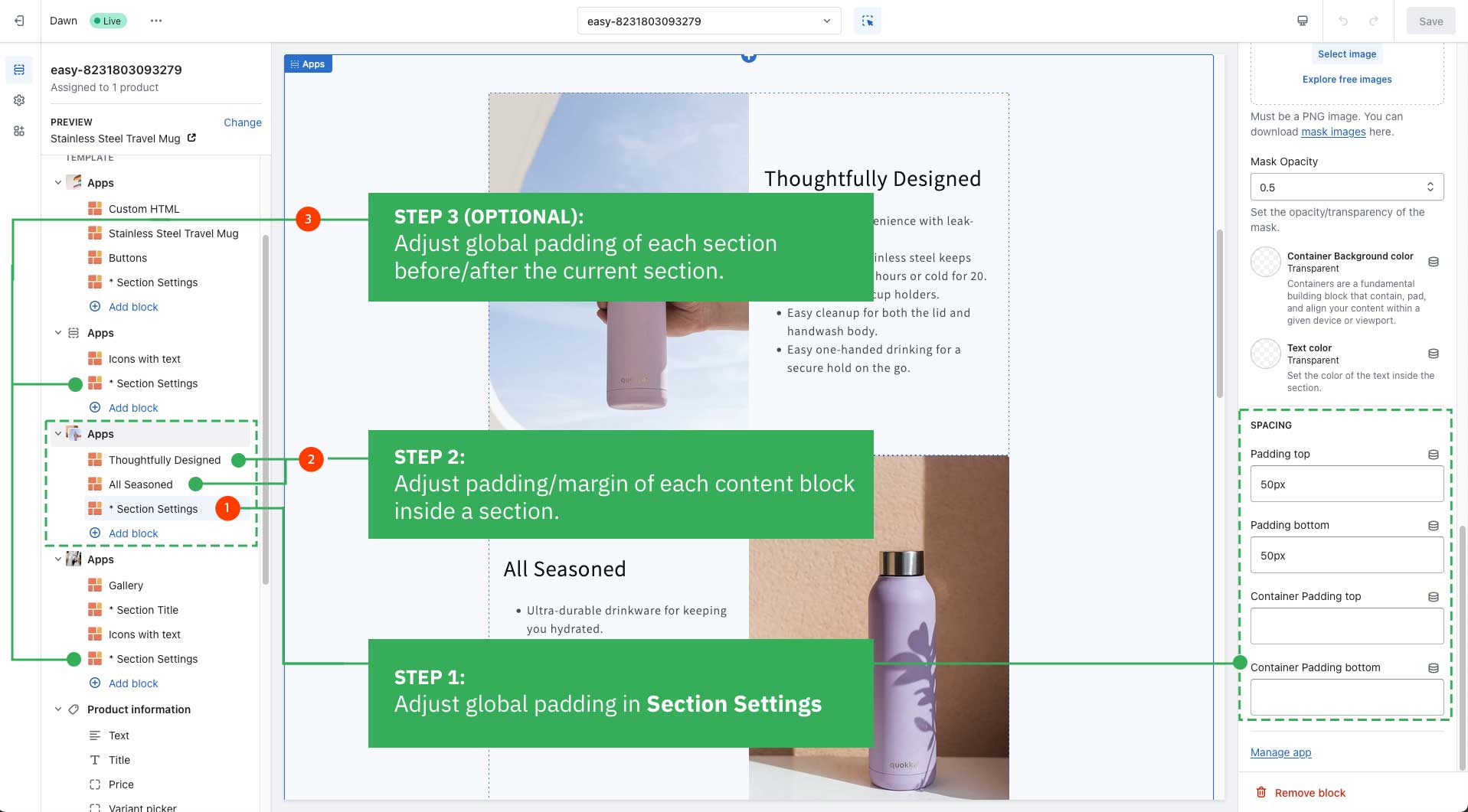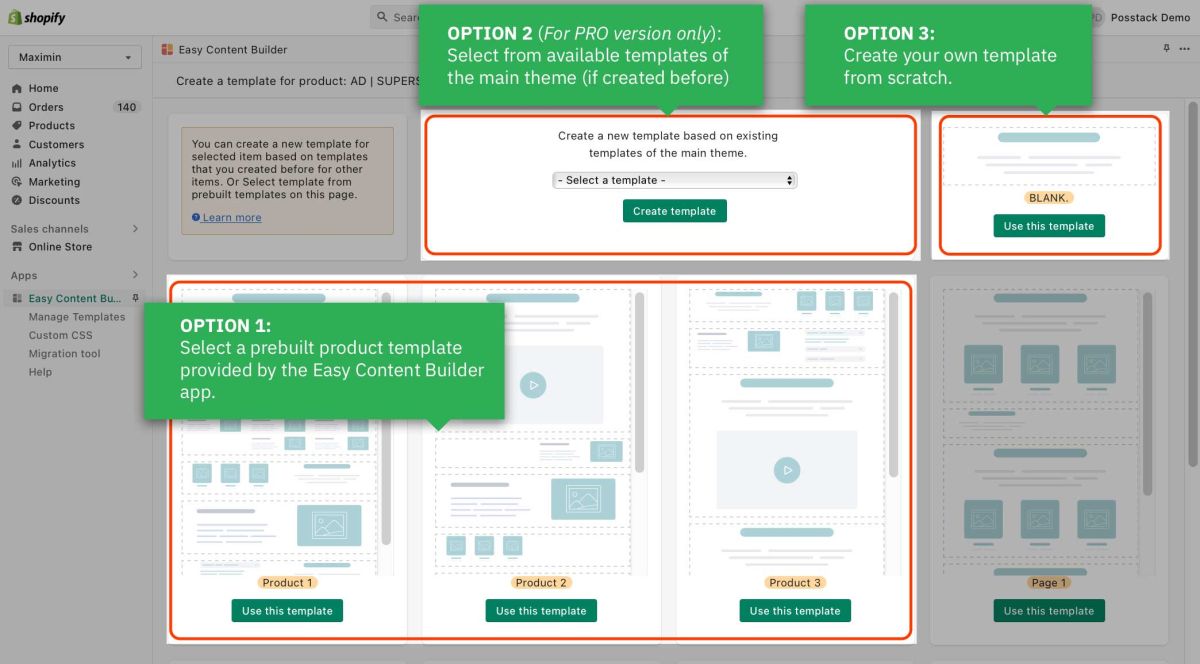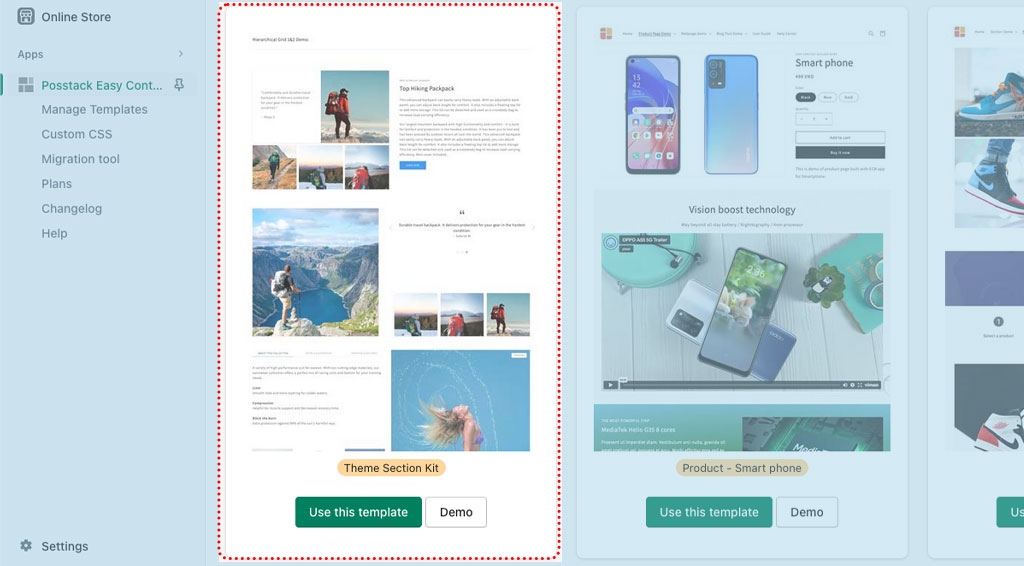Create Template For Single Page
From Posstack.com Documentations
This tutorial will guide you through 4-easy-steps to build your first custom template and assign it to a single page using the Easy Content Builder app.
Templates are a collection of sections that are pre-built by Easy Content Builder. Once you add a template to your theme, you can add, edit, reorder, or remove any section within that template to customize your theme.
Templates are a collection of sections that are pre-built by Easy Content Builder. Once you add a template to your theme, you can add, edit, reorder, or remove any section within that template to customize your theme.
Templates can be assigned to a product/blog post/page or a product/blog/page group. Learn how to assign a template to multiple pages at once here.
Getting Started
Watch the Getting Started with Easy Content Builder:
Adding your first template
Step 1: Select an item (Product/Blog Post/Page)
In your Shopify admin, select your Product/Blog Post/Page (depending on which page you want to create a custom template)
Step 2: Create a template
On the Product/Blog Post/Page, click on More actions > Create a template
Step 3: Choose a pre-made template
Select a pre-built template suggested by the app (then you will be automatically redirected to the Theme Editor)
- TIP: Create a clean template first to avoid a known issue - "Must have a maximum of 25 sections" and hide default sections of default template when creating page from prebuilt template.
- We suggest you install the Theme Section Kit to customize your Shopify theme faster. This template contains prebuilt sections (Free and Pro versions) that you can edit, reorder, or hide through your Theme Editor. Preview the Theme Section Kit here.
Step 4: Start customizing the template
Start adding and editing the app blocks as follows:
- 4.1. Define your section column layouts:
- With Easy Content Builder, you define the layout on an individual section level. This is done by adding/editing the Sections Setting block. Learn how to add a Sections Setting block.
- You can add many sections per page, each section with its column layout.
- Useful link:
- See multi-column layouts examples
- Learn how to create multi-column layouts
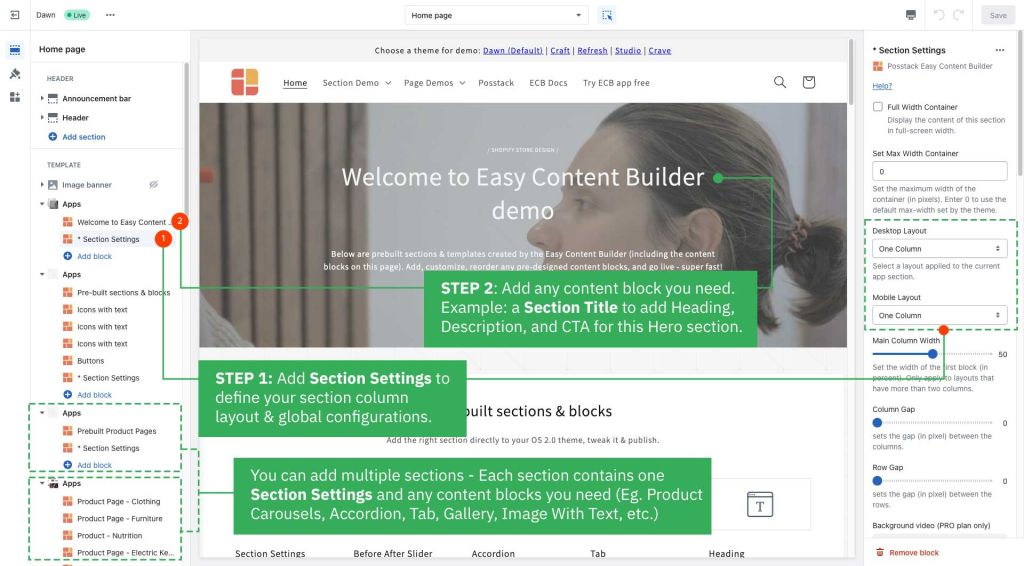
- 4.2. Add new blocks to that section as you wish.
- See pre-built sections examples
- Learn how to add app blocks.
- 4.3. Adjust the padding/margin of each section.
- The Easy Content Builder lets you adjust the space (padding and margin) between elements at two levels:
- Section Settings level: refers to the global padding configurations for a section.
- Block level: refers to the padding/margin of a specific block within a section (One section might come with multiple blocks in it.)