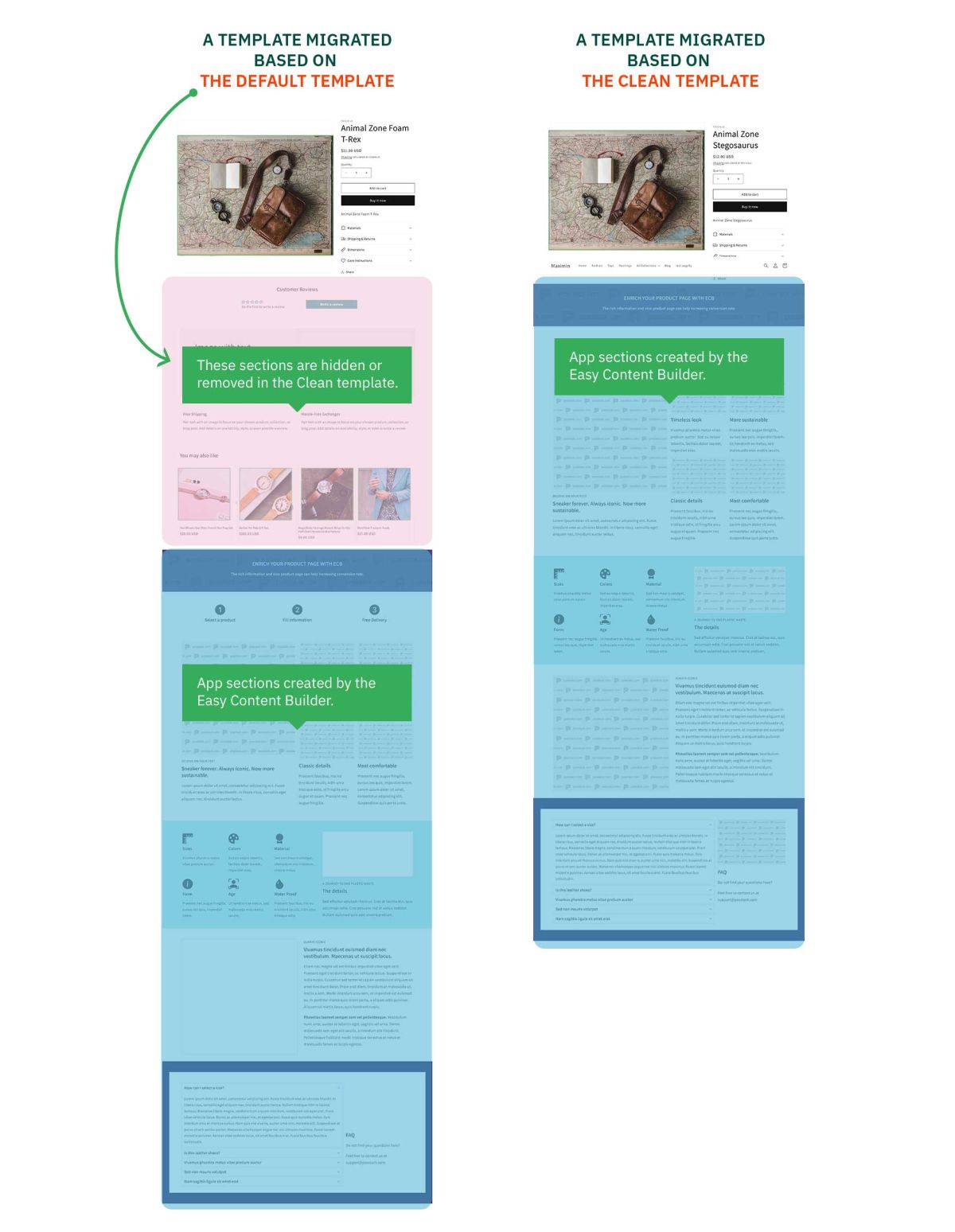Migration
This tool enables you to migrate all templates and app blocks created by the Easy Content Builder app from an existing theme to a new one.
Requirements
- The destination theme must be an OS 2.0 theme that supports template files of product, article, and page in JSON format.
- You can not migrate data to the Demo (Free Trial) theme until you buy it.
How does migration work?
- The migration utility will create new templates in the Destination theme based on the default JSON template files of products (product.json), pages (page.json), and articles (article.json).
- And copy App sections from the templates of the Source theme to the bottom of the corresponding templates in the Destination theme.
Migration Steps
Step 1: Back up the Destination theme
Before migration, it's a good idea to make a backup copy of the Destination theme - the new OS 2.0 theme that you want to migrate over - so that you can discard your changes and start again if you need to.
- From your Shopify admin, go to Online Store > Themes.
- For the theme that you want to duplicate, click the ... button to open the actions menu, and then click Duplicate.
The duplicate theme will be named Copy Of + the name of the theme that you duplicated and appears on the Themes page.
Step 2 (Optional): Create a Clean template
With the current migration workflow, after migration, all migrated content blocks will append at the bottom of the Destination theme like the screenshot below.
If you want the Destination theme only shows the migrated content blocks (in the migrated templates) without sections from the default templates - product.json/page.json/article.json, you need to create a Clean template for each page types: Product, Page, Blog Post.
Refer to the section Create Clean Template for more details on how to create a Clean template.
Step 3: Migrate the templates and content blocks created by Easy Content Builder
- From the Easy Content Build dashboard, click the Migration tool.
- Identify the Source theme - the original theme on which you created the templates and content blocks using the Easy Content Builder app.
- Identify the Destination theme - the new OS 2.0 theme that you want to migrate over.
- Click Submit. Then, you will be prompted a confirmation message, click OK to proceed with the migration.
If a template already exists in the destination theme (which means you successfully migrated the template before), the migration tool will notify 'no new templates created'.
If there are any issues during the migration, the migration tool will notify you of details of the error. Then you can resolve and migrate again to transfer those pending items from the old theme to the new theme.
Next Step
Create