Remove Section: Difference between revisions
From Posstack.com Documentations
(Created page with "'''Hide/Remove a section:''' * From your Shopify admin, click Apps > Easy Content Builder > Manage Templates, then select the template that contains the section that you want to edit. * Click a section to load the content into the preview window and access the options available to you. * Click the eye icon to hide or unhide a section. * Click and drag the ⋮⋮ icon next to a section to rearrange the sections on your page. * (Optional) Click Remove to delete a section.") |
No edit summary |
||
| (3 intermediate revisions by the same user not shown) | |||
| Line 1: | Line 1: | ||
== Hide/Remove a section:== | |||
* From your Shopify admin, click Apps > Easy Content Builder > Manage Templates, then select the template that contains the section that you want to edit. | * From your Shopify admin, click Apps > Easy Content Builder > '''Manage Templates''', then select the template that contains the section that you want to edit. | ||
* Click a section to load the content into the preview window and access the options available to you. | * Click a section to load the content into the preview window and access the options available to you. | ||
* Click the eye icon to hide or unhide a section. | * Click the eye icon to hide or unhide a section. | ||
* Click and drag the ⋮⋮ icon next to a section to rearrange the sections on your page. | * Click and drag the ⋮⋮ icon next to a section to rearrange the sections on your page. [[File:Add section order.jpg|1000x1000px]] | ||
* (Optional) Click Remove to delete a section. | * (Optional) Click '''Remove''' to delete a section. | ||
Latest revision as of 14:42, 22 November 2022
Hide/Remove a section:
- From your Shopify admin, click Apps > Easy Content Builder > Manage Templates, then select the template that contains the section that you want to edit.
- Click a section to load the content into the preview window and access the options available to you.
- Click the eye icon to hide or unhide a section.
- Click and drag the ⋮⋮ icon next to a section to rearrange the sections on your page.
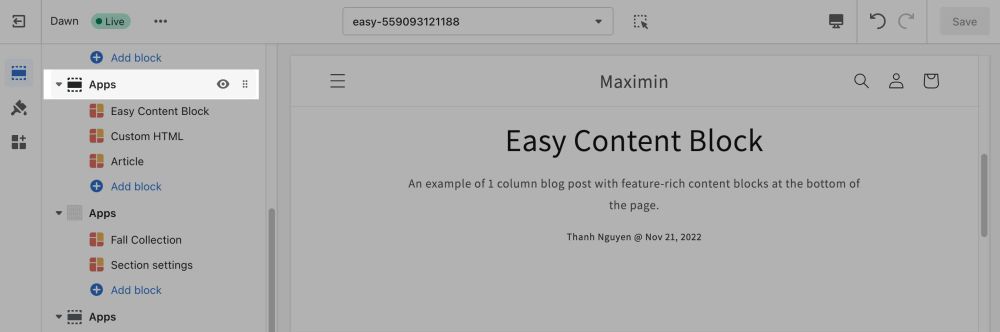
- (Optional) Click Remove to delete a section.
