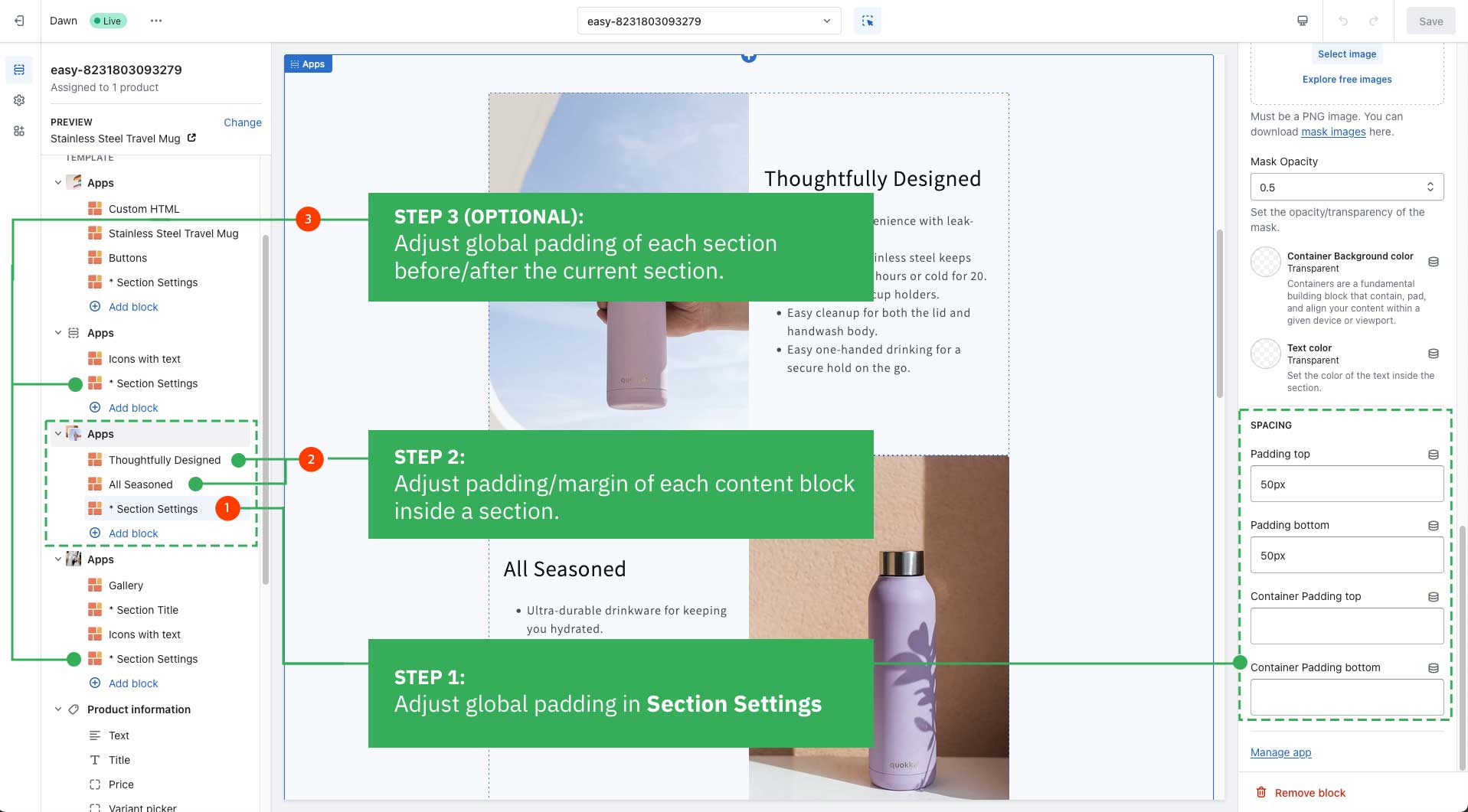Template for Standard Pages: Difference between revisions
mNo edit summary |
mNo edit summary |
||
| Line 2: | Line 2: | ||
{{Note|Related Guides: | {{Note|Related Guides: | ||
*[[Create Template For Multiple Pages|How to create a custom template for multiple product/blog post/pages]].<br/> | *[[Create Template For Multiple Pages|How to create a custom template for multiple product/blog post/pages]].<br/> | ||
*[[Create_Template_For_Single_Page|How to create a template for a single page (product, blog post, etc.)]]. | *[[Create_Template_For_Single_Page|How to create a custom template for a single page (product, blog post, etc.)]]. | ||
*[[Create_MetaObjects|How to create a Metaobjects template]]|reminder}} | *[[Create_MetaObjects|How to create a Metaobjects template]]|reminder}} | ||
Revision as of 06:58, 23 February 2024
Steps to customize your Homepage:
How it works:
- From your Shopify admin, go to Online Store > Themes.
- Find the theme you want to edit, then click Customize.
- From the dropdown menu in the Theme Editor, click Homepage and start adding the prebuilt sections that Easy Content provides.
Common customization
Below are common customization you might want to start with:
Add Section Settings block
You should always add a Section Settings first. Why you need this block:
- To determine your ideal layouts (1-column, 2-column, 3-column, 4-column, or hierarchical layouts)
- And to control your global configurations (full-width layout, mask color, mask image, background video, parallax animation, etc.)
- Define multiple-column layouts: read the setup guide.
Add new content blocks within a section
Blocks refer to the prebuilt content blocks the Easy Content Builder app provides, such as Accordion, Before & After Slider, Video, Featured Products, Custom HTML, etc. Each template can have multiple sections, and each section has a specific variety of blocks you can add.
After adding a Section Settings, you can add any content blocks made available to the section you've created.
Adjust the padding/margin of each section
The Easy Content Builder lets you adjust the space (padding and margin) between elements at two levels:
- Section Settings level: refers to the global padding configurations for a section.
- Block level: refers to the padding/margin of a specific block within a section (One section might come with multiple blocks in it.)
Adjust the font size, border radius, background color
- If you want to change your font size, button, background, border radius, etc., you can do so using the ECB's Custom CSS: 5-min video tutorial.
- For Pro plan: In addition to the standard Custom CSS feature, you have an Automatically Generate CSS option - a handy way to customize your theme without coding. Learn more.
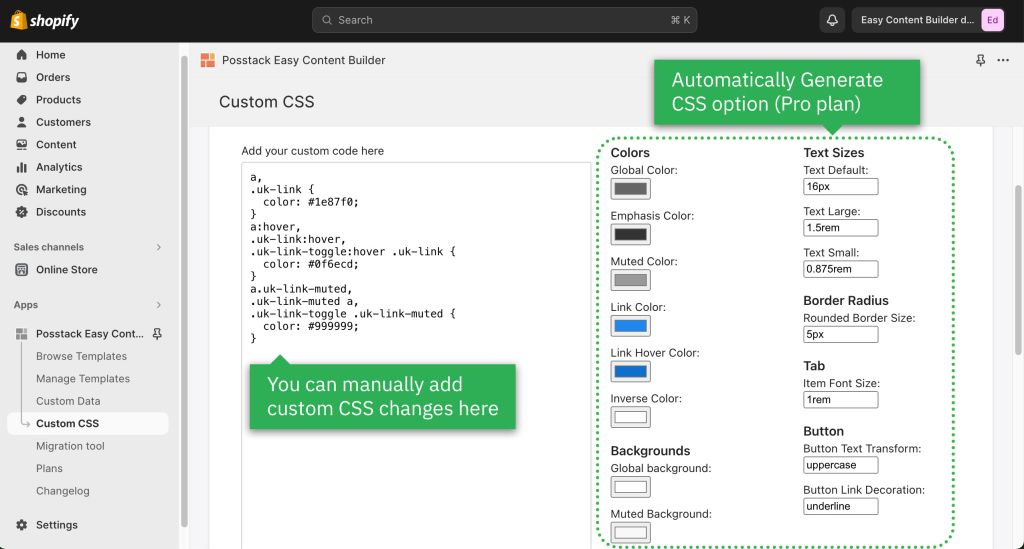
Step to customize your Collection pages:
How it works
- From your Shopify admin, go to Online Store > Themes.
- Find the theme you want to edit, then click Customize.
- From the dropdown menu in the Theme Editor, click the Collections, then click on Default Collection (if you want to customize your default Collection page), or scroll down and click Create Template (to create your new Collection template).
- Next, fill in the Name and Based on fields.
- Then, start customizing your template in your Shopify theme editor.
Common customization
You can start adding sections to your Collection pages following exact steps like customizing the Homepage. Scroll up this page for a step-by-step guide.
Next steps
Set up multi-column layouts
- Learn how to set up multi-column layouts:
- 1-col boxed layout
- 1-col with Background Image
- 2-col with Flexible Col Width
- 2-col with Blank Sections
- Hierarchical Grids (6 layout options)
- We suggest you install the Theme Section Kit to customize your Shopify theme faster. This template contains prebuilt sections (Free and Pro versions) that you can edit, reorder, or hide through your Theme Editor. Preview the Theme Section Kit here.
Customize with Custom CSS
- Learn how to customize your Shopify themes with Custom CSS using Easy Content Builder: 5-min video tutorial.
- Do you want to change the primary, secondary, background color, font size, or border-radius? Refer to Custom CSS for more details on how to make those customizations.