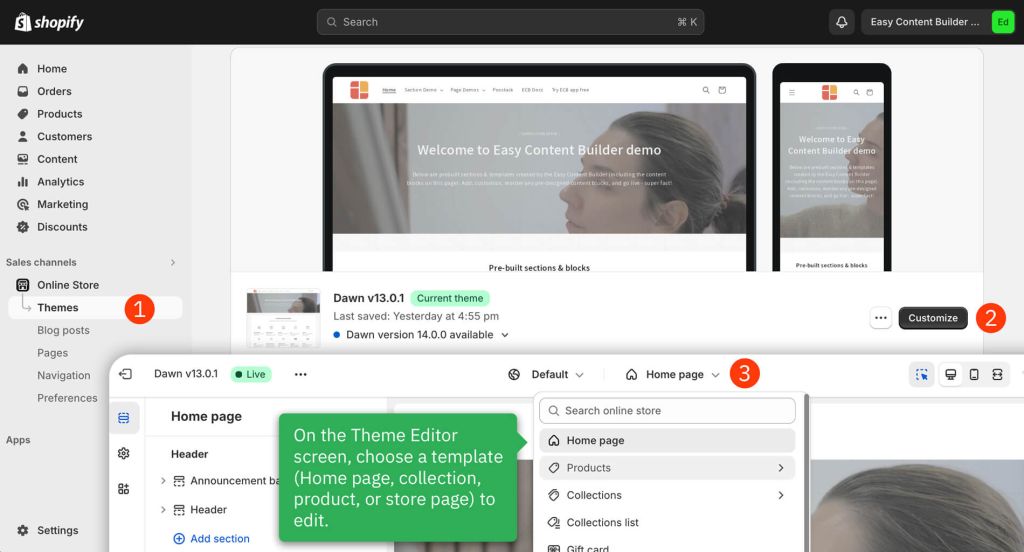Customize standard pages: Difference between revisions
From Posstack.com Documentation
| Line 7: | Line 7: | ||
*[[Create_MetaObjects|How to create a Metaobjects template]]|reminder}} | *[[Create_MetaObjects|How to create a Metaobjects template]]|reminder}} | ||
== | ==Customize your Homepage== | ||
'''Step Overview:''' | '''Step Overview:''' | ||
Revision as of 03:11, 31 May 2024
This guide explains how to customize your Shopify standard pages like Homepage, Collection, etc.
Related Guides:
Customize your Homepage
Step Overview:
- Edit the Homepage template
- Add sections to the Homepage template.
Customize your Homepage
- From your Shopify admin, go to Online Store > Themes.
- Find the theme you want to edit, then click Customize.
- From the dropdown menu in the Theme Editor, click Homepage and start adding the prebuilt sections that Easy Content provides.
Customize your Collection page
Step overviews:
- Edit the Collection page
- Add sections to the Collection page
Steps:
- From your Shopify admin, go to Online Store > Themes.
- Find the theme you want to edit, then click Customize.
- From the dropdown menu in the Theme Editor, click the Collections, then click on Default Collection (if you want to customize your default Collection page), or scroll down and click Create Template (to create your new Collection template).
- Next, fill in the Name and Based on fields.
- Then, start customizing your template in your Shopify theme editor.